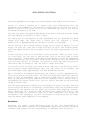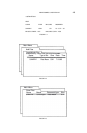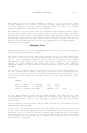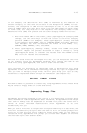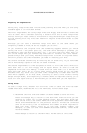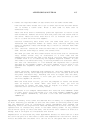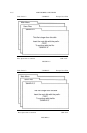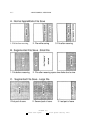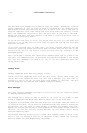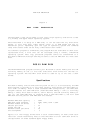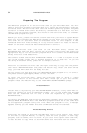APPLEWORKS & MULTIRAM 4.15
2. Format the required number of data disks with the same volume name.
From the main menu choose “5” to go to other activities and then select
“5” to format a blank disk. Enter a disk name no more than 15
characters long.
After the first disk is formatted, press the space bar to return to the
disk formatter. Remove the first disk and place the next blank disk in
the drive. Label the first disk with a “1” to indicate that you will
use it to save the first file segment.
Continue formatting data disks with the same name until you have
formatted the required number of disks. Also continue labeling the
disks in sequence. Press the Escape key to return to the main menu when
you finish.
3. Save the file. Choose “3” from the main menu to save Desktop files to
disk. Use the arrow keys to select the correct file.
The name you save the file under should not be sore than 13 characters
long: ProDOS allows only 15 characters in a file name and the
segmentation routine will add to the end of your file name a period and
a number from 2 to 9 indicating the segment sequence number. If your
file name is 15 characters long, to satisfy ProDOS’s 15 character limit,
the last two characters vi 1 be deleted and replaced with a period
followed by the segment number. The first segment will not have a “.1”
appended but segments after the first disk will start with a “.2”
suffix.
Insert the blank, formatted disk labeled “1” (and also labeled with the
disk name and any other descriptive material) into the data disk drive
and press the Return key. Assuming the file is larger than one disk,
like our example “SAMPLES”, it will take just over one minute to save
the first segment of the file.
When the first disk is full, you will be prompted to insert the second
disk as Figure 4.4 shows. When that disk is full, you will be
instructed to insert the next disk as Figure 4.5 shows. This will
continue until the file is finally saved.
The disks in our example named “TEST” will have the file “SAMPLE’ saved
to them. Disk I will have saved to it the first segment “SAMPLE”. disk
2 the segment “SAMPLE.2”, and disk 3 the last and smallest segment
“SAMPLE.3”.
AppleWorks normally first saves the desired file in memory to a temporary file
on disk. Assuming you decided to save the file under its existing name on disk
and the temporary file is successfully saved, AppleWorks then renames the
temporary file to the original file name and deletes the old file. This way, an
updated file is created only after it has been safely saved. If any problem
occurs while trying to write the disk, the old file still remains on disk as a
backup. Part A of Figure 4.6 illustrates this action.
Segmentation is activated only when AppleWorks detects no more room on a disk
but still has part of a file left to save. The segmentation routine will cause a
file to be saved over two disks if it can not fit on the space left on one disk.