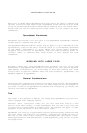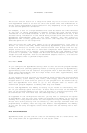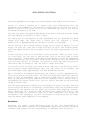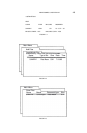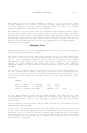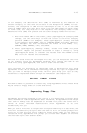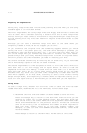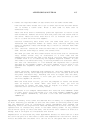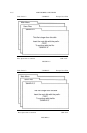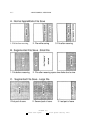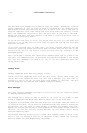APPLEWORKS & MULTIRAM 4.11
When working with a very large worksheet in memory, it is a good idea to leave
an empty border of 2 or 3 rows or columns at the top, sides and bottom. As with
the word processor, the date moving commands (Hove and Copy) won’t always
operate as expected at the edges of the worksheet.
For example, if you fill every cell of a worksheet that stretches from Al (upper
left) to A999 (lower left) to K1 Copper right) to K999 (lower right), and then
move the bottom 250 lines to the clipboard using [Open—Apple]+M (Move), an error
message “Not enough space to move aM Ia existing data” would result when you try
to move the same 250 lines back. Delete one row (A999), however, and you can
move the 250 row back back and forth to the clipboard with no problem. Moral:
Stay away from the edges.
Database Files
MultiRam modifications to the AppleWorks database allow 5,100 record database
files to be created and saved to disk,
The actual number of records that can be entered into a file will depend upon
the size of the records. The larger the record, the fewer records can be put
into a file. AppleWorks maximum record size is 1K which would permit
approximately 400 records to be saved. Such large records are not typical,
however. A typical address file consisting of of a persons name, address,
telephone number and a few fields of other information could easily hold 5,100
records.
You say have a number of data base files that you split into small segments to
fit the old 55K Desktop space. These split files can now be merged into one
large file if they contain exactly the same categories in the same format, i,e,,
the names of the categories (fields) must be in the same alignment, like
templates:
Example:
FILE 1 — Name Address City State
FILE # 2 — Name Address City State
FILE # 3 — Company name Name Address City State
In the above example, files can be moved between file ONE and file TWO
interchangeably, but merging file THREE with file ONE or file TWO would seem to
create difficulties, In fact, it is possible to combine these, but some changes
must be made.
You may merge the similar files, ONE and TWO, and then fit file THREE into the
combined file (ONE and TWO).
Instructions for merging files ONE, TWO and THREE follow. These instructions
can be used to serge any database files with AppleWorks. When working with your
own files, don’t be afraid of making a mistake when combining files. No damage
or change can possibly be done to your files on disk while you are working with
them in memory. If you are wary of a problem, sake a backup copy of your data
disk before you experiment.