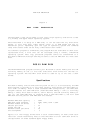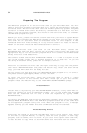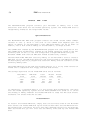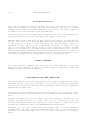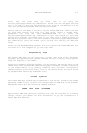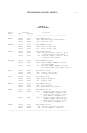5.8 RAM DISK EMULATION
Transferring Files
Files must be copied to end from the RAM disk using a file copier. The Filer’s
“Copy Files” commend is easily used for this purpose. The “Copy a Volume”
command, found under the volume commands, will not work. The Filer program is
included on the Utilities side of the MultiRam disk.
Always end a session with the RAM disk by copying any files on the RAM disk that
have been modified and will be used again to a floppy or hard disk.
CAUTION: When using s RAM disk, DO NOT create a file greeter In size then the
disk you can save it to. A standard Apple disk drive can save approximately 256
to 280 blocks to a disk. A hard disk drive can save far more, usually 10
megabytes or more. Use the Filer to determine the amount of memory you have
left on any storage device before trying to save a large file stored on the RAM
disk to it. Although you can easily create very large files if your card has
256K or more memory, remember that you still must save the files you create to
non—volatile storage media. Plan ahead so that you do not find yourself with a
file that is larger than any storage device you can successfully use.
ProDOS Commands
All ProDOS and Basic commands will work with the ProDOS RAM disk. If you have
added any disk commands to Basic following Apple’s guidelines, these new
commands should work with the RAM disk.
Disconnecting The RAM Disk
The ProDOS Ram disk can be disconnected end the contents of the RAM disk can be
destroyed only by turning of f the Apple or by running a program that uses more
than the first auxiliary 64K bank of the MultiRam C Card (such as AppleWorks
modified for MultiRam use).
Using the 8O—column or double hi—resolution features of the //c will not affect
the RAM disk. These areas of memory are not included in the RAM devoted to the
disk.
Pressing the Reset key will not affect the files stored on the RAM disk. To
restore the RAM disk with all files intact if you accidentally press the
Control+[Open—Apple]+Reset key combination, simply reboot a ProDOS disk using
the same key combination and run the MULTIDRIVE.PRO program again.
Similarly, you can boot a disk using the ProDOS, DOS, or Pascal operating
systems after you have used the ProDOS RAM disk, and you can then easily
reconnect the ProDOS RAM disk with all its files intact using the following
steps.