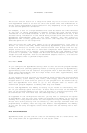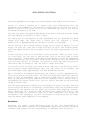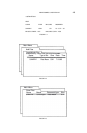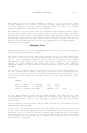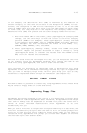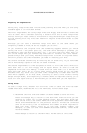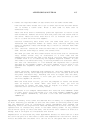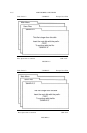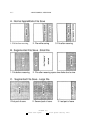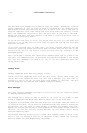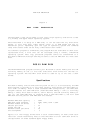4.14 APPLEWORKS & MULTIRAM
Preparing for Segmentation
Saving very large files does involve some planning and time when you are using
standard Apple 5 1/4 inch disk drives.
The first requirement for using large files and floppy disk drives is disks and
lots of them. Don’t consider starting a session with one or more large files
without having at least three to five blank or recycled disks per large file you
will be working with. Any file over 260K will require three blank disks to save
the file.
Although you can save a modified large file back to the same disks you
originally loaded it from, we do not suggest you do this.
If you overwrite the original file and something happens before you finish
saving the file — the power goes out, the disk drive develops a problem, you
accidentally open the disk drive door, etc. — you will have lost some, most, or
all of the large file you worked long and hard on. Forever. For this reason.
please always save your newly modified large files to blank or recycled disks.
This will protect the time investment you made in creating your file.
You should consider overwriting an existing set of disks only if you have made
one or more backup copies of the set of disks involved.
The second requirement is time sod peace of mind. It will take over a minute to
save each full 5 1/4 inch floppy and an equal amount of time to load the
segmented file back into memory. A 300K file can take from 3 to 5 minutes to
save and load. Don’t be in a hurry when saving large files as you can make
mistakes that say later cost you more time. Forgetting to label each disk to
show which segment is on what disk, starting to save s file without having
bought enough disks, and forgetting to format disks as required causing you to
start all over again are but a few mistake you can make when you are impatient.
Saving Files
To save a large file, whether for the first time or after the file has been
loaded from disk, modified and is to he rewritten, follow these steps
1. Determine the file size and number of disks needed to save the file.
Press the Escape key to return to the main menu from the file you are
working on. Press “3” to save Desktop files. The save menu shows the
size of the file to be saved. Make the size adjustment described under
“File Size Differences” in the previous section. Divide the corrected
size of the file by 1301 to determine the number of disks required to
save the file. Always round up to the next highest number. For
example, to save our 3101 film SAMPLE discussed earlier, three disks
would be needed.
Press Escape to return to the main menu. D0 NOT save at this time.