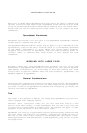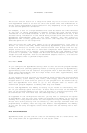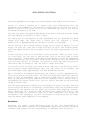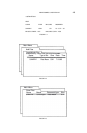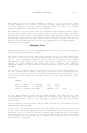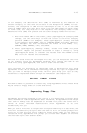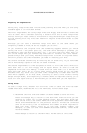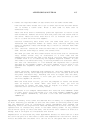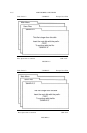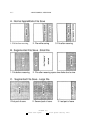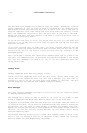APPLEWORKS & MULTIRAM 4.13
In our example, the destination file (ONE) is modified by the addition of
another category. so that none of the data in the merged file (THREE) is lost.
Further, the categories in ONE will be rearranged so that it is in the same
order as THREE. Note that they don’t have to be the same names nor match upper
or lower case, but they must be in the sequence. The category names in the
destination file (ONE) will prevail and the other category names will be lost.
7. With file number ONE on the screen, press [Open—Apple]+N (Category Name
change), use the arrow keys to move the cursor to the first Category
position (NAME in our example). Press [Open—Apple]+I (Insert) and make
a new Category above NAME. Type in “COMPANY NAME” and press “Return”,
then "Escape”. You have now matched the format of file THREE, i.e.,
COMPANY, NAME, ADDRESS, CITY, and STATE.
8. Press [Open—Apple]+Q (Desktop index), choose file THREE and press
“Return”. Repeat the process discussed in steps 3 through 6, using
[Open—Apple]+M (Move) to transfer the records from file THREE to file
ONE, until all records are transferred.
Now that all three files are now merged into one, you can manipulate that file
as you normally would any AppleWorks database file. Change the name of the
final file using [Open—Apple]+N, then save it under the new name.
This concludes our discussion of techniques used in manipulating very large
Appleworks files. We at Checkmate Technology welcome any tips or suggestions
that you have in managing large files. We will pass along your tips as they
accumulate to registered owners through our newsletter (see Chapter 10).
SAVING LARGE FILES
MultiRam C makes it possible to create very large AppleWorks files. These files
may be saved to floppy disks or a hard disk drive.
Segmenting Floppy Files
AppleWorks data disks prepared on the typical 5 1/4” Apple Disk II floppy drive
hold a maximum of 136K of AppleWorks data. Therefore, an AppleWorks file larger
than 136K in memory must be segmented or divided into parts and saved over a
series of disks. MultiRam modifications allow AppleWorks to do this
automatically for you.
When you save a file that is larger than the apace remaining on a data disk, the
file will automatically be split when the disk is full. On-screen prompts will
allow you to save the file over a number of floppy disks. When you are ready to
reload the file, AppleWorks will prompt you to load each segment of the file
that has been split over several disks.