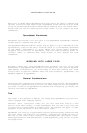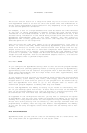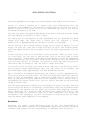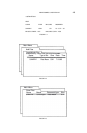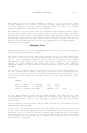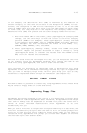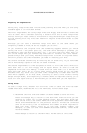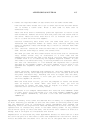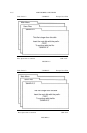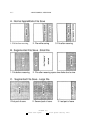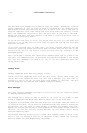4.12 APPLEWORKS & MULTIRAM
To merge files
1. Load all files (in this example, files ONE, TWO, and THREE) into memory.
Press [Open—Apple]+Q (Desktop index). A window will appear in the
center of the screen showing the names of all the files in memory.
2. Decide which of the files you went to merge all of the records into. We
will use ONE am the main file in this example, moving first TWO, then
THREE into it. Move the cursor to file TWO and press RETURN to select
it.
3. Make sure the display is in the “MULTIPLE RECORD LAYOUT” format on the
screen ([Open—Apple]+Z toggles this display). Place the cursor on the
first record in file TWO and press (Open—Apple]+M (Move). Use the arrow
keys to choose “To the Clipboard (cut)”. The entire top line will turn
inverse. Follow the prompts, using the down arrow to move the cursor to
cover the records you want to move.
Pressing [Open—Apple] key in conjunction with the arrow keys will allow
you to move the cursor one whole screen (15 lines) at once: holding this
key combination down will repeat, screen after screen, until all files
are covered with this Inverse cursor. Alternately, you may press the
[Open—Apple! end a number key and you can select up to 250 records at a
time.
From one to 250 records may be moved at one time. If you attempt to
move more than 250 records at once, no records will be copied into the
buffer and you are returned to your starting point.
4. When all of the records that you selected are covered with the inverse
cursor, press return and those records will disappear from the file.
The selected records are now on the Clipboard, a temporary storage area
that cannot be seen.
5. Press [Open—Apple]+Q (Desktop index), choose file ONE sad press return.
File ONE will replace file TWO on the screen. Press [Open—Apple]+M
(Move), choose “From the Clipboard (paste)” end press return. All the
files from the clipboard will appear on the screen.
6. Repeat this process until all of the records are moved from file TWO to
file ONE. Although only three files are used in this example, twelve
files can be on the DESKTOP at one time and can each be worked with
individually.
When merging dissimilar database files, the files suet he altered so that the
ease number of categories is reflected in both. This means that either one or
sore categories must be added to one file, or one or sore categories deleted
from the other.
AppleWorks is quite forgiving. The type of information in each category is
relatively unimportant; as long as the number of categories match in both files.
no information will be lost. It is critically important to arrange the
categories in the same order in each file (i.e.. name, address, city, and state
in our example). If this is ignored, you will have a laborious task editing
each odd record individually.