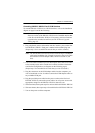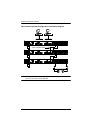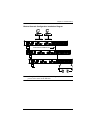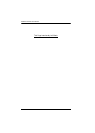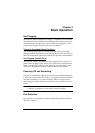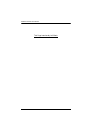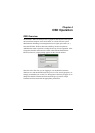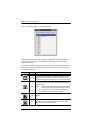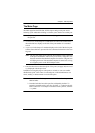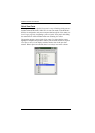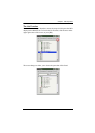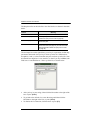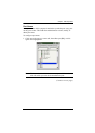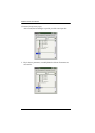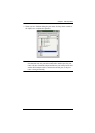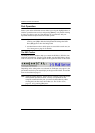Chapter 4. OSD Operation
29
The Main Page
The Main page lists the KH2508 / KH2516 ports and governs port access.
Selecting a port and double clicking it switches you to the device on that port.
Note: Only those ports available to the currently logged in user are shown in
the port list.
A switch icon, in the shape of a small black box above and connected to 3
other black boxes, displays to the left of the port number of a cascaded
switch.
A port icon in the shape of a monitor displays to the left of the device port
number. Ports that have powered devices connected to them have the icon
lit green.
Note: The port icon lights green when the KVM adapter cable connected
to the port is attached to, and receives power from, a computer. This
does not mean that the attached computer is turned on. The port icon
will light green even if the attached computer is turned off, so long
as it supplies power to the KVM adapter cable.
Ports that have been selected as Quick View ports (see page 30) have a red
eye displayed with the port icon.
In addition to using this page to select ports to switch to, users can enable/
disable their Quick View status for selected ports, while administrators can
create, modify, or delete names for each of the ports.
Note: 1. In cascaded installations, parent switches will also list the ports of
child switches.
2. Cascaded switches have their port lists collapsed by default. To
expand a cascaded switch’s port list, click the “+” symbol to the left
of the switch icon. To collapse a cascaded switch’s port list, click the
“-” symbol.