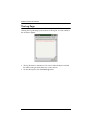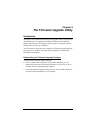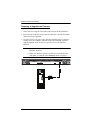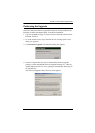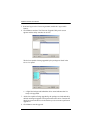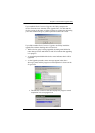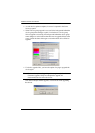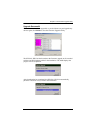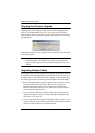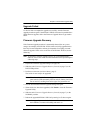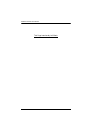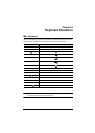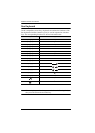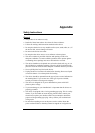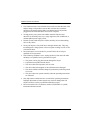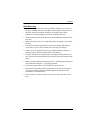KH2508 / KH2516 User Manual
64
Stopping the Firmware Upgrade
Stopping the Firmware Upgrade Utility before it finishes upgrading all the
devices is not recommended. However, if you need to stop the Firmware
Upgrade Utility while it is upgrading a device, simple click the close button in
the top-right corner of the Firmware Upgrade Utility window. The following
message appears:
Click Yes to stop the Firmware Upgrade Utility, or click No to allow the utility
to finish the upgrade.
Note: Stopping the firmware upgrade procedure may cause a switch to
become inoperable, and incapable of accepting a normal firmware
upgrade. If this happens, perform a Firmware Upgrade Recovery (see
page 65).
Upgrading Adapter Cables
KVM adapter cable firmware upgrades are performed on all adapter cables in
an installation when upgrading the first-level KH2508 / KH2516. However, if
an adapter cable on a cascaded switch fails to upgrade, we recommend using
the following procedure to manually upgrade the adapter cable individually.
1. Remove the adapter cable from the cascaded switch and connect it to any
KVM port on the first-level KH2508 / KH2516. (You may have to
temporarily disconnect another switch/computer from the KH2508 /
KH2516 if all the KVM ports are in use.) Make note of the port number
you connected the adapter cable to.
2. Access the first-level KH2508 / KH2516 OSD controls and perform an
adapter cable upgrade on the port with the relocated KVM adapter cable
(see Adapter Cable, page 47).
3. After a successful firmware upgrade to the adapter cable, reconnect it to its
original KVM port on the cascaded switch and reconnect the disconnected
first-level switch/computer to its original KVM port.