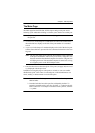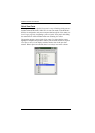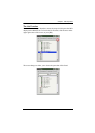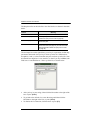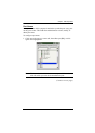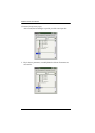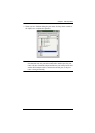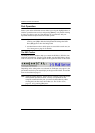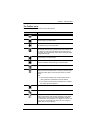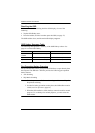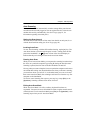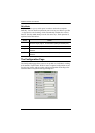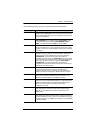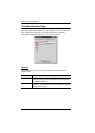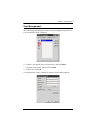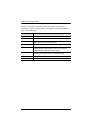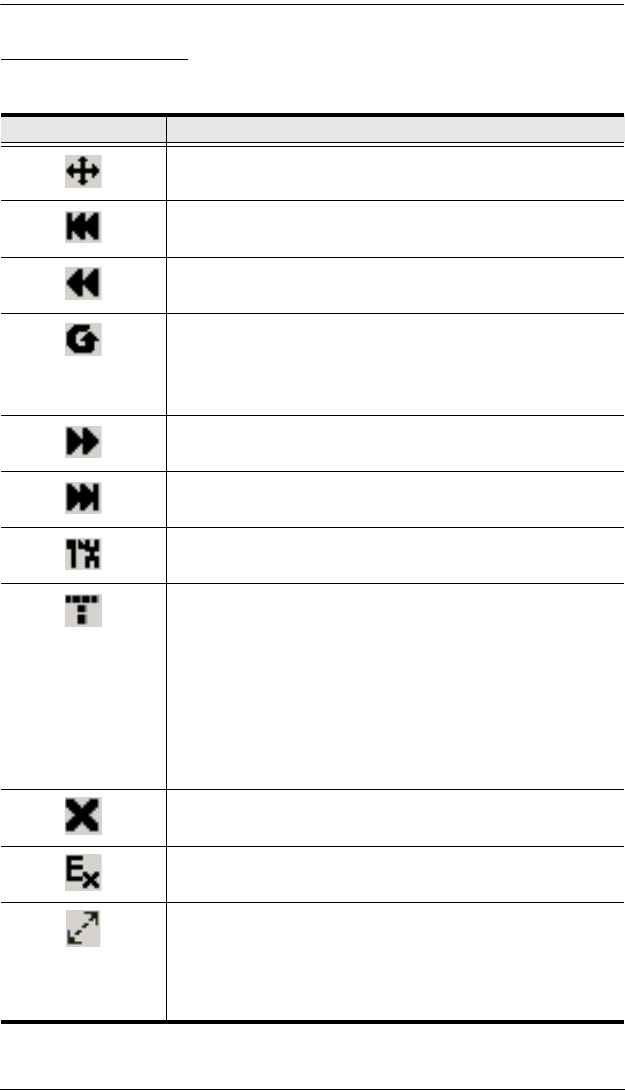
Chapter 4. OSD Operation
37
The Toolbar Icons
The toolbar icons are described in the table below.
Icon Purpose
Drag this icon to move the toolbar to a different location.
Click to skip to the first accessible port on the entire installation
without having to invoke the OSD.
Click to skip to the first accessible port previous to the current
one without having to invoke the OSD.
Click to begin Auto Scan mode. The KH2508 / KH2516
automatically switches among the ports that were selected for
Auto Scanning under the Scan Target function (see page 41).
This allows you to monitor their activity without having to switch
among them manually.
Click to skip from the current port to the next accessible one
without having to invoke the OSD.
Click to skip from the current port to the last accessible port on
the entire installation without having to invoke the OSD.
Click to display the OSD.
Click this button to make the OSD display semitransparent,
allowing whatever the OSD screen is covering to show through.
Clicking the button again, returns the OSD screen to normal
opacity.
Note:
We recommend setting your monitor refresh rate to a
value greater than 75Hz before using this feature.
If you switch to a null port when transparency is enabled,
the feature becomes disabled.
Click to close the toolbar.
Click to logout and exit the application.
Clicking this button cycles you through the KVM adapter
cable's compensation mode choices depending on the length
of cable used to connect a device to the KH2508 / KH2516.
The choices are, Short: less than 10 m, Medium: 10–25 m, and
Long: 25–40 m. The length of the line in the icon changes to
indicate which choice is selected.