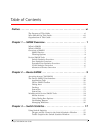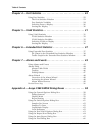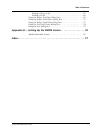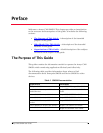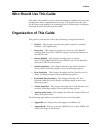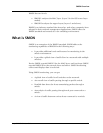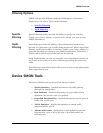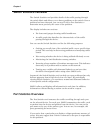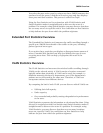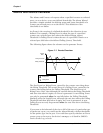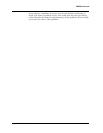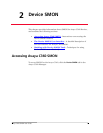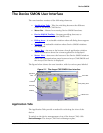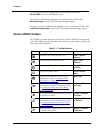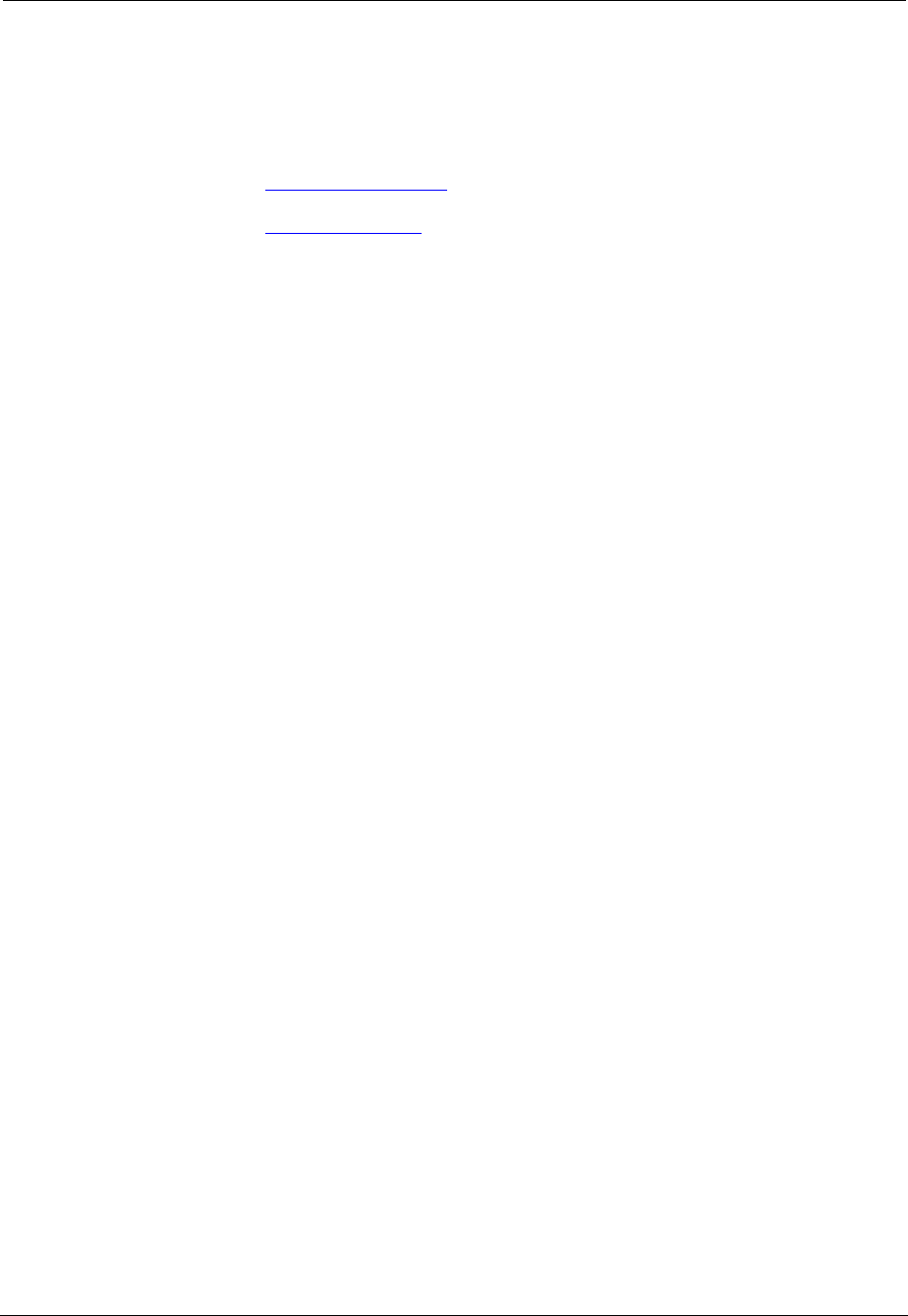
Avaya C360 SMON User Guide 4
SMON Overview
Filtering Options
SMON tools provide different methods of filtering the information
displayed on the screen. These method include:
• Specific Filtering
• TopN Filtering
Specific
Filtering
Specific filtering options provide the ability to specify the switches,
VLANs, ports, hosts, subnets, or protocols for which you want to view
SMON information.
Top N
Filtering
TopN filtering provides the ability to filter information based on the
amount of a particular type of traffic being monitored. When using TopN
filtering, specify the number of switches, VLANs, ports, hosts, subnets, or
protocols for which you want to view SMON information. Then select a
statistic which will be used as the basis for the filtering.
Using TopN filtering you can, for example, view information on only the
top 5 most active ports, or on the 8 switches generating the most error
traffic.
TopN filtering is powerful in that it allows you to focus on the information
that is important to you.
Device SMON Tools
The Device SMON tools for Avaya C360 Devices include:
• Switch Statistics - Detailed information on traffic passing
through the switch fabric.
• Port Statistics - Detailed information on port traffic to help
determine the precise cause of a problem.
• Extended Port Statistics - Detailed information on the types of
traffic on a specific port.
• VLAN Statistics - Detailed information on switch traffic
associated with a VLAN.
• Alarms and Events - Notification of user defined Events that
help monitor a rise or fall of the rate of specified packets on
selected ports.