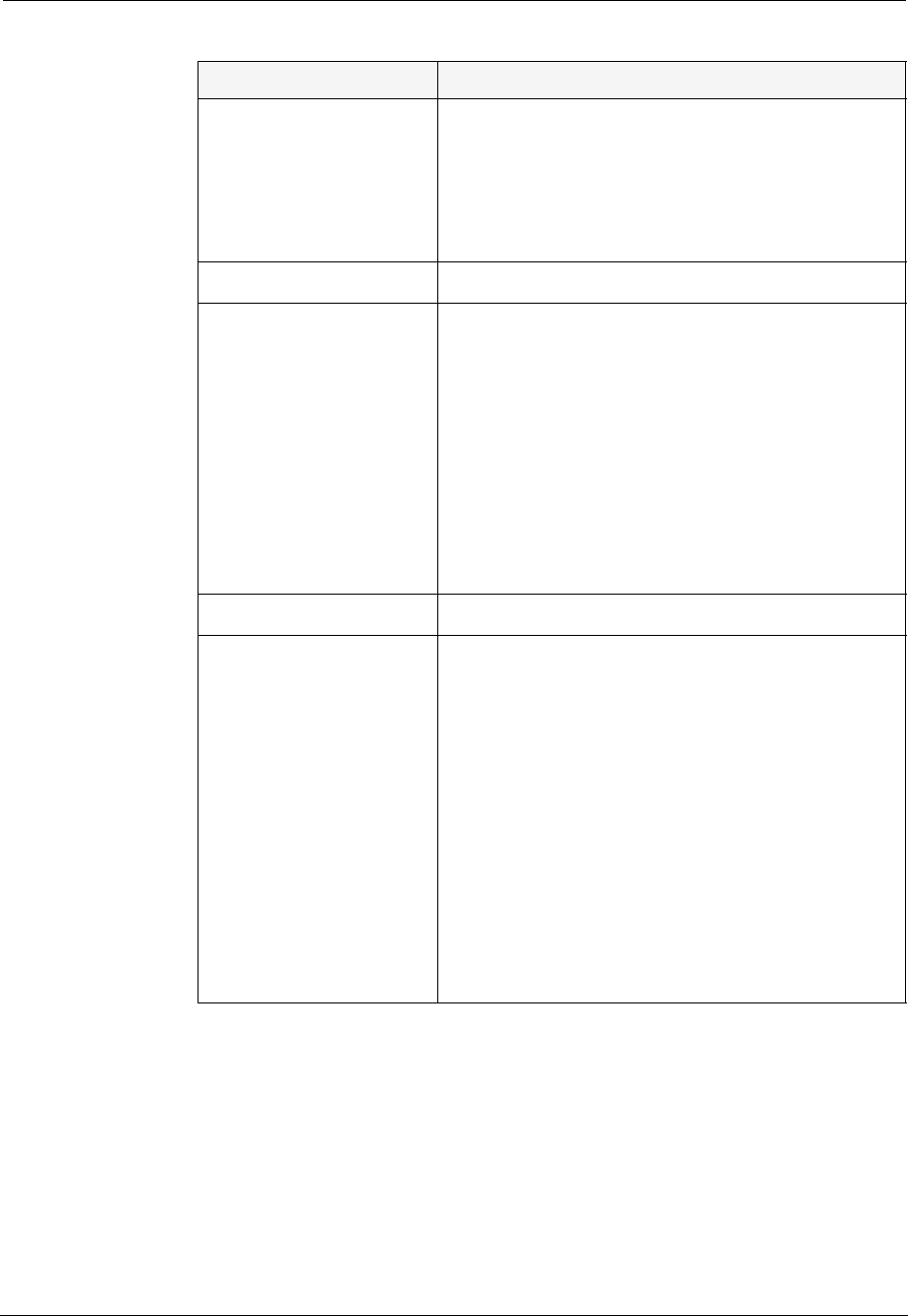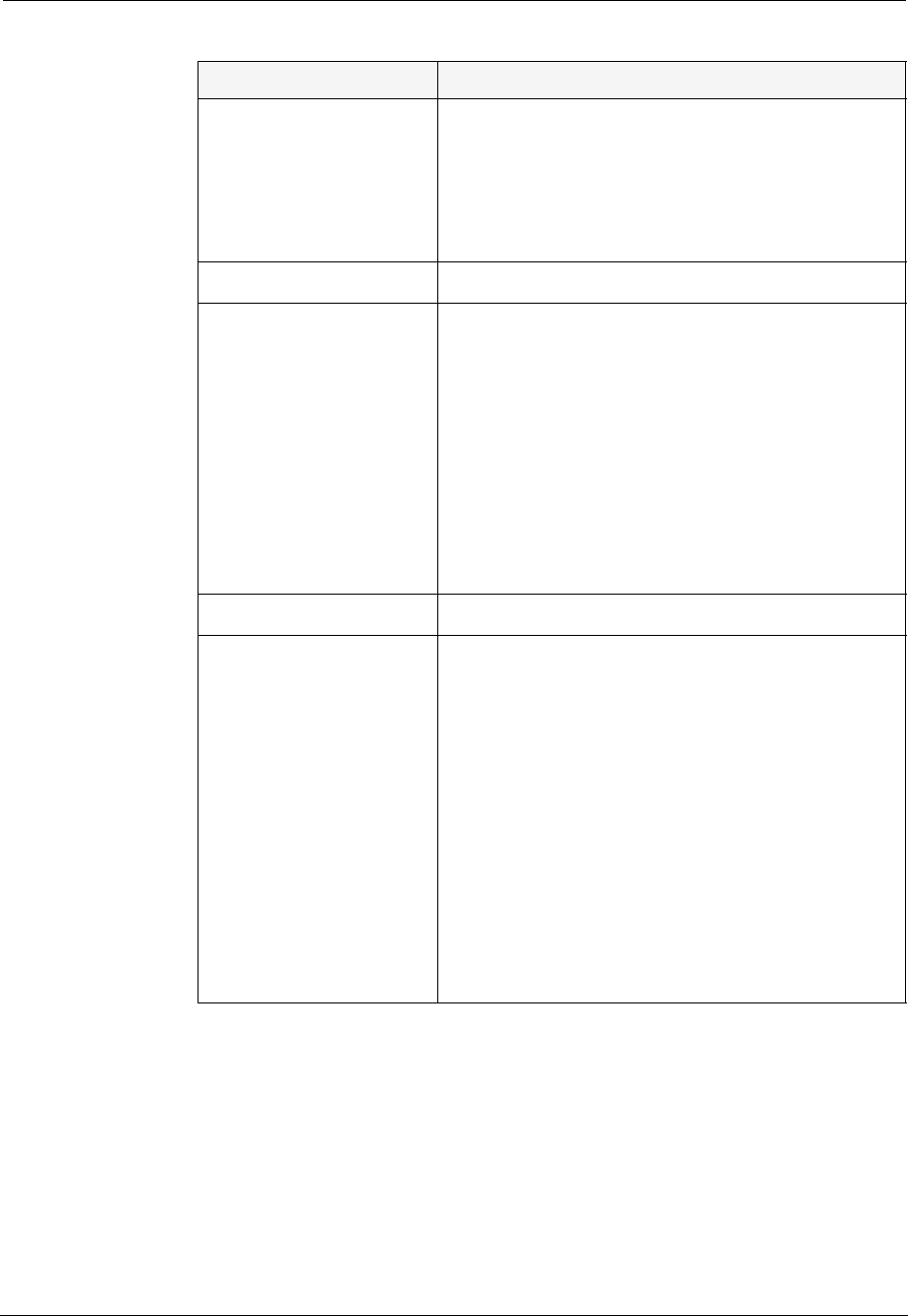
Avaya C360 Manager User Guide 33
Device Configuration
Administrative Status
The administrative state of the selected LAG:
• Enabled - The LAG is enabled and can
transmit and receive packets.
•
Disabled - The LAG is disabled and
cannot transmit or receive packets.
LAG Name
The name of the LAG.
Tagging Mode
The LAG’s operation mode regarding VLANs.
The possible modes are:
• Clear - Transmits each outgoing packet
in untagged format if it belongs to the
LAG’s VLAN. Otherwise, it discards the
packet.
• IEEE-802.1Q - VLAN tagging, per IEEE
802.1Q VLAN standard. The LAG will
transmit frames with a VLAN ID of 1 -
3071.
VLAN ID
The VLAN number of the LAG.
Priority Level
The priority level of packets exiting the LAG.
For effective transmission, multimedia packets
must be received isochronously (at regular
intervals). To ensure this, you can assign
priorities to packets coming out of a LAG.
Whenever traffic load is extreme and a LAG
cannot accept all incoming packets, packets
sent from a LAG with the highest priority will
pass through first. However, a fairness
mechanism will allow low priority packets to
eventually enter the bus.
Possible values are User Priority 0 .. User
Priority 7.
Table 3-5. LAG Configuration Fields - General Tab (Continued)
Field Description