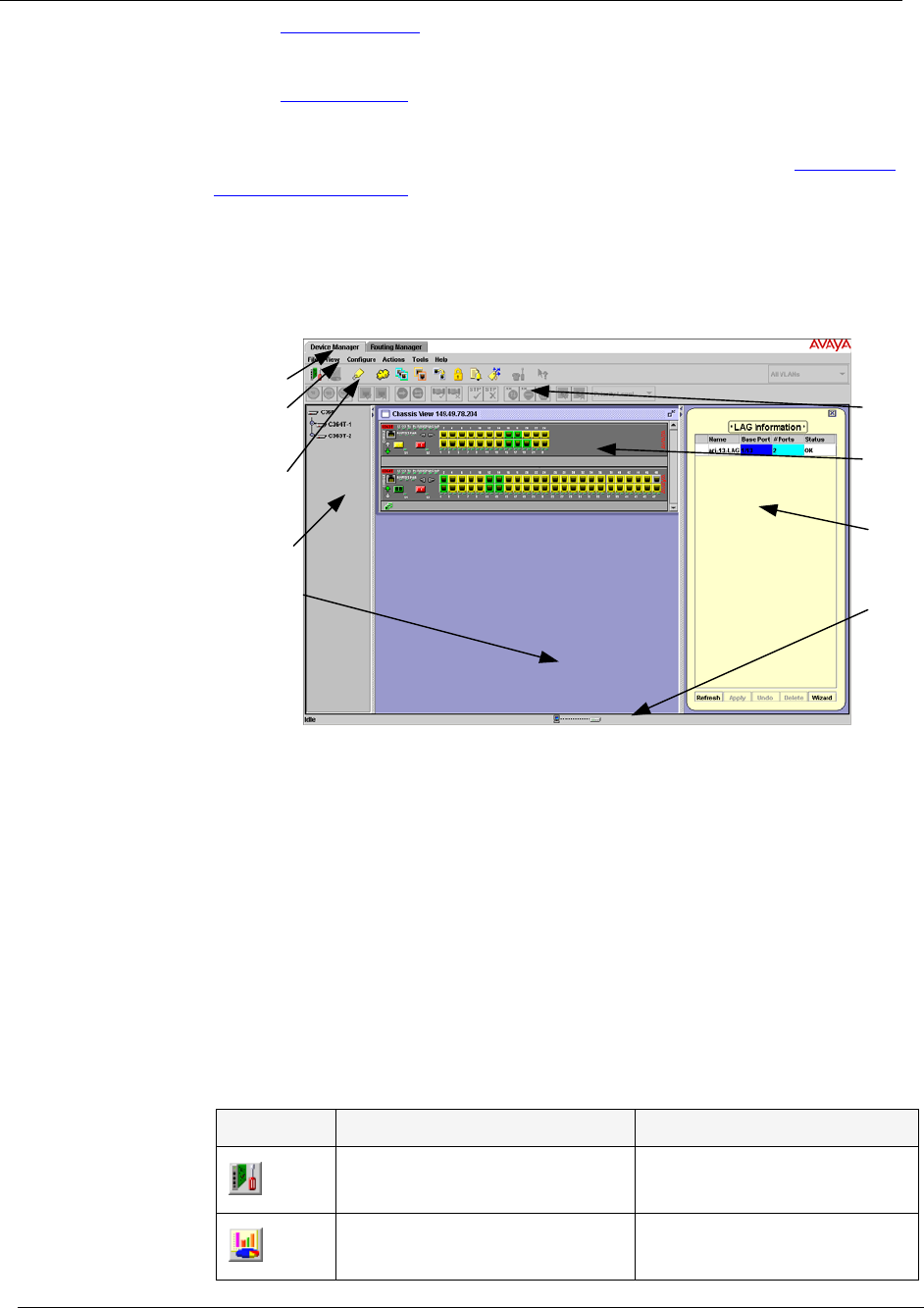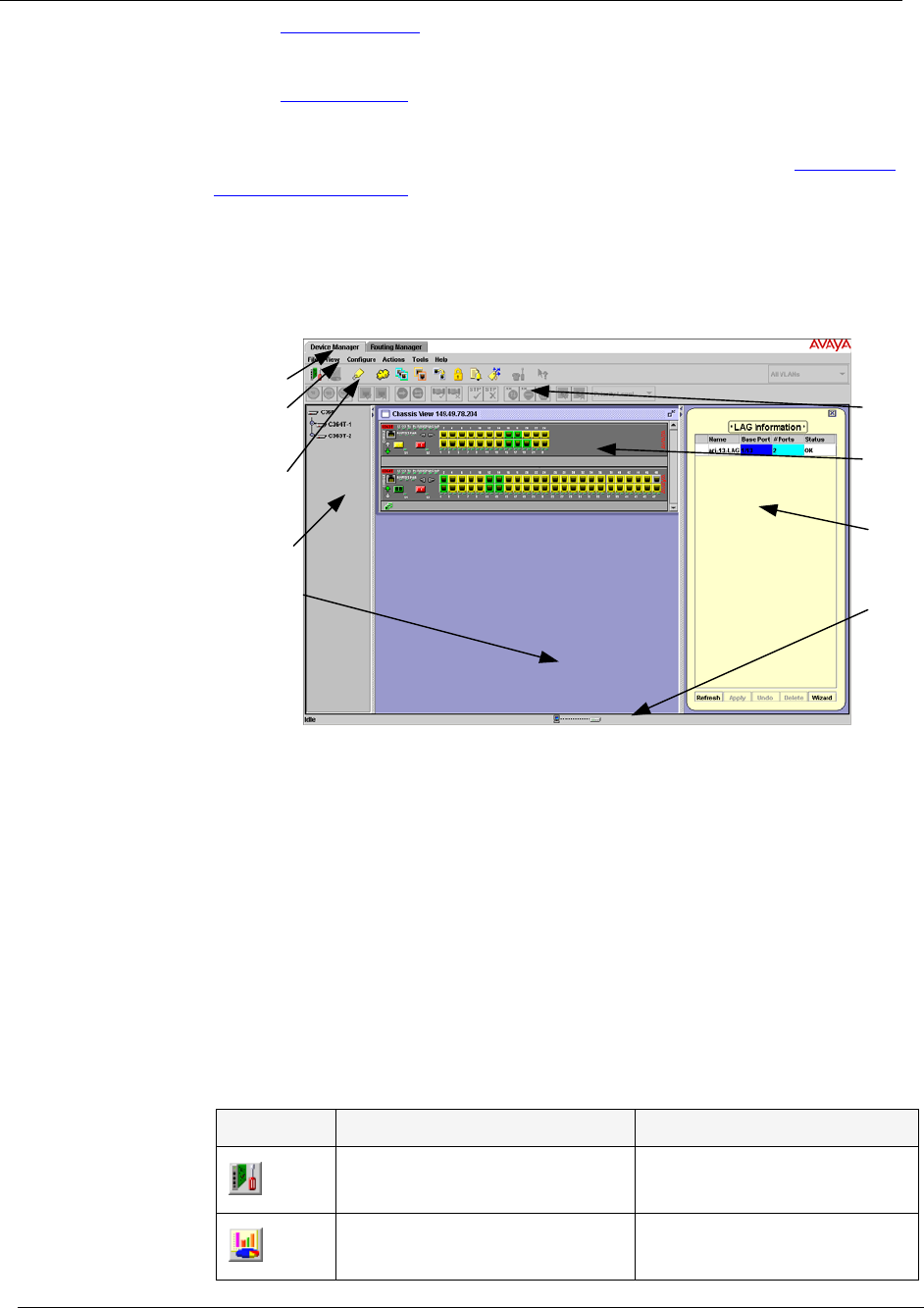
Chapter 2
8 Avaya C360 Manager User Guide
• Chassis View - A graphical representation of the Avaya C360
Device.
• Dialog Area - A resizeable window where all dialog boxes and
tables first open.
For information on other parts of the user interface, refer to “
The User
Interface” on page 4.
The figure below shows the user interface, with its various parts labeled.
Figure 2-1. The Avaya C360 Device Manager User Interface
To resize the three main areas of the user interface, the Tree View, the
Chassis View, and the Dialog Area, use the splitter bars and their arrows.
Application Toolbar
The Application Toolbar provides shortcuts to the main Device Manager
functions.
The table below describes the buttons on the Application Toolbar and
gives the equivalent menu options.
Menu
Bar
Application
Toolbar
Tree
View
Desktop
Get/Set
Toolbar
Chassis
View
Dialog
Area
Status
Line
Application
Tabs
Table 2-1. Application Toolbar
Button Description Menu Item
Sets the device manager to
Configuration Mode.
View > Configuration
Sets the device manager to
Port RMON mode.
View > Port RMON