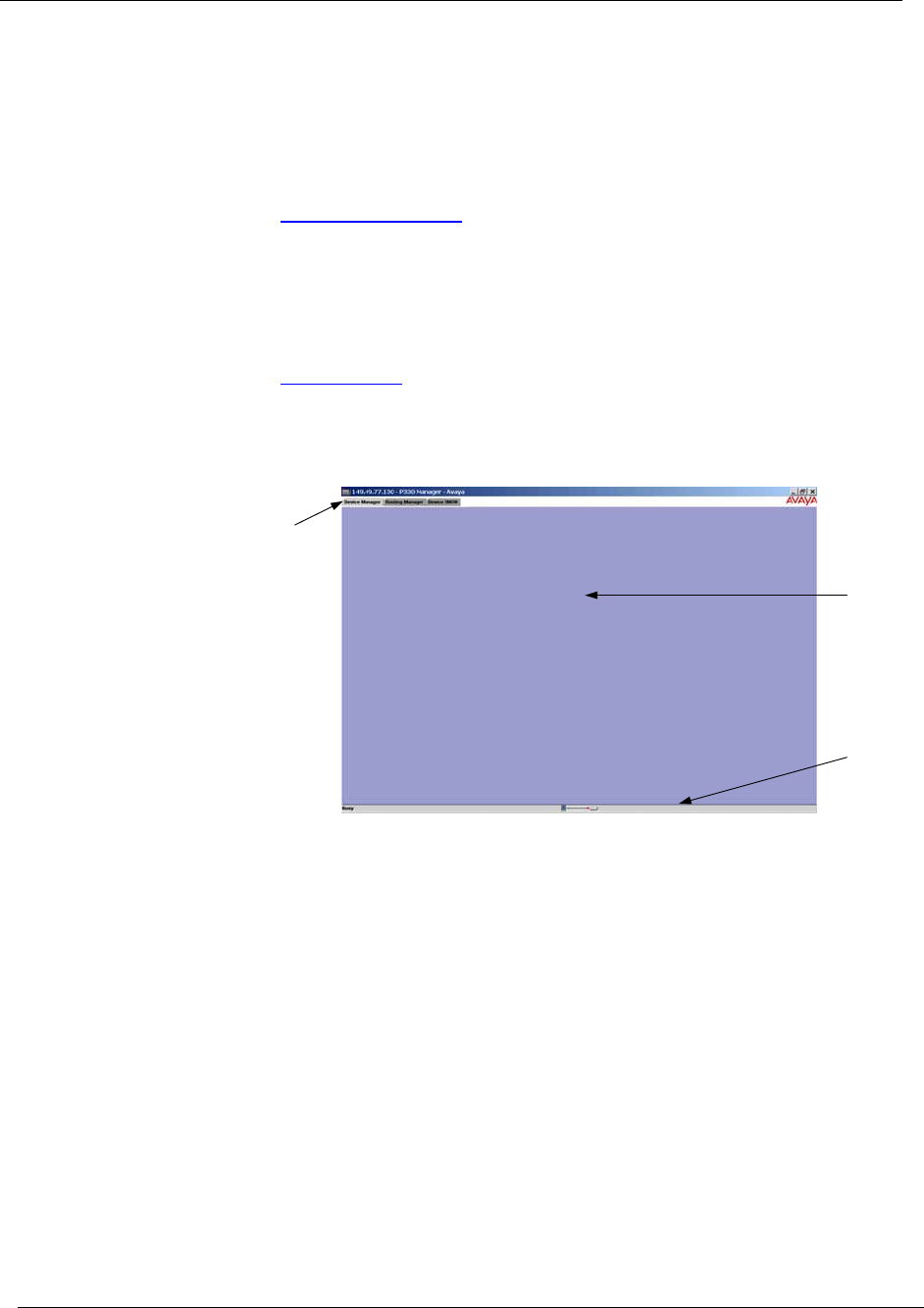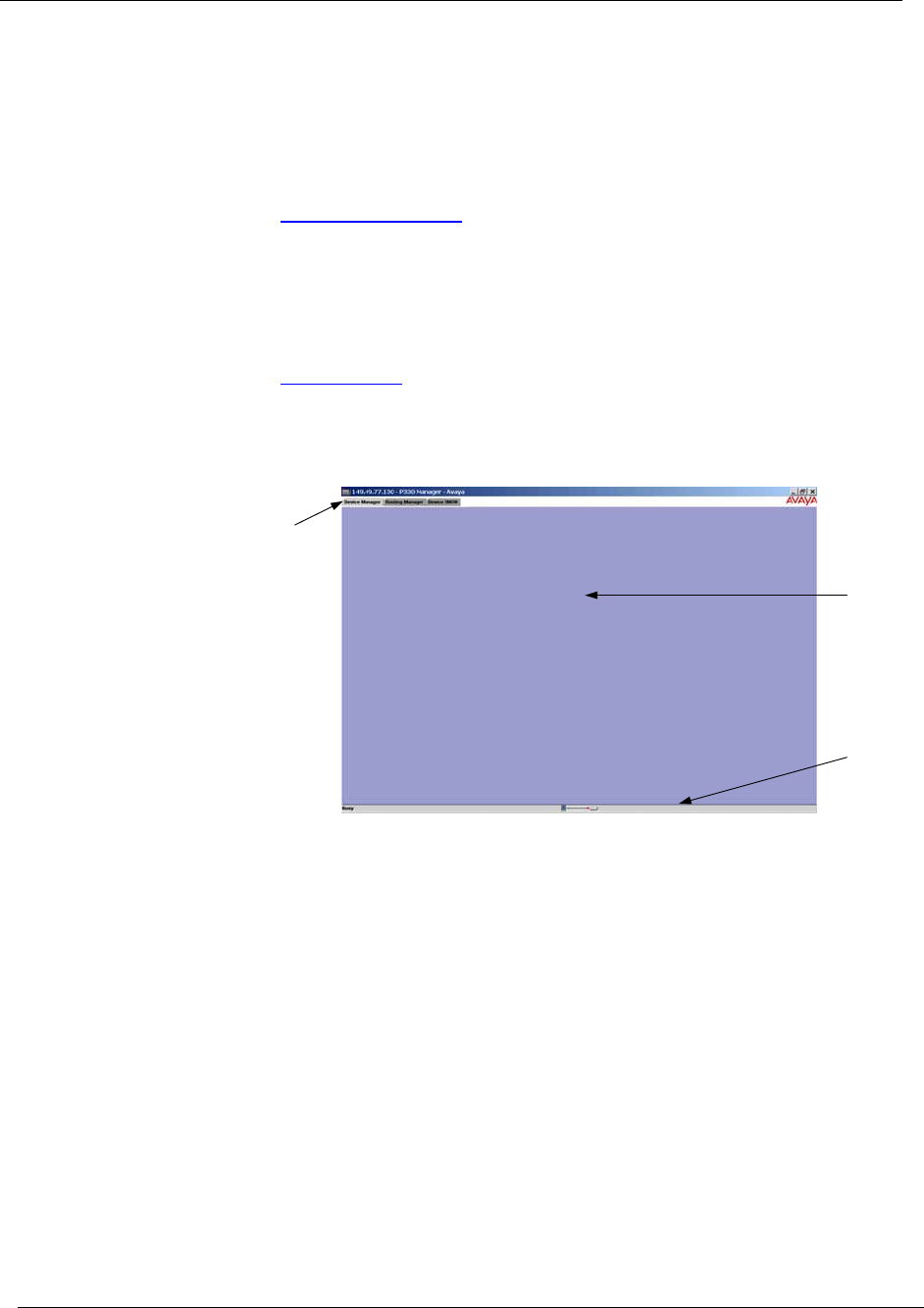
Chapter 1
4 Avaya C360 Manager User Guide
The User Interface
The Avaya C360 Manager user interface is different for each of its
management applications. However, the following elements of the user
interface are common to all views:
• Application Tabs
- Tabs for accessing the Device Manager,
Routing Manager, and SMON applications for the Avaya C360
Device.
• Application Area
- An area where the selected application
opens.
• Status Line - Displays the communication status between the
Avaya C360 Manager and the Avaya C360 Device.
Figure 1-2. Avaya C360 Manager User Interface
Application Tabs
You can access the three main components of device management using
the following Application Tabs in the Avaya C360 Manager:
• Device Manager - View the Avaya C360 Device Manager for
device configuration and Port RMON.
• Device SMON - View SMON (Switch Monitoring) information
for the Avaya C360 Device.
• Routing Manager - View the Avaya C360 Routing configuration.
To switch to a different view, click the appropriate Application Tab. The
selected application opens.
Application
Tabs
Application
Area
Status Line