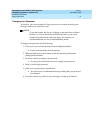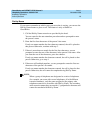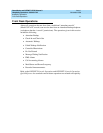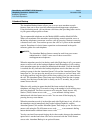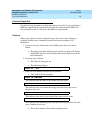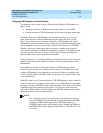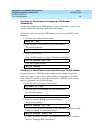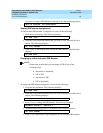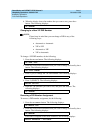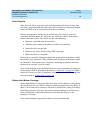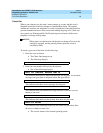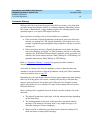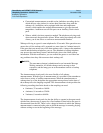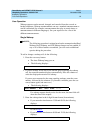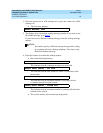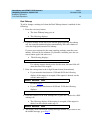GuestWorks and DEFINITY ECS Release 9
Hospitality Operations
555-231-742
Issue 1
November 2000
Hospitality Operations
27Front Desk Operations
6. When the display shows the number that you want to use, press the #
button. The following displays:
Changing to a New VIP DID Number
NOTE:
Please keep in mind that you can change a DID in any of the
following ways:
■ Automatic to Automatic
■ VIP to VIP
■ Automatic to VIP
■ VIP to Automatic.
To change a VIP DID number, do the following:
1. Press the
DID View button. The following displays:
2. Enter the room extension number that you wish to change followed by the
#
button. The following displays:
3. Press 9 (yes) to change the VIP DID number. The following displays:
4. Press 2 (SELECT). The following displays:
5. Enter the VIP DID that you want to use, and press the
# button. The
following displays:
Removing a DID Number Assignment
To remove a DID number assignment, do the following:
1. Press the
DID REMOVE button. The following displays:
2. Enter the room extension number that you wish to change followed by the
#
button. The following displays:
If no DID is assigned to the room extension, the following displays:
DID CHANGED
DID VIEW: EXT?
DID= 6499 CHANGE?
AUTOMATIC ASSIGN(1), SELECT(2)?
SPECIFY VIP DID:
DID CHANGED
DID REMOVE: EXT:
DID REMOVED
INVALID EXTENSION - TRY AGAIN