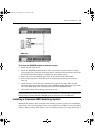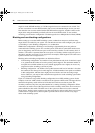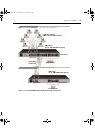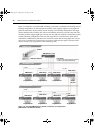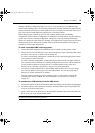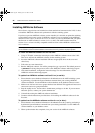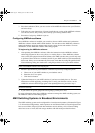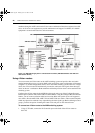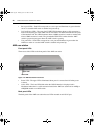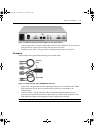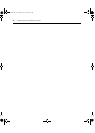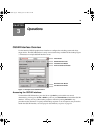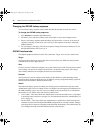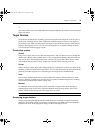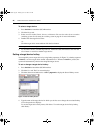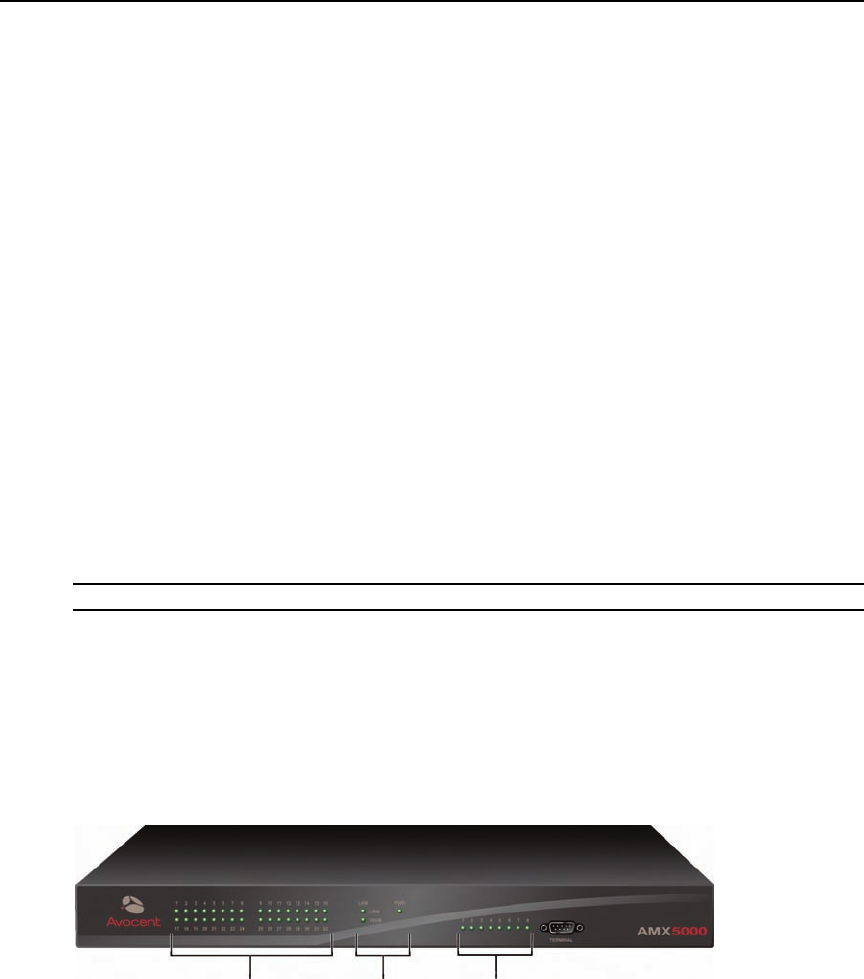
Chapter 2: Installation 29
2. If you have not already done so, use a UTP cable to connect the network port on the AMWorks
software server to the LAN.
3. If you have not already done so, use a UTP cable to connect the Network port on the back of
the AMX
switch to your LAN.
To set up the nVision router:
Before you can begin using the nVision router in the AMX switching system, you will need to
configur
e the router through the serial port and set up network connections. For specific setup
procedures for your nVision router, see the nVision help documentation that came with the router.
To configure the nVision router in the AMWorks software:
To properly operate the nVision router in the AMX switching system, you must configure the
nVis
ion router using AMWorks software. For more information and procedures, refer to the
Resource Switching Router section in the AMWorks software online help program.
Flash Upgrading the AMX Switching System
Before you begin using the AMX switching system, it’s best to update firmware to the most current
version available. Check the Avocent web site at www.avocent.com/support for new firmware
updates. Flash upgrades allow you to update the firmware of your AMX switch and incorporate
new features into your existing switching system. For more information on Flash upgrading,
including how to verify your firmware version, see the AMWorks software online help program.
NOTE: You must use AMWorks software to Flash upgrade the AMX switch.
Unit LEDs
Once you have installed and powered up the AMX switching system, you may check the LEDs to
ensure that each unit is receiving power and that all connections are working.
AMX switch
There are three groups of LEDs on the front panel of an AMX switch.
Figure 2.14: AMX Switch LEDs (AMX 5000 Switch Shown)
User Port
LEDs
Server Port
LEDs
LAN and
Power LEDs
AMX.book Page 29 Thursday, June 12, 2008 4:14 PM