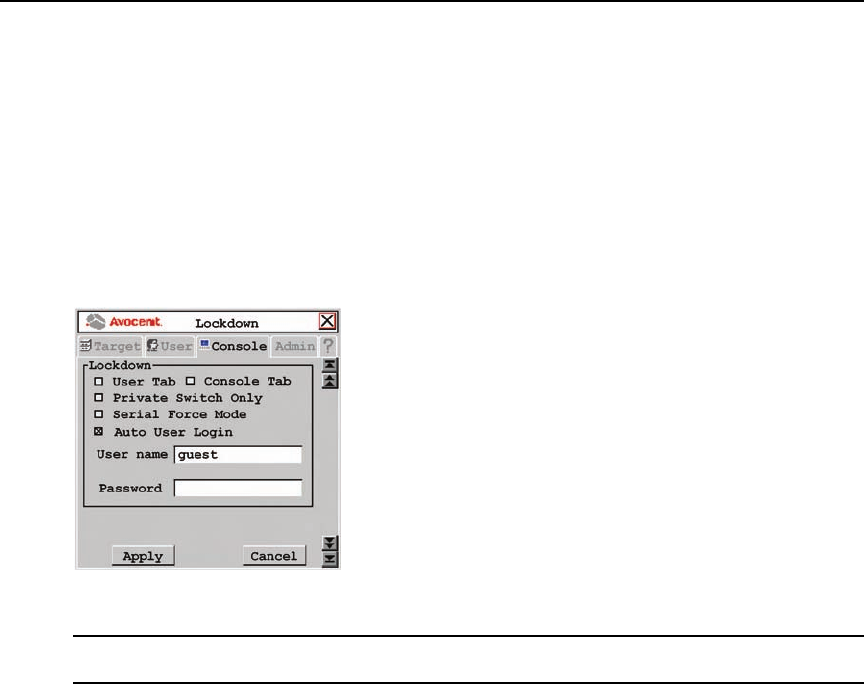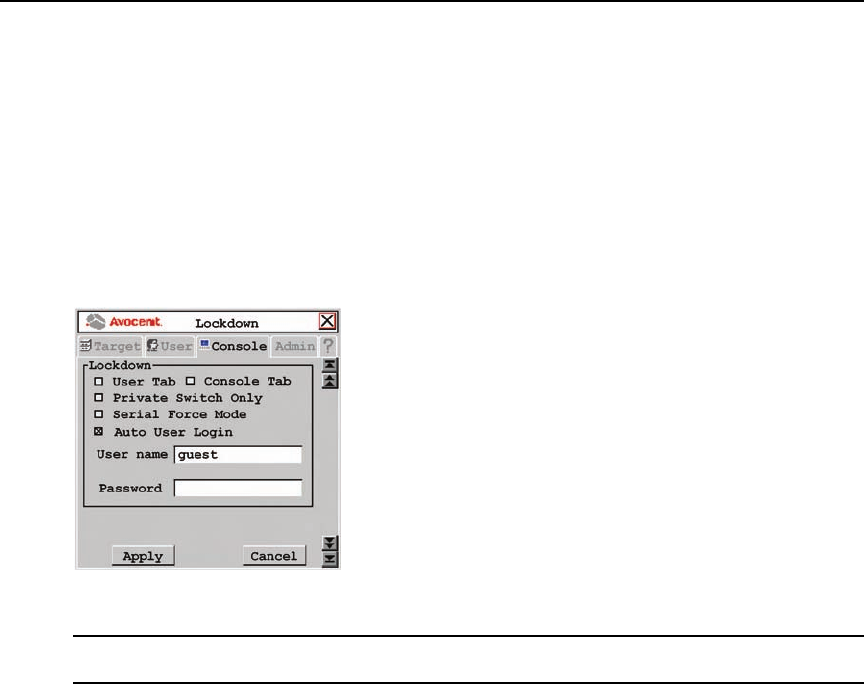
56 AMX Switch Series Installer/User Guide
Locking user station settings
The Administrator may lock specific settings for each user station. Lockdown settings cannot be
accessed by other users. See Administering security settings on page 45 for more information.
T
o enable lockdown settings:
1. Press
Ctrl+Ctrl to launch the OSCAR interface.
2. Enable Force User Login, if necessary. See Administering security settings on
page 45 for
more information.
3. Click the Console tab, then
click the down arrow button to display the Lockdown screen.
Figure 3.23: Lockdown Screen (Settings for the AMX 5130 User Station Shown)
NOTE: Available lockdown settings vary by user station model. Only the lockdown settings supported on the
user station you are configuring will be displayed.
4. Select or deselect any of the following settings as needed:
• Select User Ta
b to prevent changes to the User tab.
• Select Console T
ab to prevent changes to the console data.
• Select Privat
e Switch Only to force Private mode connections to target devices.
• Select Serial For
ce Mode to allow forced connections through the serial port. Using force
connect commands, you can force a user station to connect to a target device through the
serial port. See Forcing a Connection to a Target Device on
page 65 for more information.
• Select Auto User
Login to force the user station to automatically log in a specific
username each time there is a power cycle or hotplug. Enter the username and password in
the fields provided to specify which user is automatically logged in.
Any user can disable auto user login by entering
disable auto user login at the Command
Line. See OSD Command Line Operations on p
age 61 and Disabling Auto User Login on
page 63 for more information.
5. To save changes, click Apply. T
o exit the OSCAR interface, click Cancel or X.
AMX.book Page 56 Thursday, June 12, 2008 4:14 PM