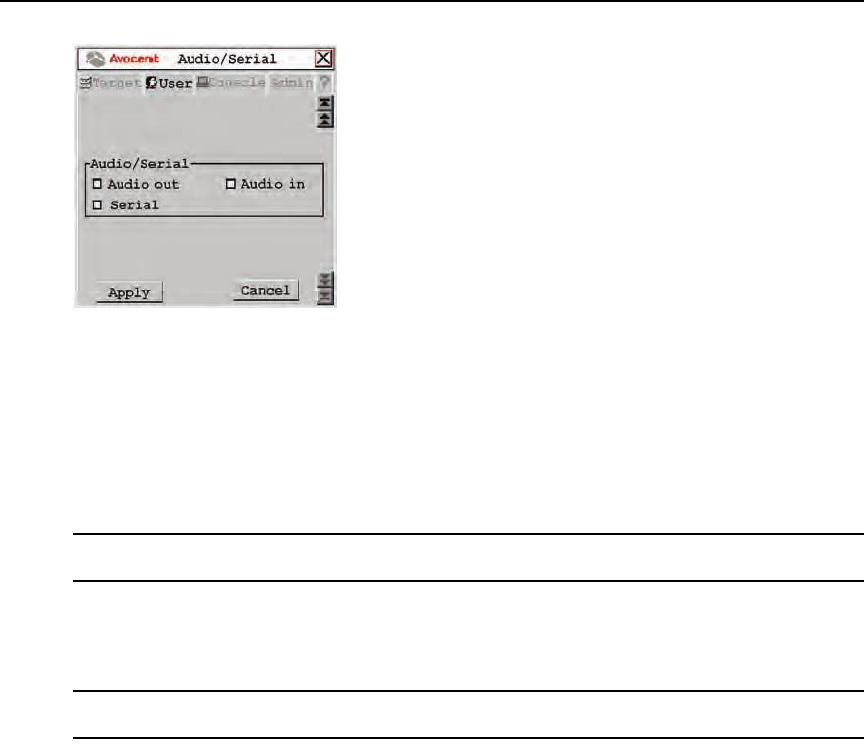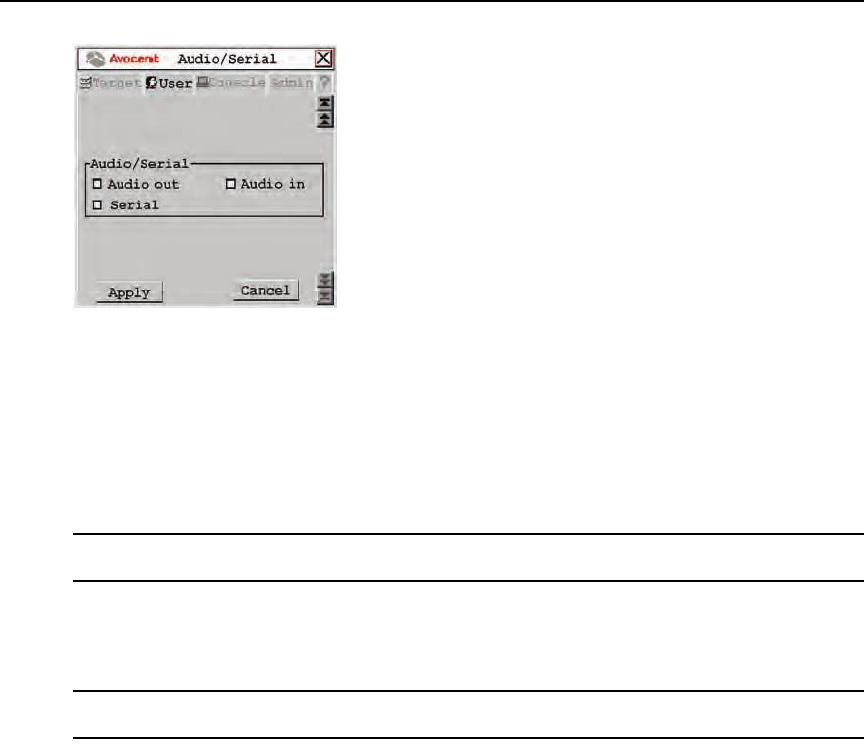
Chapter 3: Operations 53
Figure 3.19: Audio/Serial Screen (User Tab)
3. Click the checkboxes to enable or disable speakers, microphone or serial emulation.
4. To save changes, click Apply. T
o exit the OSCAR interface, click Cancel or X.
To view and modify admin audio and s
erial settings for a device:
1. Press
Ctrl+Ctrl to launch the OSCAR interface.
2. Click the Admin tab. The Device Admin screen displays.
NOTE: The Device Admin screen will display only the devices that are currently attached to the switching system
and powered. Only the Administrator can edit Device attributes.
3. A list of devices will display. In the Find field, click name to search by name.
- or -
Click UID to search by UID.
NOTE: If a name has not been set for the device, a default name will be displayed. Clicking the Reset name
button sets the device name back to its default.
4. Select the device you wish to edit and click the Edit Device button. The Edit Device
screen displays.
5. Click the down arrow button to display the Audio/Serial screen.
AMX.book Page 53 Thursday, June 12, 2008 4:14 PM