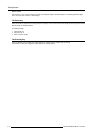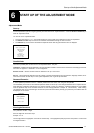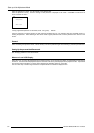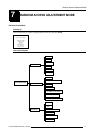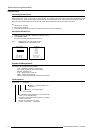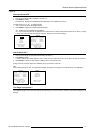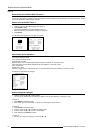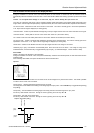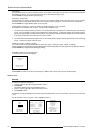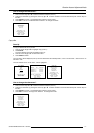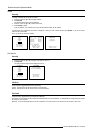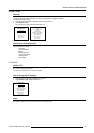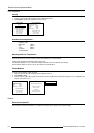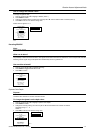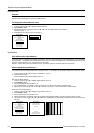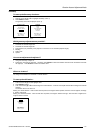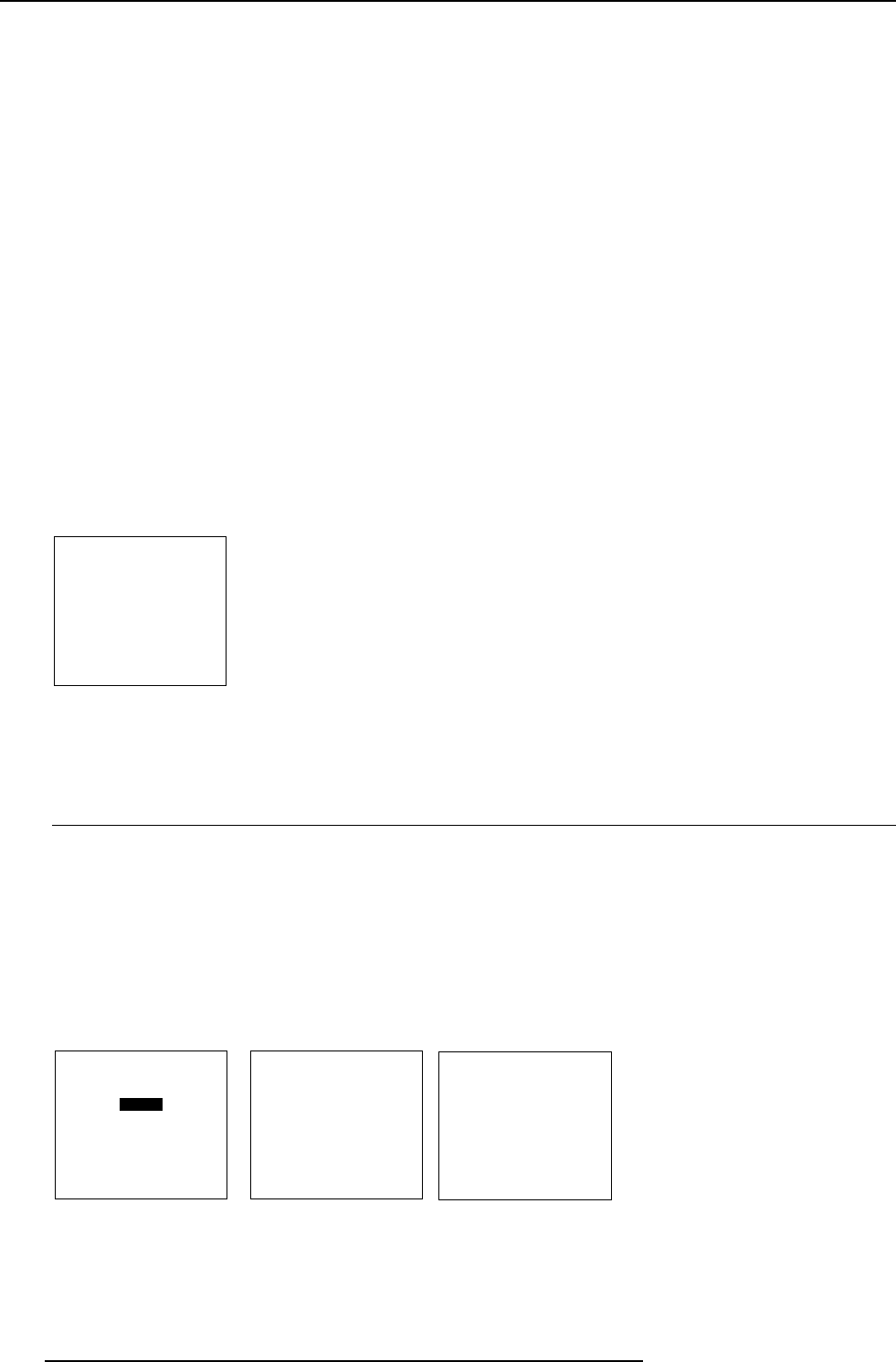
7-6
Random Access Adjustment Mode
5976072 BARCOELM R12 17012000
Field Polarity :
The field polarity function is used for interlaced images. Both rasters of the image could be shifted in a wrong way (double lines
are visilble in the image). This can be corrected by forcing the field polarity to [neg] or [pos].
Use the ENTER key to toggle between [pos] and [neg].
Field Select : Default [both]
The field select is only used for interlaced images. One frame of an interlaced image contains two fields, an even and an odd field.
The choice exists to project [both] fields on the screen or only the [even] or [odd] field. This can be useful for 3D projection.
Use the ENTER key to toggle between [both], [even] and [odd].
Vertical Refresh [sync/async] : The way of updating the image information on the LCD panels.
Not available for PAL-SECAM-NTSC sources. This option will b displayed in gray.
1 For sources with a vertical frequency up to 60 Hz : the vertical refresh rate is the same as the vertical frequency of the incoming
source. This is a necessity to project moving images without 'motion artifacts'. For stationary images with a vertical frequency
up to 60 Hz it is still possible to use asynchronous refresh. When loading Pal, Secam, NTSC-files the synchronous mode is default,
for all other sources below 60 Hz asynchronous mode is default.
2 For sources with a vertical frequency higher that 60 Hz : the vertical refresh is different than the vertical frequency of the incoming
source. Synchronous refresh cannot be used.
Vertical Sync Polarity : [leading] or [trailing]
The vertical refresh can be synchronised with the leading sync edge or trailing sync edge. Default on [leading].
Toggling to [trailing] is only necessary for special applications where the trailing edge of the sync signal has to be taken as a reference.
Use the ENTER key to toggle between [leading] or [trailing]
Press EXIT to leave the Edit File Option menu.
A 'Confirm Edit File' menu will be displayed.
CONFIRM
EDIT FILE
Save changes to file
xga.c30?
<ENTER> to confirm
<EXIT> to return
Press ENTER to confirm and to save the new settings or EXIT to return without saving the new entered settings.
Rename a file
Start Up.
To change the name of a selected file:
1 Push the cursor key é or ê to highlight 'Rename' (menu 1).
2 Press ENTER.
The Rename selection menu will be displayed (menu 2).
3 Push the cursor key é or ê to select a file name (menu 2).
4 Press ENTER to select.
The Rename menu will be displayed with the selected file name already filled in, in the 'From file name :' area and in the 'To file name
:' area.
The first character in the 'To file name :' area is highlighted (menu 3).
Select with é or ê
then <ENTER>
<EXIT> to return.
FILE SERVICE
LOAD
EDIT
RENAME
COPY
DELETE
OPTIONS
RENAME FILE
Filename Src Resolution
-----------------------------------------------------
Video525.s01 1 675x240i
Video525.c01 1 675x240i
Video525.c02 1 675x240i
-----------------------------------------------------
Active file : Video525.c50
Select with é or ê
then <ENTER>
<EXIT> to return.
RENAME FILE
Frome file name :
Video525.s01
To file name :
demo.c10
Select with ç or è
Reprogram with é or ê
or numeric keys
<ENTER> to confirm
<EXIT> to return
menu 1 menu 2
menu 3