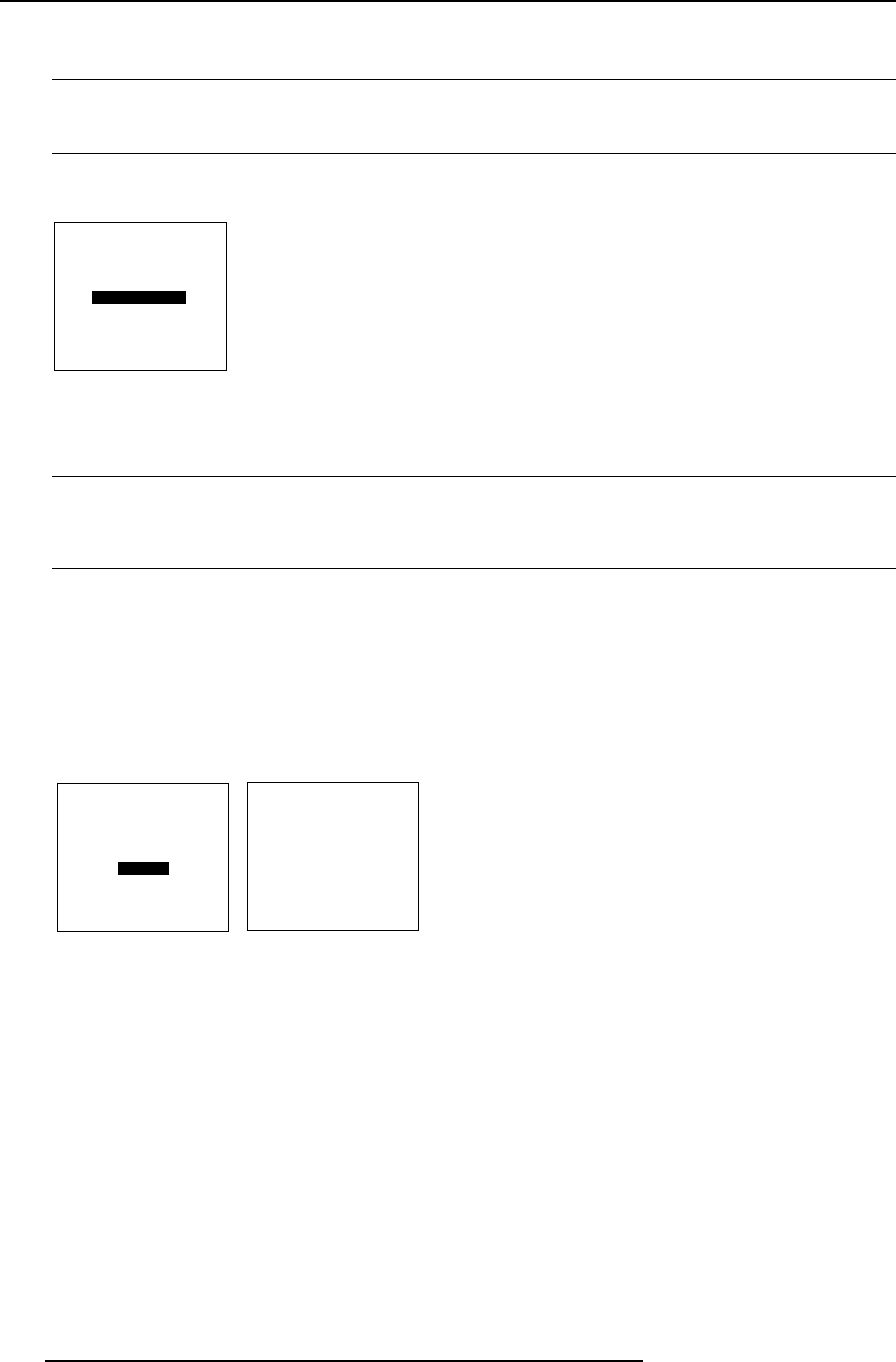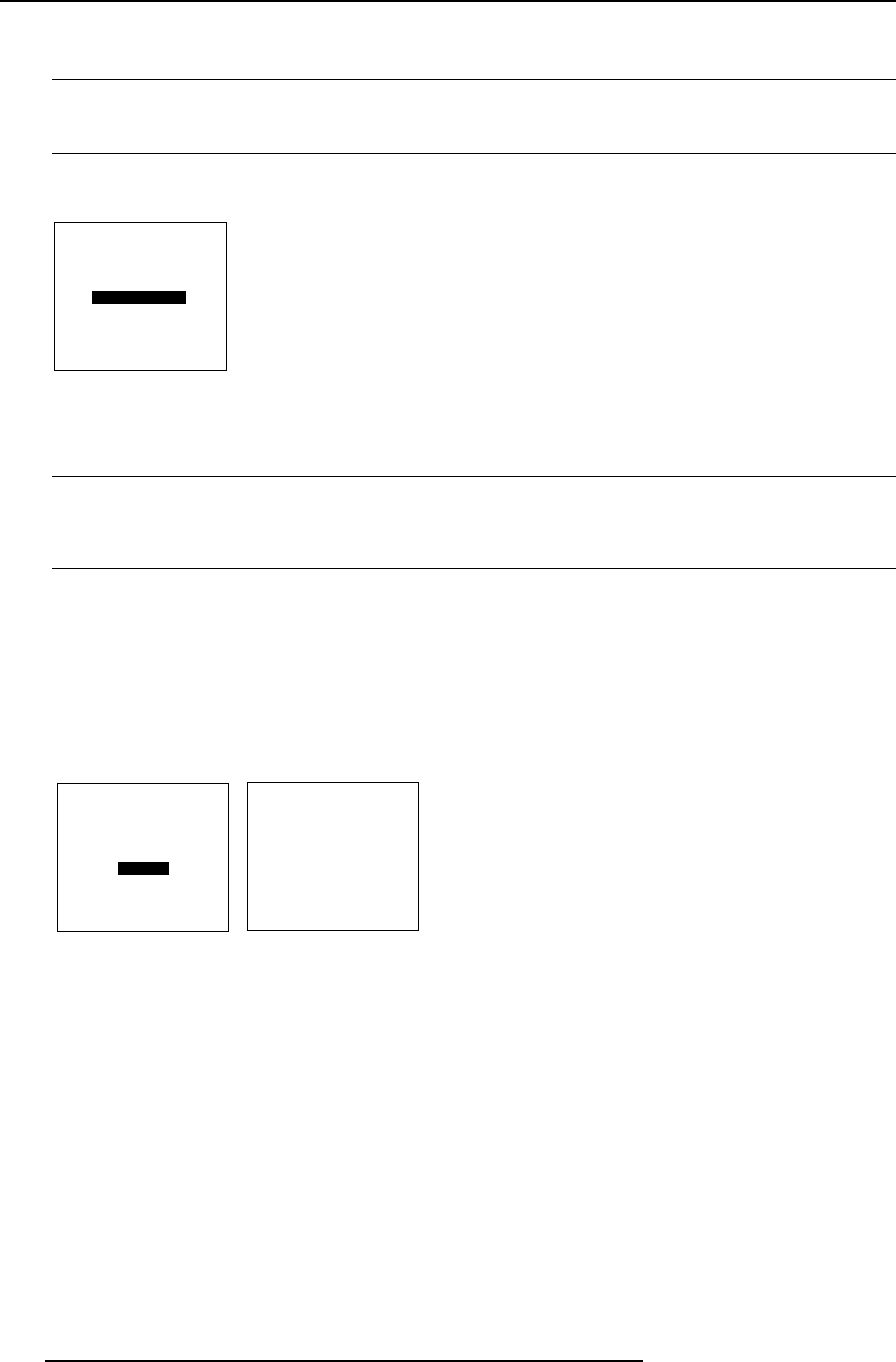
7-16
Random Access Adjustment Mode
5976072 BARCOELM R12 17012000
GEOMETRY OPTIONS
Use the same side
keystone correction
for all files ?
[YES]
<ENTER> to toggle
<EXIT> to return
Options
Which Options are available within the Geometry menu ?
It is possible to use the same keystone correction for all source.
Changing the Geometry Options.
1 Push the cursor key é or ê to highlight 'Options' (menu 1).
2 Press ENTER to display the Geometry options menu.
The next question will be asked by the projector :
'Use the same side keystone correction for all files ? [YES] or [NO].
[YES] : the same keystone correction will be used for all installed files.
[NO] : the keystone has to be adjusted file per file.
1 Push the ENTER key to toggle between [YES] or [NO] (menu 2).
2 Press EXIT to return to the Geometry menu.
menu 2
menu 1
GEOMETRY
SHIFT
SIZE
SIDE KEYSTONE
BLANKING
ASPEC RATIO [4:3]
OPTIONS
Select with é or ê
then <ENTER>
<EXIT> to return.
Aspect Ratio
What can be done?
The projector can be forced to display a image in a typical aspect ratio. E.g. projecting a 4:3 image in a 16:9 format.
Setting Up the Aspect Ratio.
1 Push the cursor key é or ê to highlight 'Aspect Ratio' (menu 1).
2 Press ENTER to to toggle between [4:3] and [16:9].
menu 1
GEOMETRY
SHIFT
SIZE
SIDE KEYSTONE
BLANKING
ASPEC RATIO [4:3]
OPTIONS
Select with é or ê
then <ENTER>
<EXIT> to return.