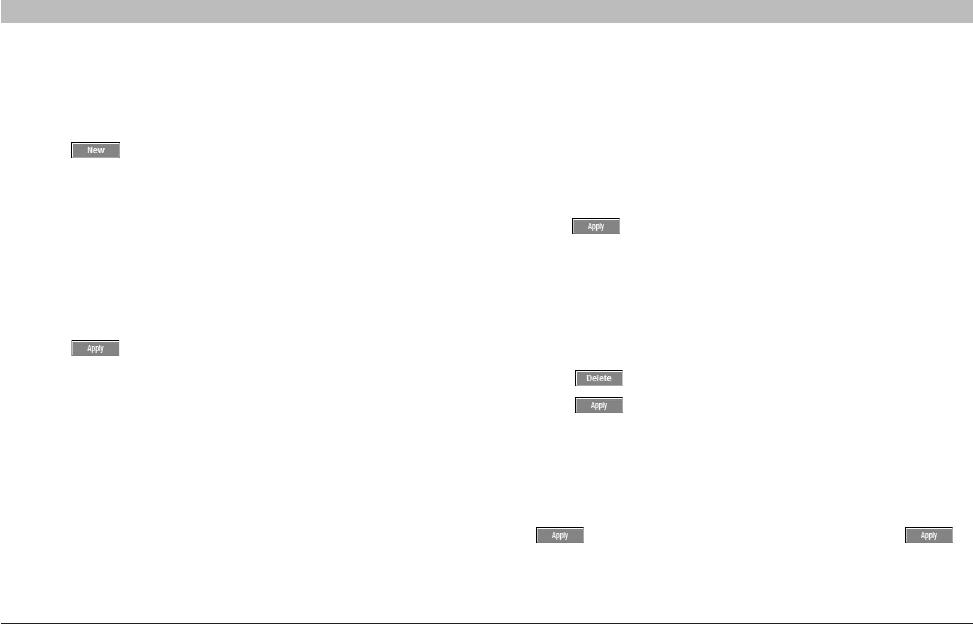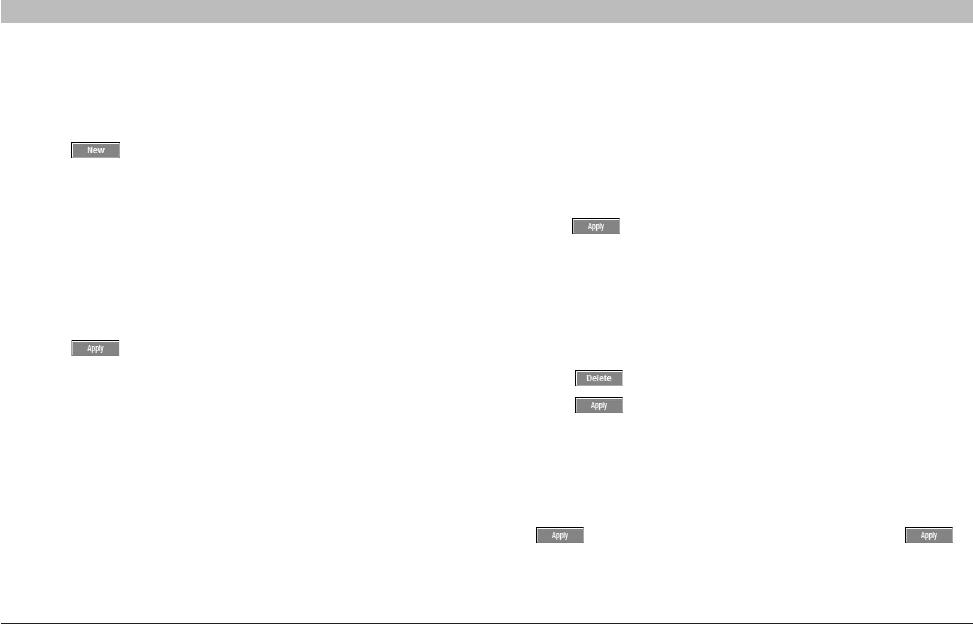
20
OmniViewIP 5216K/5232K
SECTIONSTable of Contents 1 2 4 5
6
3
WEB INTERFACE
Adding a user
To add a user:
1. Click and type a name and a password. The password
mustbeatleastsixcharacters(lettersornumbers),andmustnot
include the user name, even if other characters are added.
Note! The following “special” characters: &, <, >, ”, {, and } cannot
be used for either the user name or password.
Depending on the security level chosen, the user name and
password parameters are different. See the “Security > Settings”
section on page 23.
2. Selectthepermissiontypefromthe“Permission”box.
3. Click and the user will appear in the list of users. The
Permission column shows the user level (Administrator, User, and
View Only). The Status column shows whether the user is blocked
orunblocked(explainedinthe“Blockingauser”section).
Editing a user
To edit a user:
1. Select the user from the user drop-down menu.
2. Youcannowchangealltheparameters—username,permission,
password, and blocking status (see the “Blocking a user” section).
3. Click . The changes are saved.
Deleting a user
To delete a user:
1. Select the user from the list.
2. Click .
3. Click to save any changes.
Blocking a user
An alternative to deleting a user entry completely is blocking a user.
This means that the user’s name and password is stored, but the user is
unable to access the system. Check “Block” to block a user, and then
click to save any changes. Uncheck “Block” and click to
allow the user access.