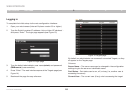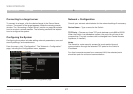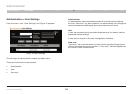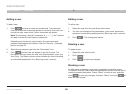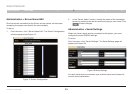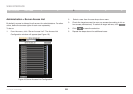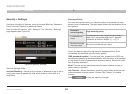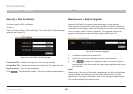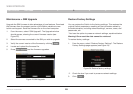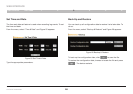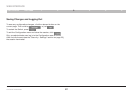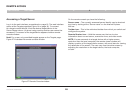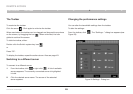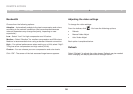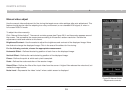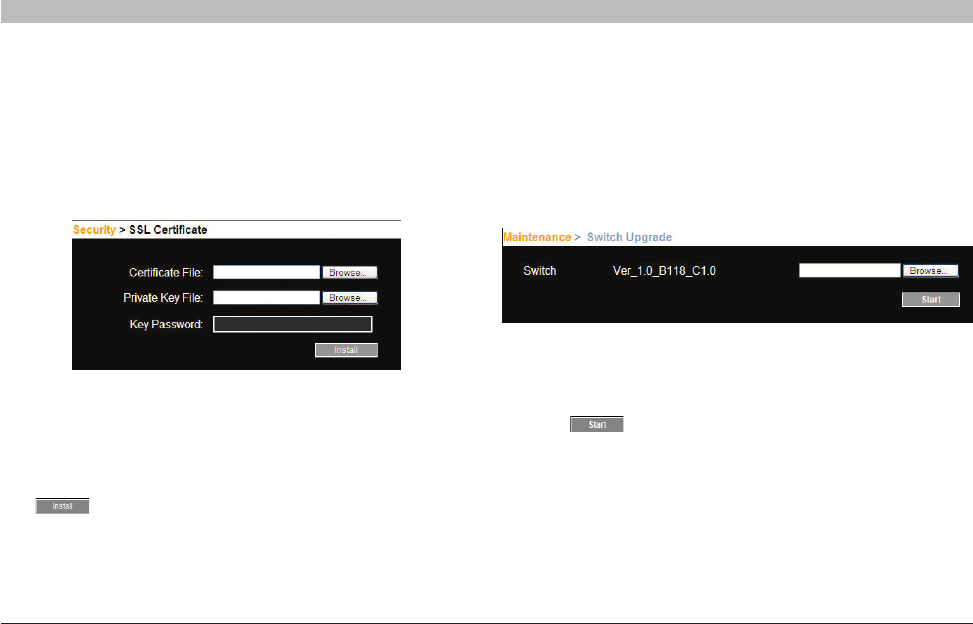
24
OmniViewIP 5216K/5232K
SECTIONSTable of Contents 1 2 4 5
6
3
WEB INTERFACE
Security > SSL Certificate
You can install an SSL certificate.
To do so:
From the menu, select “SSL Certificate”. The Install SSL Certificate page
appears (see Figure 21).
Figure 21 Install SSL Certificate page
Figure 22 Firmware Upgrade
Maintenance > Switch Upgrade
Upgrade the Switch firmware to take advantage of new features.
Download the firmware from the support section of Belkin’s website at
www.belkin.com/support. Save the firmware file on the client computer.
From the menu, select “Switch Upgrade”. The Upgrade window will
appear, showing the current firmware version (see Figure 22).
Certificate File – Browse to locate the “cer” file (.ssl format).
Private Key File – Browse to locate the “private key” file (.pem format).
Key Password – Type the key password.
Click . The certificate installs. The device restarts automatically.
1. Locate and upload the firmware file.
2. Verify the current and uploaded version of the firmware.
3. Click to begin the upgrade process. The unit will reboot
automatically. You should see the Login page reappear after about
two minutes.
Note!
Depending on the type of firmware upgrade type, the following settings
may be erased: user settings, server names, and mouse and video
adjustments. For more information, refer to the firmware release notes.
The network settings will remain intact.