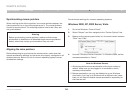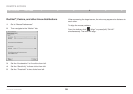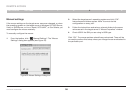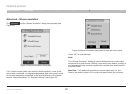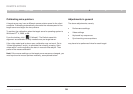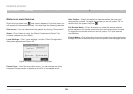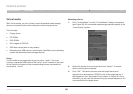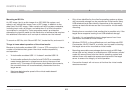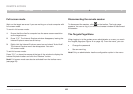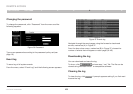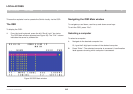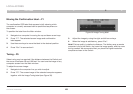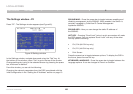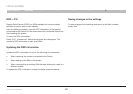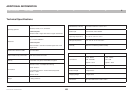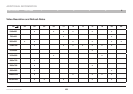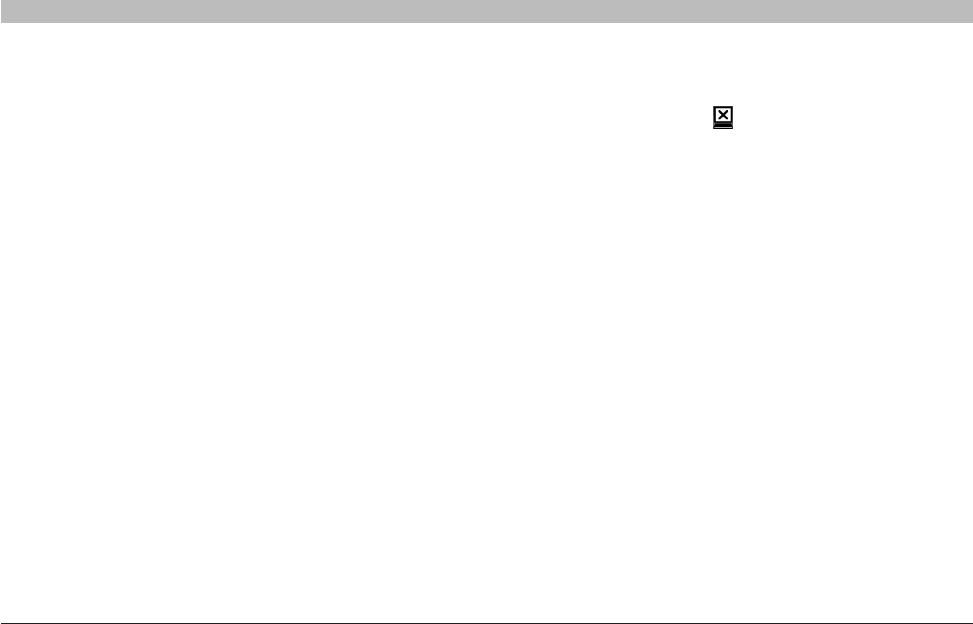
42
OmniViewIP 5216K/5232K
SECTIONSTable of Contents 1 2 3 5
6
4
REMOTE ACCESS
Full-screen mode
Work on the target server as if you are working on a local computer with
full-screen mode.
To work in full-screen mode:
1. Ensure that the client’s computer has the same screen resolution
as the target server.
2. Press“F11”.TheInternetExplorerwindowdisappears,leavingthe
InternetExplorermenubaratthetop.
3. Right-clicktheInternetExplorermenubarandcheck“Auto-Hide”.
TheInternetExplorermenubardisappears.Youarein
full-screen mode.
Toexitfull-screenmode:
Press “F11”, or place the mouse at the top of the window to display the
InternetExplorertoolbarandclickthe“Restore”button.
Note! Full-screen mode can also be activated from the toolbar menu
(see page 29).
Disconnecting the remote session
To disconnect the session, click on the toolbar. The Login page
appears. You can re-log in, or close the browser window to disconnect
the session.
The Targets Page Menu
When logging in to the system as an administrator or a user, you reach
the Targets page (see Figure 14 on page 16). From the menu, you can:
• Change the password
• See an event log
Note! Only an administrator has the configuration option in the menu.