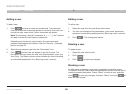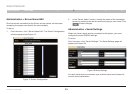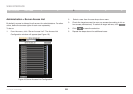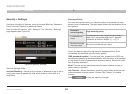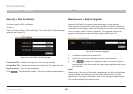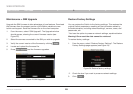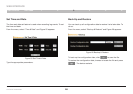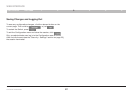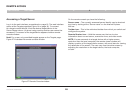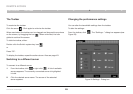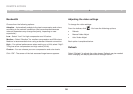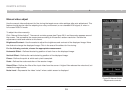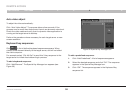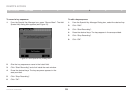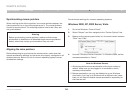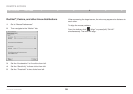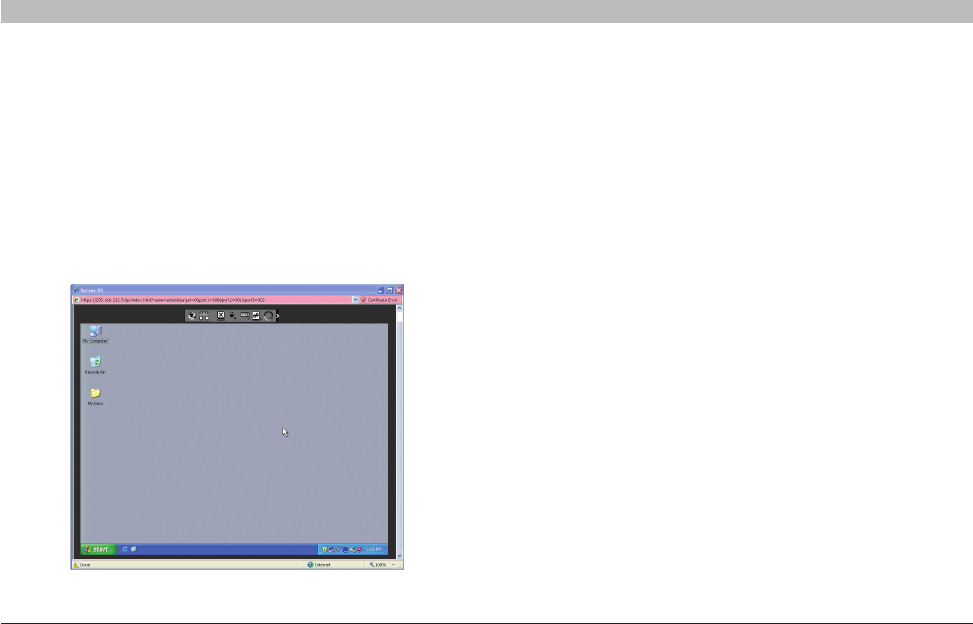
28
OmniViewIP 5216K/5232K
SECTIONSTable of Contents 1 2 3 5
6
REMOTE ACCESS
4
Accessing a Target Server
Logintothewebinterface,asexplainedonpage16.Thewebinterface
opens at the Targets page (see Figure 14 on page 16). To connect
to a target or serial device, click the desired target/device in the
Server Name column. (A server being used by another user cannot be
accessed.) The screen of the target/device appears inside a remote
console window.
Note! For a user, only permitted targets appear on the Targets page.
Figure 27 illustrates the remote console window.
Figure 27 Remote Console window
On the remote console you have the following:
Server name – The currently accessed server identity can be checked
anytimebylookingatthe“Servername”ontheInternetExplorer
title bar.
Toolbar icon – This is the minimized toolbar from which you switch and
configure the system.
Remote Session icon – Hold the mouse over the icon to view
information about current server, connection time, and video mode.
NOTE: If a user connects to a target device with a higher screen
resolution than the local computer, the remote viewer window will
display a portion of the target device screen, with scroll bars for viewing
the remainder of the screen. The user may view the entire screen by
adjusting the resolution on the target device, the local computer,
or both.