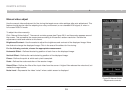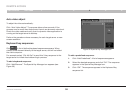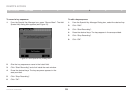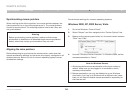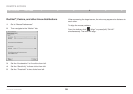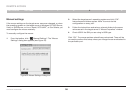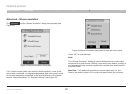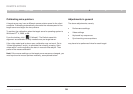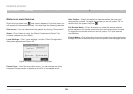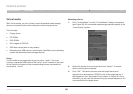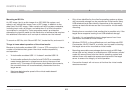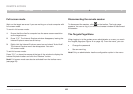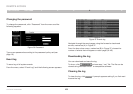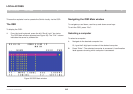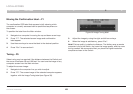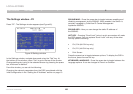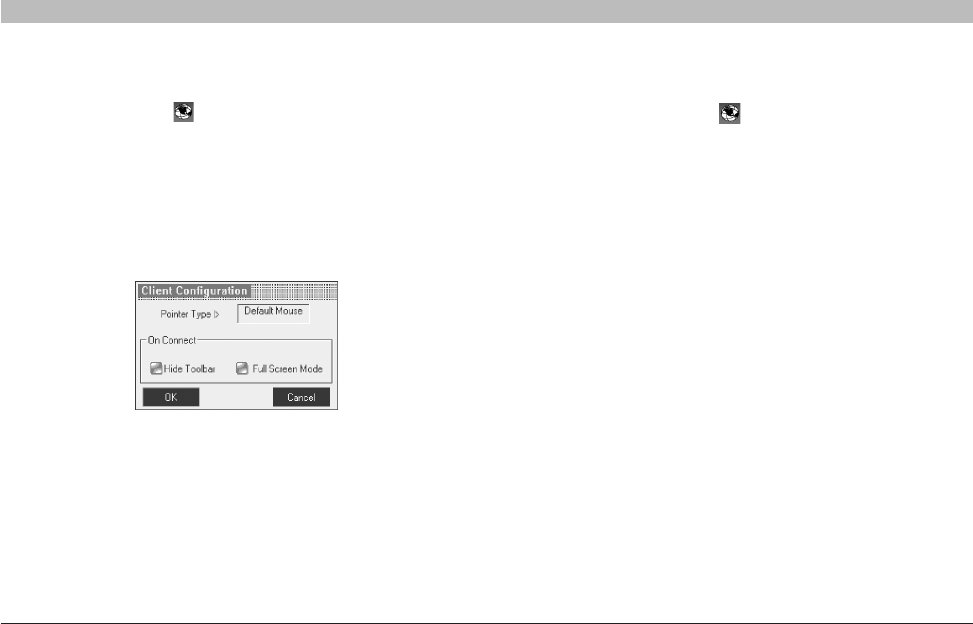
39
OmniViewIP 5216K/5232K
SECTIONSTable of Contents 1 2 3 5
6
4
REMOTE ACCESS
Globe icon menu features
Right-click the globe icon and a menu appears. From this menu you
can access the connected devices. You also have the following features:
Disconnect – You can disconnect the session by clicking “Disconnect”.
About – Click “About to verify the Client, Firmware and Switch” file
versions installed on your Switch.
Local Settings – Click “Local settings” and the “Client Configuration”
dialogboxappears(seeFigure35).
Hide Toolbar–Checkthisoptiontohidethetoolbarfromthenext
reconnection onward. To toggle the toolbar on and off, press “F9” or
double-click the system tray icon .
Full-Screen Mode – Check this option to make the remote session
screenappearinfull-screenmodefromthenextreconnectiononward.
To toggle the full-screen mode on and off, press “F11” (also see the
nextsection).
Virtual Media – Click this option to mount virtually any removable mass
storage devices connected to the client computer onto the target server.
Figure35ClientConfigurationdialogbox
Pointer Type – From the drop-down menu, you can change the client
computer mouse pointer to appear as a dot or to not appear at all.