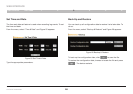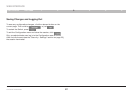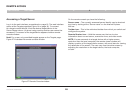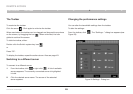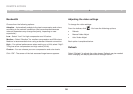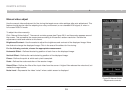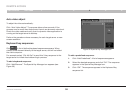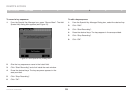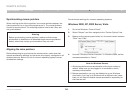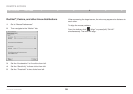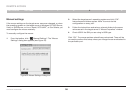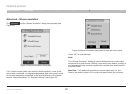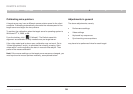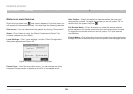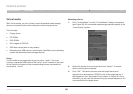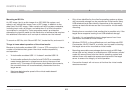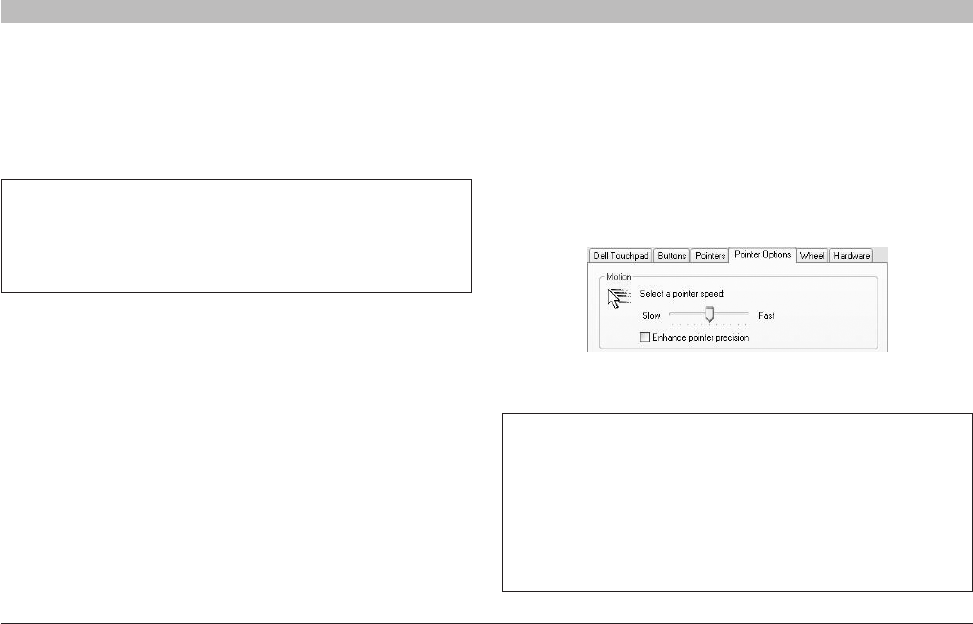
34
OmniViewIP 5216K/5232K
SECTIONSTable of Contents 1 2 3 5
6
4
REMOTE ACCESS
Synchronizing mouse pointers
When working at the client computer, two mouse pointers appear: the
client computer’s is on top of the target server’s. The mouse pointers
shouldbesynchronized.Thefollowingexplainswhattodoiftheyare
not synchronized.
Aligning the mice pointers
Before attempting to synchronize the mouse pointer, make sure that
mouse-acceleration settings for the server are properly configured in all
attached servers. Below is a list of common operating system mouse-
acceleration settings.
Server-mouse settings for common operating systems:
Windows 2000, XP, 2003 Server, Vista
1. Go to the Windows “Control Panel”.
2. Select “Mouse” and then navigate to the “Pointer Options” tab.
3. Makesurethepointerspeedsliderisintheexactcenterbetween
“Slow” and “Fast”.
Warning
Before synchronizing mouse pointers, make sure that mouse
accelerationisdisabledonallattachedtargetservers(explained
below); otherwise, mouse synchronization may not work.
Note for Windows Servers
1. Windows enables mouse acceleration at the login screen by
default. Make sure you are logged in to windows to check
mouse synchronization.
2. Mouse acceleration can only be disabled on a per Windows
user basis. If you log in to Windows with a different user name,
then you will have to disable mouse acceleration separately for
that user as well.
4. Uncheck “Enhance Pointer Precision”. In Windows 2000, set the
mouse acceleration to “None”.