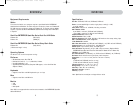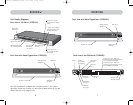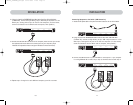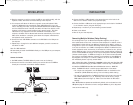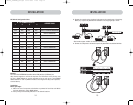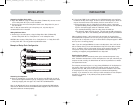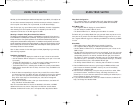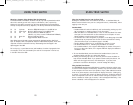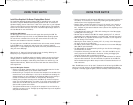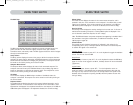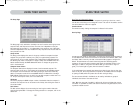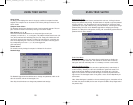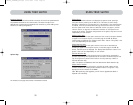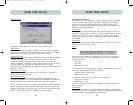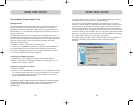2120
USING YOUR SWITCHUSING YOUR SWITCH
Selecting a Computer Using Keyboard Hot Key Commands
To send commands to the Switch, the Scroll Lock (SL) key must be pressed twice within
about half a second (you will hear a beep for confirmation); then, input the key
sequence for the specific command (you will have approximately three seconds after
the beep to complete each hot key sequence). The hot key commands are listed below:
SL SL Up Arrow Switch to PREVIOUS computer in the OSD list box
SL SL Down Arrow Switch to NEXT computer in the OSD list box
SL SL XX YY Directly switches to BANK XX, PORT YY
(XX=00 to 15) (YY=01 to 08 for F1DE108C and F1DE208C)
SL SL Space bar Activate On-Screen Display
SL SL A Toggle AutoScan Mode on and off
Note: Other keys can be used to enter commands for keyboards without Scroll Lock
keys. For example, CTRL is the preferred method for Macintosh® computers, which often
map other functions to the Scroll Lock key. These settings can be changed in the
Options page of the OSD.
For hot keys (e.g. up and down arrows) and AutoScan, the order of progression from
one computer to the next is dictated by the order of the computers in the list box,
in the Main View of the OSD.
Using the AutoScan Function from the Front Panel
Pressing the AutoScan button on the Switch activates it. In AutoScan Mode, the
Switch remains focused on one port for a configured interval (1–99 seconds), before
toggling to the next port.
AutoScan Mode
• AutoScan Mode will continue indefinitely until terminated by pressing any valid
hot key sequence, or pressing a button on the front panel.
• When the Switch is in AutoScan Mode, it is also in View-Only Mode. This means
that input from the console will not be transmitted to the computer in focus.
Cancel AutoScan to regain control of the computer.
• The AutoScan rate is user-configurable, by computer, in the Setup page of the OSD.
• AutoScan skips any computers that the user has been restricted from viewing
(The restrictions are set on the Security page in the OSD).
• One Port Selection LED will be lit, corresponding to the port in focus.
• The Console LED will be lit, indicating that this Switch is a console.
• On a standalone Switch, the 7-segment LEDs display the number of the port in
focus; on a daisy-chain Switch, the 7-segment LEDs will display the address of
the BANK in focus.
1. To enter AutoScan Mode, press and release the AutoScan button (once on a
standalone Switch and twice on a daisy-chain Switch).
2. Pressing and releasing any button on the front panel will cause the Switch to
beep and exit AutoScan Mode. If you pressed a direct-access port selector, the
Switch will also toggle the focus to the selected port. If you don’t have
permission to access the selected port, a banner message will display.
Using the MultiView Feature
Your ENTERPRISE Quad-Bus Series KVM Switch is capable of allowing multiple users
to view the same computer simultaneously; however, only the first console to focus
on that computer will have control (be capable of input). When additional consoles
focus on the same computer, those consoles will display the banner, “Viewing only,
no control.” The console with control will display the banner, “Viewed by console X,”
where X corresponds to the letter of another console viewing that computer. If the
banner is enabled on either type of console, it will be displayed indefinitely; if the
banner is disabled, it will be displayed for five seconds.
P74290ea_F1DExxxC_man.qxd 30-10-2003 11:20 Page 20