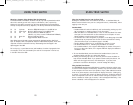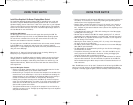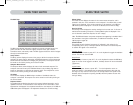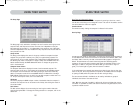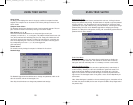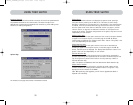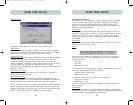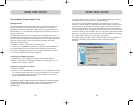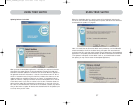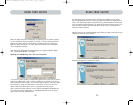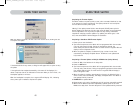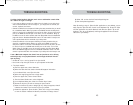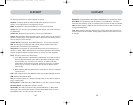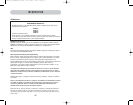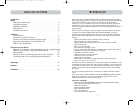3736
USING YOUR SWITCHUSING YOUR SWITCH
Before the AutoUpdate begins, a warning screen will be displayed, informing the
user of the risks involved in proceeding with the update, and actions that should be
avoided while the update is in progress.
Note: It is crucial that the PC and the Switch remain powered-on, and the USB cable
remains connected to the PC or the Switch during the update. The user should also
avoid using the PC in ways that might interfere with the operations of the AutoUpdate
application. If the update process is disturbed, the Switch could become nonfunctional.
If the update is interrupted, but the Switch is still on, you should be able to restart
the update (you may have to restart the AutoUpdate application).
Updating Devices via the Web
When you start the AutoUpdate application, it searches your computer for devices
that support the update process. It also automatically connects to the Web and
searches for available updates for the devices that are found. When the application
has gathered the relevant information, it lists all of the devices found. An “OK” to
the left of the device name (filling the check box) indicates that there are no new
updates available on the Web (the device is up to date). If AutoUpdate finds an
update for a device, it displays a checked box and the AutoUpdate icon to the left
of the device name. If you click on a device in the list box, information about the
device and the update will be displayed in the details box, to the right of the list
box. Click on the checked boxes in the device list to deselect (uncheck) any devices
that you don’t want to update. All devices with checked boxes will be updated (one
at a time) when you click “Next”.
P74290ea_F1DExxxC_man.qxd 30-10-2003 11:20 Page 36