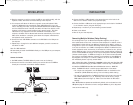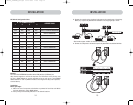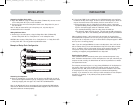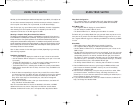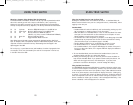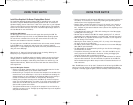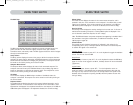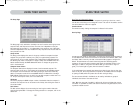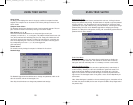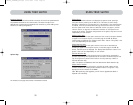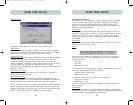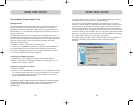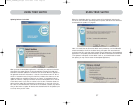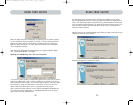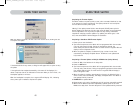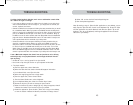28 29
USING YOUR SWITCH
USING YOUR SWITCH
Password Entry Fields
There is a “change password” button associated with each user; clicking the button
displays the password entry dialog. The administrator is required to type the password
and then confirm it; the new password will not be accepted until the entries match
(passwords are up to eight characters long, and case-sensitive). cancelling the change
password dialog will return to the Passwords page without changing the existing
password. In a daisy-chain configuration, clicking “OK” automatically synchronizes this
password with the other consoles.
Enable Check Boxes
The check boxes next to the user names allow the administrator to disable user
accounts with a single mouse click. This removes the need to alter the security
settings of each host individually when it is necessary to remove a user’s access.
AutoLogout Enable and Time
The AutoLogout feature logs-off the user after a specified period (1–99 minutes) of
console inactivity. Generally, this will return the Switch to guest-level access, but if
guest access has been disabled, all access rights will be revoked until a valid user
logs-on to the console. The edit box sets the length of inactivity required before the
logout occurs. The AutoLogout feature is not global; it has to be set independently for
each console.
Note: Unless AutoLogout is enabled, or the user manually logs out, the session will not
end when they close the OSD (the next user will open the OSD at the privilege level of
the previous user).
Group Column
The Group column displays the name of the group to which the computer has been
assigned. The computer list can be sorted on this field by clicking the mouse on the
column header.
Computer Name Column
The Computer Name column displays the name of each connected computer. The com-
puter list can be sorted on this field by clicking on the column header.
User Columns (1, 2, 3, G)
These columns allow administrators to set the access rights to each port
(computer) for each user (1, 2, 3, and guest). The padlock indicates that the user (col-
umn) will be restricted from accessing that port (row). Empty cells indicate that the
user has full access to that computer. To toggle user restrictions for a particular port,
click the corresponding cell in the list box, or select the computer row and type the
key corresponding to the user: 1, 2, 3, G (4 also toggles the
guest restrictions).
Console Column
The console currently viewing the computer is indicated in this column.
Passwords Page
The Passwords page allows the administrator to change user passwords, enable or dis-
able user accounts, and set the AutoLogout time.
Note: Only the administrator can change user passwords and settings.
P74290ea_F1DExxxC_man.qxd 30-10-2003 11:20 Page 28