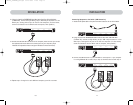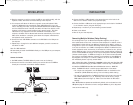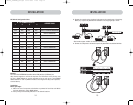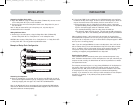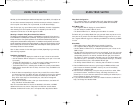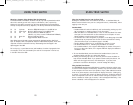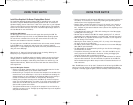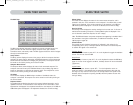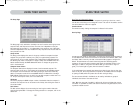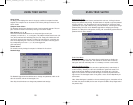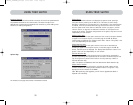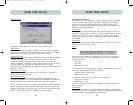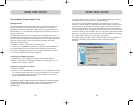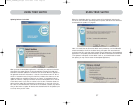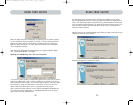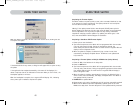26 27
USING YOUR SWITCHUSING YOUR SWITCH
Scan Time and “Change All” Button
The user can reset the scan time for all computers by entering a value from 1–99 in
the edit box and clicking on the “Change All” button. The user will be asked to confirm
the action before the new time is applied.
Console Column
The console currently viewing the computer is indicated in this column.
Security Page
The Security page allows the administrator to change the computer-access permissions
for the Switch’s users. There are three levels of user access to the Switch: Admin, User,
and Guest. Admin is the only user that can access the Setup pages to configure the
Switch. The administrator can restrict users and guests from accessing specific
computers. All users can switch computers and toggle the AutoScan function in the
Main page. In addition, the guest is the default user (you never have to login as
guest), so all users logoff to guest, when the account is enabled.
If the administrator has removed guest access, then when the user logs out they lose
focus on the port. All hot keys and the front panel will be disabled, with the exception
of opening the OSD, which will present the user with the Login dialog.
The user accounts defined in the Switch can be used by individuals or groups of
individuals; the names of the users are fixed.
Note: When the guest user is enabled, it defines the minimum privileges that anyone
can access. It is possible to restrict user accounts more than the guest account; this is
a potential mistake to avoid.
The Setup Page
The Setup page is only available to the Admin user and is used to set the group name,
computer name, and computer scan times. The scan time is dependent on the port
being scanned, and is global (i.e. it’s independent of the console or user). While scan
times are independent of the user, AutoScan will skip computers that the user does not
have permission to view.
Group Column
The Group column displays the name of the group to which the computer has been
assigned. The group name is arbitrary text, purely for organizational purposes. The
group name can be up to eight characters and is assigned by the KVM administrator.
The default group name of a computer is “Group X” where X is the BANK number of a
Switch as determined by the BANK address DIP switch. To change the group name,
click in the desired cell.
Computer Name Column
The Computer Name column displays the name of each connected computer. The
computer name can be up to 15 characters and is assigned by the KVM administrator.
The computer list can be sorted on this field by clicking on the column header. By
default, all computer names will be named BANK XX-Port YY. Where XX is a two-digit
BANK address number from 00 to 15 and YY is a two-digit computer number from 01 to
16. To input the computer name, click in the desired cell.
ID Column
This column displays the BANK and port number of the Switch where the computer is
connected. The computer list can be sorted on this field by left-clicking the mouse on
the column header.
Scan Column
The Scan column displays the current setting for how long the console views each
computer during AutoScan. To change the viewing duration for a computer, click in the
desired cell.
P74290ea_F1DExxxC_man.qxd 30-10-2003 11:20 Page 26