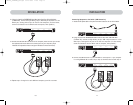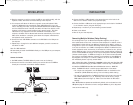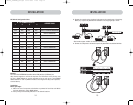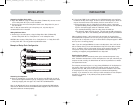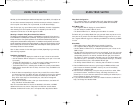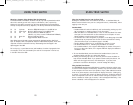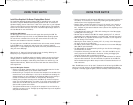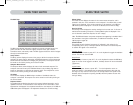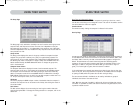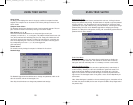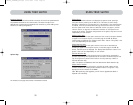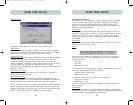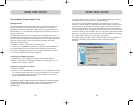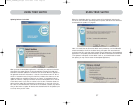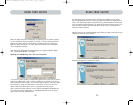24 25
USING YOUR SWITCH
Mouse Column
The mouse column displays the status of the current mouse connection, and is
updated in real time. If the connection to the computer is via a PS/2 cable, a small
mouse icon is displayed. If the mouse connection to the computer is via USB, the
USB trident symbol is displayed. If no mouse is detected, the cell will be empty.
Security Column
The security column displays the security settings for the current user. If this user is
restricted from accessing a computer, a closed padlock symbol is displayed. If the
user is allowed to access the computer, the cell is empty.
Note: The KVM administrator can prevent computers from appearing in the Main View if
the user doesn’t have rights to access them (for additional information, see the
Options page, on page 30).
Console Column
The console currently viewing the computer is indicated in this column by its
corresponding letter (A–D). If multiple consoles are focused on the same computer,
an asterisk will appear in the console cell.
AutoScan Button
Click the AutoScan button or press “ALT + A” on the keyboard to toggle the AutoScan
feature. This will not close the OSD.
Setup Button
Click the “Setup” button or press “ALT + S” on the keyboard to access the OSD Setup
pages. If the user is not logged in as Admin, the Setup button will not be selectable
(grayed-out).
Logout Button
Click on the “Logout” button or press “ALT + T” on the keyboard to return to
guest-level access. If the administrator has removed guest access, then when the
user logs out, they lose focus on the port. All hot keys and the front panel will be
disabled, with the exception of opening the OSD, which will present the user with
the login dialog.
USING YOUR SWITCH
The Main Page
The Main page displays information regarding the current connected severs. At a
glance, the user can view the server’s group, computer name, port locations,
connection status, and security mode. The Main page could also be used to navigate
through the connected server.
Group Column
The Group column displays the name of the group to which the computer has been
assigned. The group name is assigned by the KVM administrator (see the Setup page
section below for information on changing the group name). The computer list can
be sorted on this field by clicking on the column header.
Computer Name Column
The Computer Name column displays the name of each connected computer. The
computer name can be set by the KVM administrator (see the Setup page section
below for information on changing the computer name). The computer list can be
sorted on this field by clicking on the column header.
ID Column
The ID column displays the BANK and port numbers of the Switch where the
computer is connected. The computer list can be sorted on this field by clicking on
the column header.
Keyboard Column
The keyboard column displays the status of the current keyboard connection, and is
updated in real time. If the connection to the computer is via a PS/2 cable, a small
keyboard icon is displayed. If the keyboard connection to the computer is via USB, the
USB trident symbol is displayed. If no keyboard is detected, the cell will be empty.
P74290ea_F1DExxxC_man.qxd 30-10-2003 11:20 Page 24