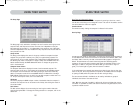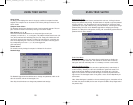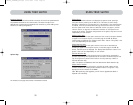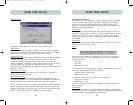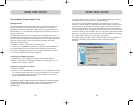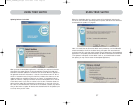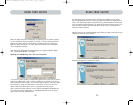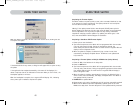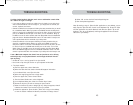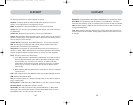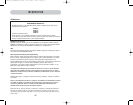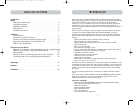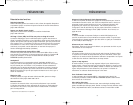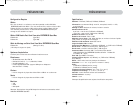42 43
k) Select “OK” to close the Hot Function Keys dialog box.
l) Close the keyboard application.
Note: By creating a copy of “Eject this disk” application on your desktop, you can
easily map the “Eject this disk” function to the keyboard map. To copy the “Eject
this disk” application from within Sherlock, hold down the “Option” key on the
keyboard (“Alt” key on PC keyboard) and drag the application from the search
result box to your desktop.
TROUBLESHOOTINGTROUBLESHOOTING
I’ve daisy-chained multiple Switches; now I want to add another console. What
do I need to do to get it running?
• If you want to add your console to a Switch that is already in your daisy-chain
with its DIP switches set from 00 through 01, you simply have to connect your
monitor, keyboard, and mouse.
• Connect the Switch to the computers following the same procedure that you would
for a standalone Switch. Before you power-on the BANK, connect the daisy-chain
cable to it and one of the Switches on the end of the chain (be sure to use the IN
port on one BANK and the OUT port on the other). Turn on the Switch. Bring up
the OSD on one of the other consoles, and enter Setup Mode. Go to the Passwords
page and click the “Broadcast Passwords” button. The new console is ready to use
and is synchronized with the remainder of your daisy-chain.
• Connect the Switch to the computers following the same procedure that you
would for a standalone Switch. Before you power-on the BANK, connect the
daisy-chain cable to it and one of the Switches on the end of the chain (be sure
to use the IN port on one BANK and the OUT port on the other). Turn on the
Switch. Bring up the OSD, on one of the other consoles, and enter Setup Mode.
Go to the Passwords page and click the “Broadcast Passwords” button. The new
console is synchronized with the remainder of your daisy-chain and ready to use.
I have a Macintosh computer that doesn’t have an eject button on its CD tray,
and the Eject key on my keyboard doesn’t work through the Switch. How do I
open my drive?
• On Mac OS
®
X (v10.1 and up) press F12 to eject the CD.
• Here’s how to map the eject function on your keyboard for Mac OS 9:
1. The simple method
a) From the Apple menu, select “Sherlock2”.
b) Select the hard drive that contains the Mac OS 9 system information.
c) In the Search field, enter “Eject this disk”.
d) Select the magnifying glass icon to begin search.
e) From the Apple menu, select “Control Panels”.
f) From the Control Panels menu, select “Keyboard”.
g) In the Keyboard dialog box, select the “Function Keys” button.
h) Choose the key that you want to execute the eject function.
i) Select the function key and an “Assign F[X] key” dialog box appears, where X
indicates the number of the function key that you pressed.
j) Choose the application “Eject this disk” (Either from a copy on the desktop,
or from the location indicated in Sherlock) and select the “Assign” button.
P74290ea_F1DExxxC_man.qxd 30-10-2003 11:20 Page 42