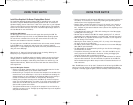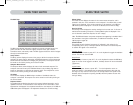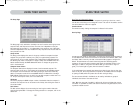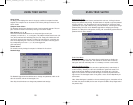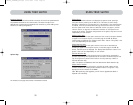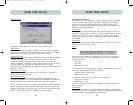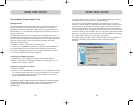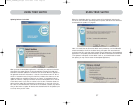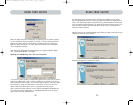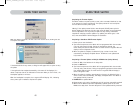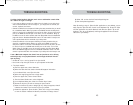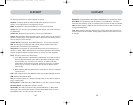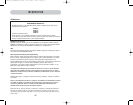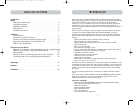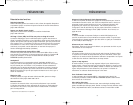3938
USING YOUR SWITCH
The “Advanced” button allows the user to manually force updates into the target
device. AutoUpdate does minimal checking to determine whether the selected file is
valid in this mode. Belkin does not recommend using Advanced Mode unless directed
to do so by Belkin Technical Support. The Advanced button will become active at the
same time that the Next button becomes active (when a device is selected and a
valid file has been selected).
Warning: Improper use of Advanced Mode could render your Switch nonfunctional and
incapable of receiving further updates.
These two paragraphs are repeated (see above).
USING YOUR SWITCH
When the update is started, a dialog pops up, displaying the file transfer progress
for each sub-device, and for the Switch, as a whole. If multiple devices have been
selected, the dialog remains up and repeats the update process for each device.
When the update is complete, the “Next” button will become active, allowing the
user to complete the update.
Note: During the AutoUpdate file transfer process, the 7-segment LEDs will display
“AU”, indicating AutoUpdate is in progress.
Updating your KVM Manually with a File from a Local Disk
If you select a manual update, the AutoUpdate application will still scan for devices
that can be updated, but it will not look for updates on the website, so all of the
device check boxes will be empty. The user must input the path to the target update
file (manually, or using the browse button (the ellipsis). If the file is valid, the
“Next” button will become active. Click it to progress to the next screen.
Note: Invalid files include: files that are not made for AutoUpdate; AutoUpdate files
for the incorrect device, language, etc.; or AutoUpdate files that are of the correct
type, but do not contain newer software.
P74290ea_F1DExxxC_man.qxd 30-10-2003 11:20 Page 38