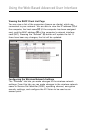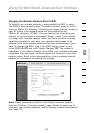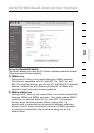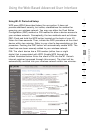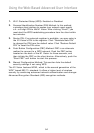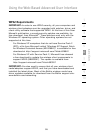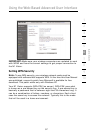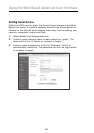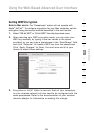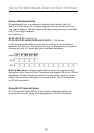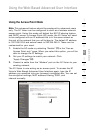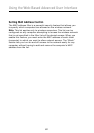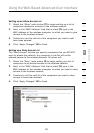5756
Using the Web-Based Advanced User Interface
5756
Setting WPA/WPA2-Personal (PSK)
Like WPA security, WPA2 is available in both WPA2-Personal (PSK)
mode and WPA2-Enterprise (RADIUS) mode. Typically, WPA2-Personal
(PSK) is the mode that will be used in a home environment, while
WPA2-Enterprise (RADIUS) is implemented in a business environment
where an external radius server distributes the network key to the
clients automatically. This guide will focus on WPA2-Personal (PSK)
usage. Please refer to the User Manual for more information about
wireless security and different types of wireless security.
1. After you’ve set up your N1 Vision, go to the “Security” page
under “Wireless” and select “WPA/WPA2-Personal (PSK)” from the
“Security Mode” drop-down menu.
2. For “Authentication”, select “WPA-PSK”, “WPA2-PSK”, or
“WPA-PSK + WPA2-PSK”. This setting will have to be identical
on the wireless clients that you set up. “WPA-PSK + WPA2-PSK”
mode will allow the N1 Vision to support clients running either
WPA or WPA2 security.
4. Enter your pre-shared key (PSK). This can be from eight to 63
characters and can be letters, numbers, or symbols. This same
key must be used on all of the wireless clients that you set up.
For example, your PSK might be something like: “Smith family
network key”. Click “Apply Changes” to finish. You must now set
all wireless clients to match these settings.