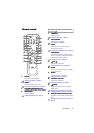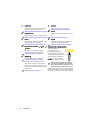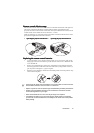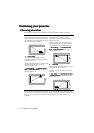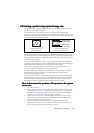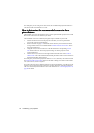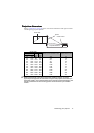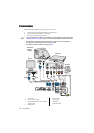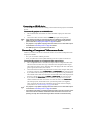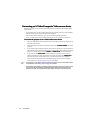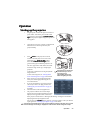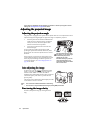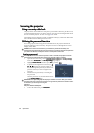Connection 19
Connecting a computer or monitor
Connecting a computer or monitorConnecting a computer or monitor
Connecting a computer or monitor
Connecting a computer
Connecting a computerConnecting a computer
Connecting a computer
The projector can connect to both IBM® compatibles and Macintosh® computers. A Mac
adapter (an optional accessory) is needed if you are connecting legacy version Macintosh
computers.
To connect the projector to a notebook or desktop computer:
To connect the projector to a notebook or desktop computer:To connect the projector to a notebook or desktop computer:
To connect the projector to a notebook or desktop computer:
1. Take the supplied VGA cable and connect one end to the D-Sub output jack of the
computer.
2. Connect the other end of the VGA cable to the COMPUTER 1
COMPUTER 1COMPUTER 1
COMPUTER 1 or COMPUTER 2
COMPUTER 2COMPUTER 2
COMPUTER 2
signal input jack on the projector.
3. If you wish to make use of the projector (mixed mono) speakers in your presentations,
take a suitable audio cable and connect one end of the cable to the audio output jack of
the computer, and the other end to the AUDIO
AUDIOAUDIO
AUDIO or AUDIO (L/R)
AUDIO (L/R)AUDIO (L/R)
AUDIO (L/R) jack of the projector.
4. If you wish and the AUDIO OUT
AUDIO OUTAUDIO OUT
AUDIO OUT jack is available on your projector, you can use
another suitable audio cable and connect one end of the cable to the AUDIO OUT
AUDIO OUTAUDIO OUT
AUDIO OUT
jack of the projector, and the other end to your external speakers (not supplied).
Once connected, the audio can be controlled by the projector On-Screen Display
(OSD) menus. See "Audio Settings" on page 50 for details.
Many notebooks do not turn on their external video ports when connected to a projector.
Usually a key combo like FN + F3 or CRT/LCD key turns the external display on/off. Locate a
function key labeled CRT/LCD or a function key with a monitor symbol on the notebook. Press
FN and the labeled function key simultaneously. Refer to your notebook's documentation to
find your notebook's key combination.
Connecting a monitor
Connecting a monitorConnecting a monitor
Connecting a monitor
If you want to view your presentation close-up on a monitor as well as on the screen and the
MONITOR OUT
MONITOR OUTMONITOR OUT
MONITOR OUT jack is available on your projector, you can connect the MONITOR OUT
MONITOR OUTMONITOR OUT
MONITOR OUT
signal output jack on the projector to an external monitor following the instructions below:
To connect the projector to a monitor:
To connect the projector to a monitor:To connect the projector to a monitor:
To connect the projector to a monitor:
1. Connect the projector to a computer as described in "Connecting a computer" on page
19.
2. Take a suitable VGA cable (only one supplied) and connect one end of the cable to the
D-Sub input jack of the video monitor.
Or if your monitor is equipped with a DVI input jack, take a VGA to DVI-A cable and
connect the DVI end of the cable to the DVI input jack of the video monitor.
3. Connect the other end of the cable to the MONITOR OUT
MONITOR OUTMONITOR OUT
MONITOR OUT jack on the projector.
• The D-Sub output only works when an appropriate D-Sub input is made to the COMPUTER
1 jack.
• If you wish to use this connection method when the projector is in standby mode, make
sure the Standby Monitor Out function is turned on in the SYSTEM SETUP: Advanced
menu. See "Standby Monitor Out" on page 50 for details.