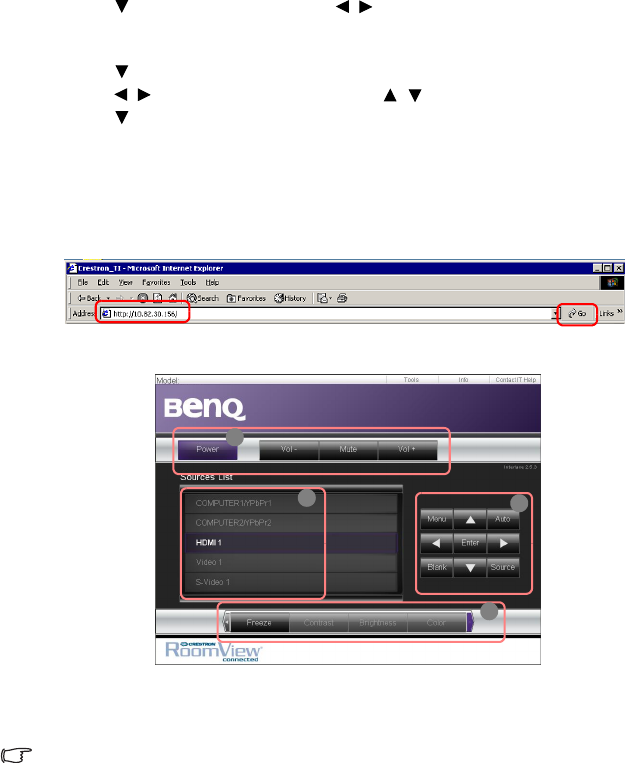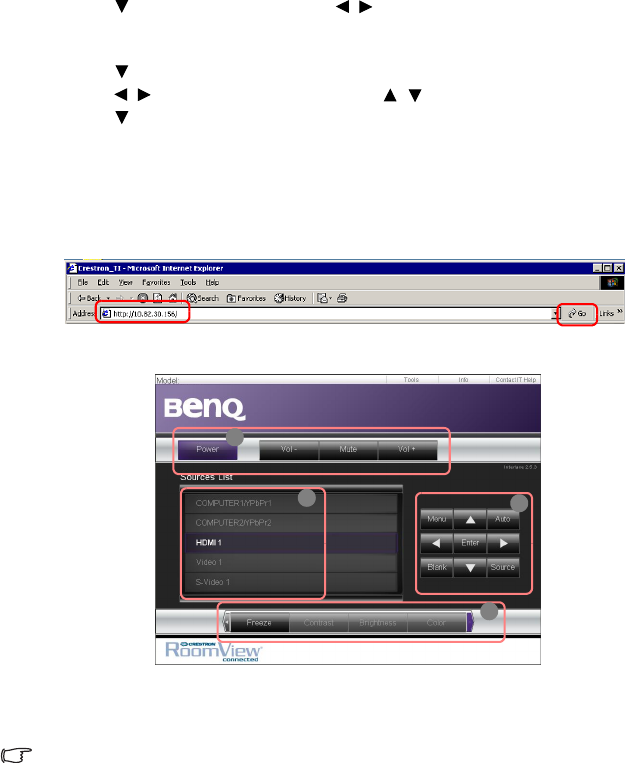
Operation 41
If you are in a non-DHCP environment:
If you are in a non-DHCP environment:If you are in a non-DHCP environment:
If you are in a non-DHCP environment:
1. Repeat steps 1-4 above.
2. Press to highlight DHCP
DHCPDHCP
DHCP and press / to select Off
OffOff
Off.
3. Contact your ITS administrator for information on the Projector IP Address
Projector IP AddressProjector IP Address
Projector IP Address, Subnet
Subnet Subnet
Subnet
Mask
MaskMask
Mask, Default Gateway
Default GatewayDefault Gateway
Default Gateway, and DNS Server
DNS ServerDNS Server
DNS Server settings.
4. Press to select the item you want to modify.
5. Press / to move the cursor and the press / to enter the value.
6. Press to highlight Apply
ApplyApply
Apply and press Mode/Enter
Mode/EnterMode/Enter
Mode/Enter.
Controlling the projector remotely through a web browser
Controlling the projector remotely through a web browserControlling the projector remotely through a web browser
Controlling the projector remotely through a web browser
Once you have the correct IP address for the projector and the projector is on or in standby
mode, you can use any computer that is on the same local area network to control the
projector.
1. Enter the address of the projector in the address bar of your browser and click GO
GOGO
GO.
2. The remote network operation page opens. This page allows you to operate the
projector as if you were using the remote control or control panel on the projector.
i. These buttons function the same as the ones on the OSD menus or remote
control. See "2. PICTURE menu" on page 48 and "Remote control" on page 11 for
details.
The Menu button can also be used to go back to previous OSD menu, exit and save menu
settings.
ii. To switch input source, click on your desired signal.
i
i
i
ii