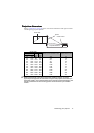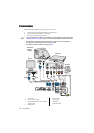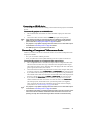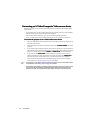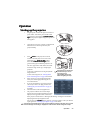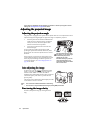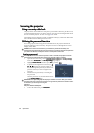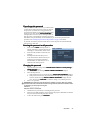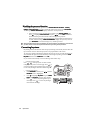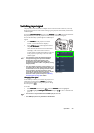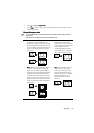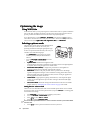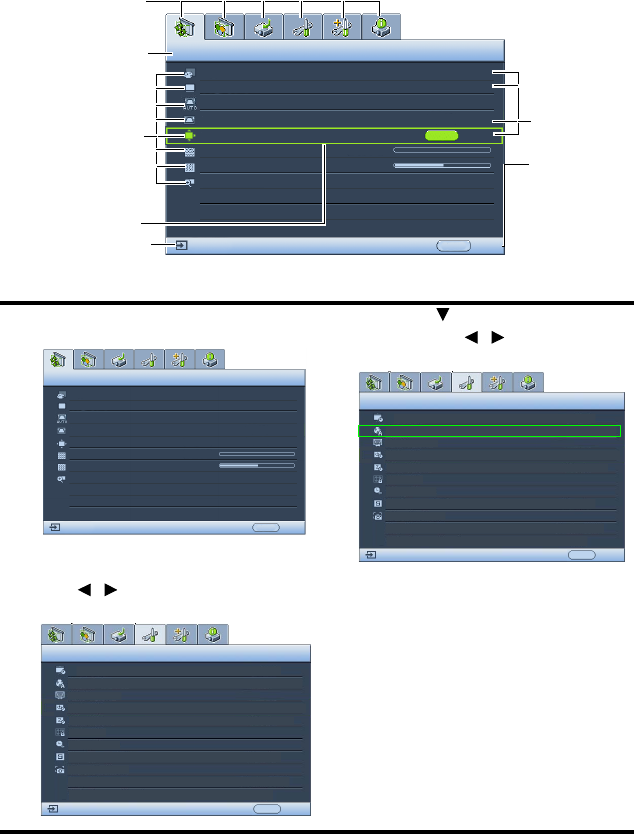
Operation 25
Using the menus
Using the menusUsing the menus
Using the menus
The projector is equipped with On-Screen Display (OSD) menus for making various
adjustments and settings.
Below is the overview of the OSD menu.
The following example describes how to set the OSD language.
1. Press Menu/Exit
Menu/ExitMenu/Exit
Menu/Exit on the projector or remote
control to turn the OSD menu on.
3. Press to highlight Language
LanguageLanguage
Language
and press / to select a
preferred language.
2. Use / to highlight the SYSTEM
SYSTEM SYSTEM
SYSTEM
SETUP: Basic
SETUP: BasicSETUP: Basic
SETUP: Basic menu.
4. Press
Menu/Exit
Menu/ExitMenu/Exit
Menu/Exit twice* on the
projector or remote control to
leave and save the settings.
*The first press leads you back to the
*The first press leads you back to the *The first press leads you back to the
*The first press leads you back to the
main menu and the second press closes
main menu and the second press closes main menu and the second press closes
main menu and the second press closes
the OSD menu.
the OSD menu.the OSD menu.
the OSD menu.
Current input signal
Main menu icon
Main menu
Sub-menu
Highlight
Press Menu/
Exit to the
previous
page or to
exit.
Status
DISPLAY
Wall Color
Aspect Ratio
Keystone
Position
Phase
H. Size
Digital Zoom
Off
Auto
0
0
ENTER
MENU Exit
Analog RGB
Auto Keystone
Off
DISPLAY
Wall Color
Aspect Ratio
Position
Phase
H. Size
Digital Zoom
Keystone
Analog RGB
Off
Auto
0
0
MENU Exit
Auto Keystone
Off
SYSTEM SETUP: Basic
Presentation Timer
English
Language
Projector Position
Auto Power Off
Blank Timer
Sleep Timer
Panel Key Lock
Splash Screen
Analog RGB
MENU Exit
Front Table
Disable
Disable
Off
Disable
BenQ
Menu Settings
SYSTEM SETUP: Basic
Presentation Timer
English
Language
Projector Position
Auto Power Off
Blank Timer
Sleep Timer
Panel Key Lock
Splash Screen
Analog RGB
MENUExit
Front Table
Disable
Disable
Off
Disable
BenQ
Menu Settings