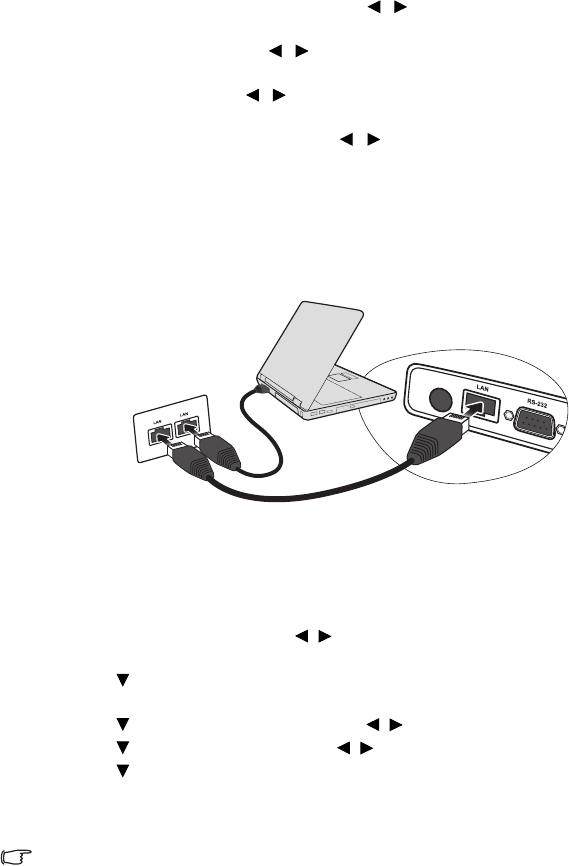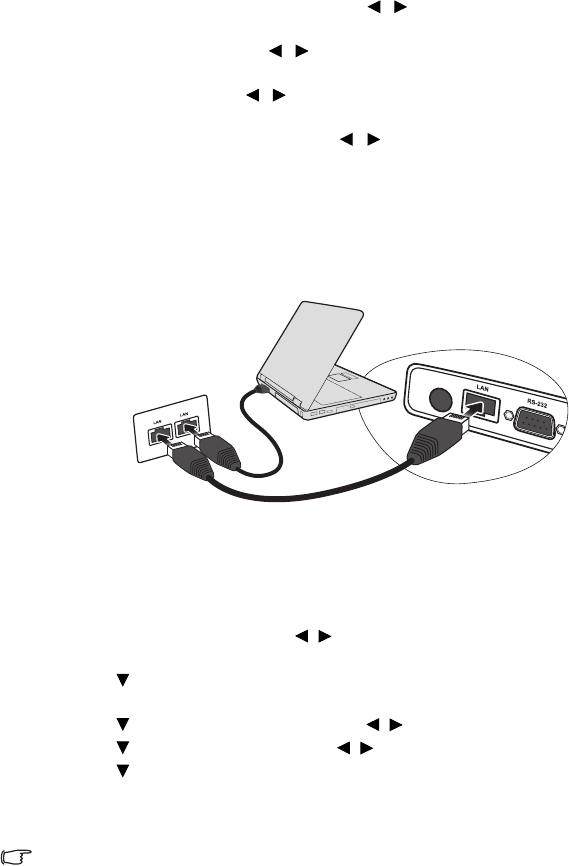
Operation40
Personalizing the projector menu display
Personalizing the projector menu displayPersonalizing the projector menu display
Personalizing the projector menu display
The On-Screen Display (OSD) menus can be set according to your preferences. The
following settings do not affect the projection settings, operation, or performance.
• Menu Display Time
Menu Display TimeMenu Display Time
Menu Display Time in the SYSTEM SETUP: Basic
SYSTEM SETUP: BasicSYSTEM SETUP: Basic
SYSTEM SETUP: Basic
> Menu Settings
Menu SettingsMenu Settings
Menu Settings menu sets the length
of time the OSD will remain active after your last key press. The time length ranges from
5 to 30 seconds in 5-second increments. Use / to select a suitable time.
• Menu Position
Menu PositionMenu Position
Menu Position in the SYSTEM SETUP: Basic
SYSTEM SETUP: BasicSYSTEM SETUP: Basic
SYSTEM SETUP: Basic > Menu Settings
Menu SettingsMenu Settings
Menu Settings menu sets the OSD
position in five locations. Use / to select a preferred position.
• Language
LanguageLanguage
Language in the SYSTEM SETUP: Basic
SYSTEM SETUP: BasicSYSTEM SETUP: Basic
SYSTEM SETUP: Basic menu sets your familiar language for the On-
Screen (OSD) Menus. Use / to select your language.
• Splash Screen
Splash ScreenSplash Screen
Splash Screen in the SYSTEM SETUP: Basic
SYSTEM SETUP: BasicSYSTEM SETUP: Basic
SYSTEM SETUP: Basic menu sets a preferred logo screen to be
displayed during projector start-up. Use / to select a screen.
Controlling the projector through a Lan
Controlling the projector through a Lan Controlling the projector through a Lan
Controlling the projector through a Lan
environment
environmentenvironment
environment
Lan Control Settings
Lan Control SettingsLan Control Settings
Lan Control Settings allow you to manage the projector from a computer using a web
browser when the computer and the projector are properly connected to the same local area
network.
Configuring the
Configuring the Configuring the
Configuring the Lan Control Settings
Lan Control SettingsLan Control Settings
Lan Control Settings
If you are in a DHCP environment:
If you are in a DHCP environment:If you are in a DHCP environment:
If you are in a DHCP environment:
1. Take a RJ45 cable and connect one end to the RJ45 LAN input jack of the projector
and the other end to the RJ45 port.
2. Press Menu/Exit
Menu/ExitMenu/Exit
Menu/Exit and then press / until the SYSTEM SETUP: Advanced
SYSTEM SETUP: AdvancedSYSTEM SETUP: Advanced
SYSTEM SETUP: Advanced menu is
highlighted.
3. Press to highlight Lan Control Settings
Lan Control SettingsLan Control Settings
Lan Control Settings and press Mode/Enter
Mode/EnterMode/Enter
Mode/Enter. The Lan Control
Lan Control Lan Control
Lan Control
Settings
SettingsSettings
Settings page displays.
4. Press to highlight Control By
Control ByControl By
Control By and press / to select RJ45
RJ45RJ45
RJ45.
5. Press to highlight DHCP
DHCPDHCP
DHCP and press / to select On
OnOn
On.
6. Press to highlight Apply
ApplyApply
Apply and press Mode/Enter
Mode/EnterMode/Enter
Mode/Enter.
7. Re-enter the Lan Control Settings page. The Projector IP Address
Projector IP AddressProjector IP Address
Projector IP Address, Subnet Mask
Subnet MaskSubnet Mask
Subnet Mask,
Default Gateway
Default GatewayDefault Gateway
Default Gateway, and DNS Server
DNS ServerDNS Server
DNS Server settings will be displayed. Note down the IP address
displayed in the Projector IP Address
Projector IP AddressProjector IP Address
Projector IP Address row.
If the Projector IP Address still does not display, contact your ITS administrator.