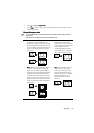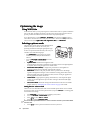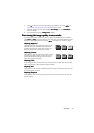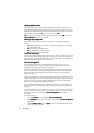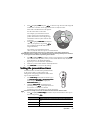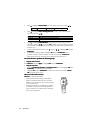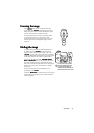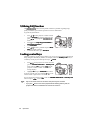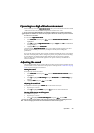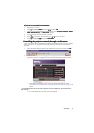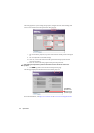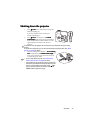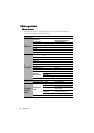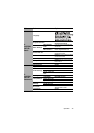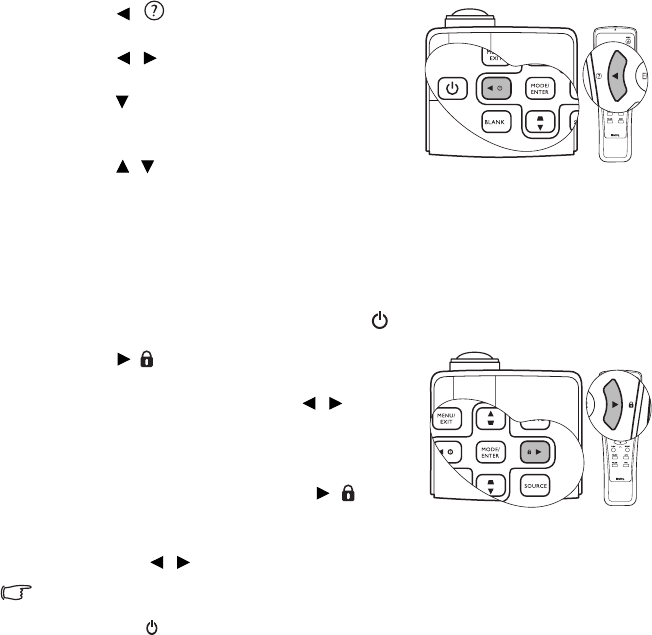
Operation38
Utilizing FAQ function
Utilizing FAQ functionUtilizing FAQ function
Utilizing FAQ function
The INFORMATION
INFORMATIONINFORMATION
INFORMATION menu contains possible solutions to problems regarding image
quality, installation, special feature operation and service information.
To get the FAQ information:
1. Press / on the projector or remote control
or press Menu/Exit
Menu/ExitMenu/Exit
Menu/Exit to open the OSD menu and
press / to highlight the INFORMATION
INFORMATIONINFORMATION
INFORMATION
menu.
2. Press to select FAQ-Image and Installation
FAQ-Image and InstallationFAQ-Image and Installation
FAQ-Image and Installation or
FAQ-Features and Service
FAQ-Features and ServiceFAQ-Features and Service
FAQ-Features and Service.
3. Press Mode/Enter
Mode/EnterMode/Enter
Mode/Enter.
4. Press / to select a problem and press Mode/
Mode/Mode/
Mode/
Enter
EnterEnter
Enter for possible solutions.
5. To exit the OSD menu, press Menu/Exit
Menu/ExitMenu/Exit
Menu/Exit.
Locking control keys
Locking control keysLocking control keys
Locking control keys
With the control keys on the projector locked, you can prevent your projector settings from
being changed accidentally (by children, for example). When the Panel Key Lock
Panel Key LockPanel Key Lock
Panel Key Lock is on, no
control keys on the projector will operate except
Power
PowerPower
Power.
1. Press / on the projector or remote control or
go to the SYSTEM SETUP: Basic
SYSTEM SETUP: BasicSYSTEM SETUP: Basic
SYSTEM SETUP: Basic > Panel Key Lock
Panel Key LockPanel Key Lock
Panel Key Lock
menu, and select On
OnOn
On by pressing / on the
projector or remote control. A confirmation
message displays.
2. Highlight Yes
Ye sYes
Yes and press Mode/Enter
Mode/EnterMode/Enter
Mode/Enter to confirm.
To release panel key lock, press and hold / on the
remote control or projector for 3 seconds.
You can also use the remote control to enter the
SYSTEM SETUP: Basic
SYSTEM SETUP: BasicSYSTEM SETUP: Basic
SYSTEM SETUP: Basic >
> >
> Panel Key Lock
Panel Key LockPanel Key Lock
Panel Key Lock
menu and press / to select
Off
OffOff
Off.
• Keys on the remote control are still active when panel key lock is enabled.
• If you press Power to turn off the projector without disabling panel key lock, the
projector will still be in locked status the next time it is turned on.