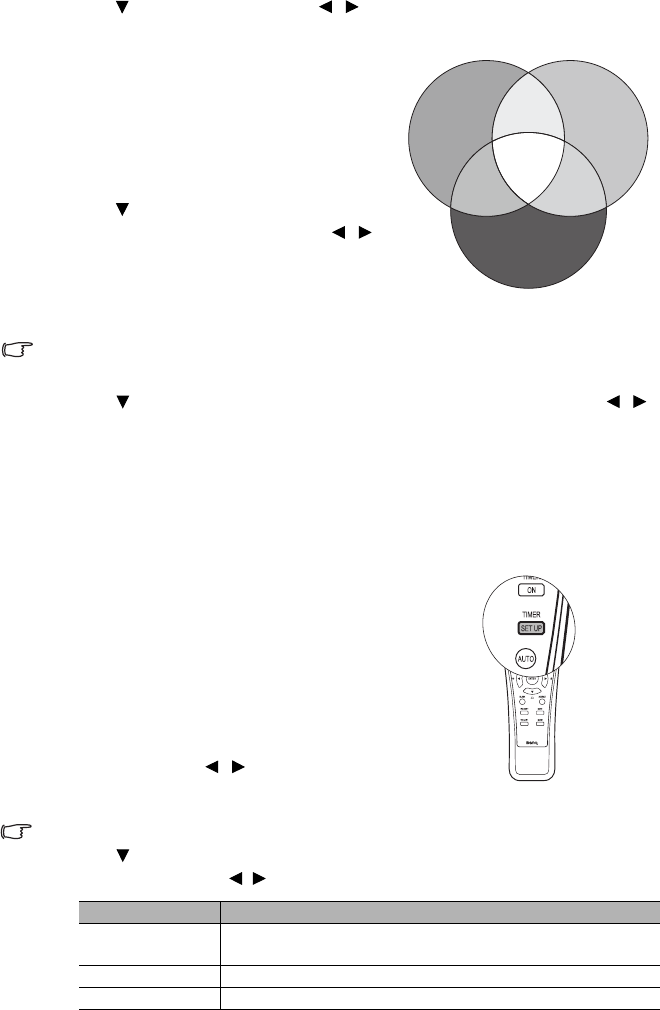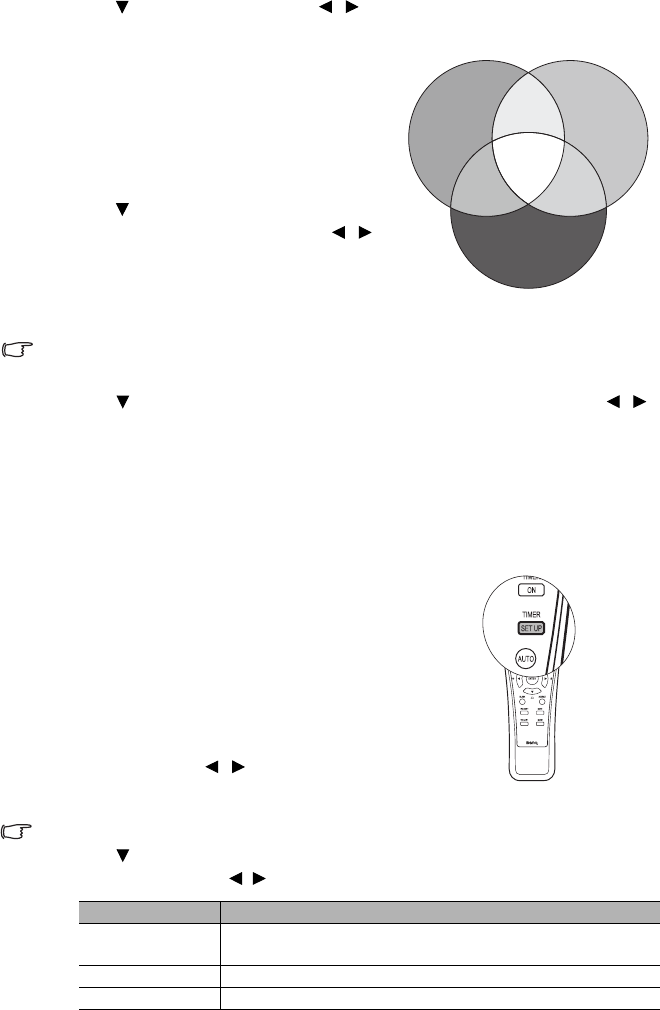
Operation 35
4. Press to highlight Hue
HueHue
Hue and press / to select its range. Increase in the range will
include colors consisted of more proportions of its two adjacent colors.
Please refer to the illustration to the right for
how the colors relate to each other.
For example, if you select Red and set its
range at 0, only pure red in the projected
picture will be selected. Increasing its range
will include red close to yellow and red close
to magenta.
5. Press to highlight Saturation
SaturationSaturation
Saturation and adjust its
values to your preference by pressing / .
Every adjustment made will reflect to the
image immediately.
For example, if you select Red and set its
value at 0, only the saturation of pure red will be affected.
Saturation is the amount of that color in a video picture. Lower settings produce less
saturated colors; a setting of “0” removes that color from the image entirely. If the saturation
is too high, that color will be overpowering and unrealistic.
6. Press to highlight Gain
GainGain
Gain and adjust its values to your preference by pressing / .
The contrast level of the primary color you select will be affected. Every adjustment
made will reflect to the image immediately.
7. Repeat steps 3 to 6 for other color adjustments.
8. Make sure you have made all of the desired adjustments.
9. Press Menu/Exit
Menu/ExitMenu/Exit
Menu/Exit to exit and save the settings.
Setting the presentation timer
Setting the presentation timerSetting the presentation timer
Setting the presentation timer
Presentation timer can indicate the presentation time
on the screen to help you achieve better time
management when giving presentations. Follow these
steps to utilize this function:
1. Press Timer Set up
Timer Set upTimer Set up
Timer Set up on the remote control or go to
the SYSTEM SETUP: Basic
SYSTEM SETUP: BasicSYSTEM SETUP: Basic
SYSTEM SETUP: Basic >
> >
> Presentation Timer
Presentation TimerPresentation Timer
Presentation Timer
menu and press
Mode/Enter
Mode/EnterMode/Enter
Mode/Enter to display the
Presentation Timer
Presentation TimerPresentation Timer
Presentation Timer page.
2. Highlight Timer Period
Timer PeriodTimer Period
Timer Period and decide the time
period by pressing / . The length of time can
be set from 1 to 5 minutes in 1-minute
increments and 5 to 240 minutes in 5-minute increments.
If the timer is already on, the timer will restart whenever the Timer Period is reset.
3. Press to highlight Timer Display
Timer DisplayTimer Display
Timer Display and choose if you want the timer to show up on
the screen by press
ing / .
RED
BLUE
GREEN
Yellow
Cyan
Magenta
Selection Description
Always
Displays the timer on screen throughout the presentation
time.
1 min/2 min/3 min Displays the timer on screen in the last 1/2/3 minute(s).
Never Hides the timer throughout the presentation time.