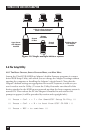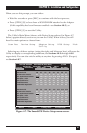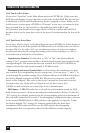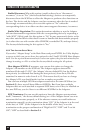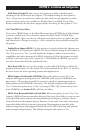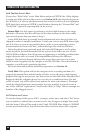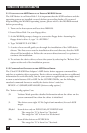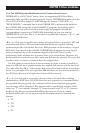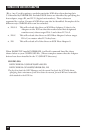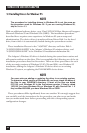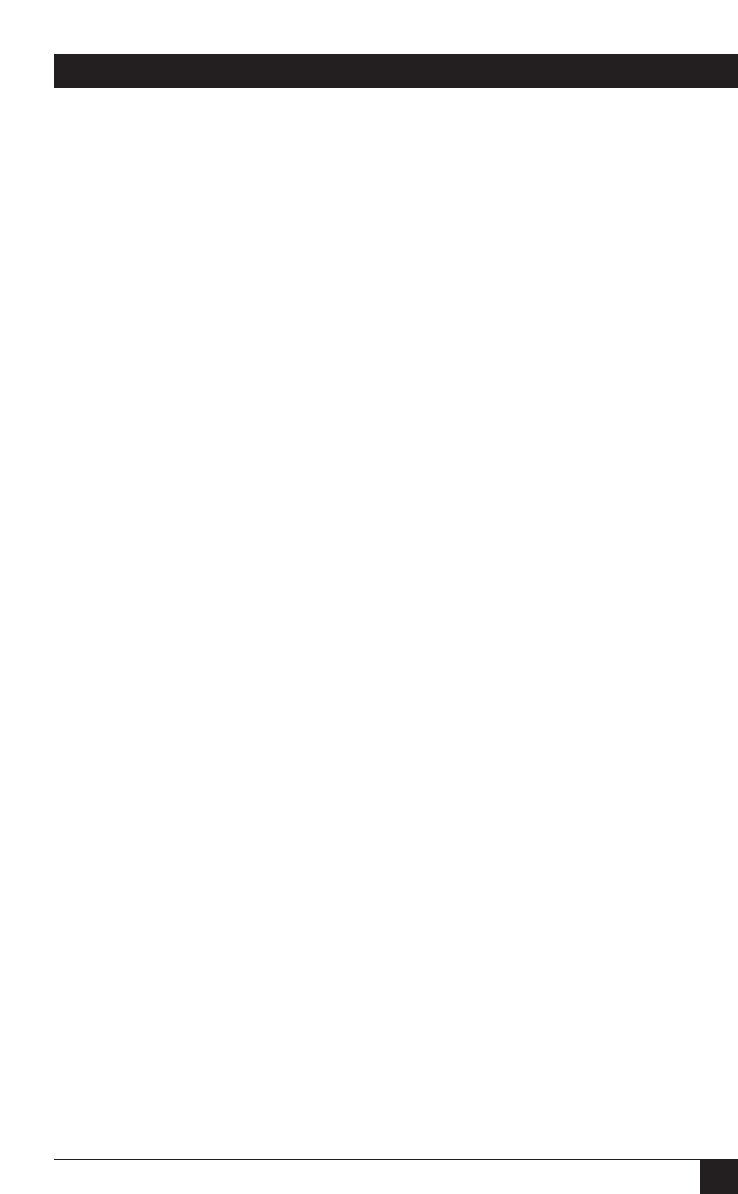
37
CHAPTER 5: Driver Installation
5. Driver Installation
This chapter describes how to install the necessary
Ultra2 LVD SCSI Host Adapter
driver(s) for each of the operating systems that the Adapter supports. As you read
these instructions, please keep in mind that any text enclosed by <angle brackets>
is actually the name of a keyboard key: For example, if you are instructed to type
“<ENTER>”, that means you should press the ENTER key on your PC keyboard.
Similarly, <ESC> stands for the ESC (Escape) key, <CTRL> for the CTRL (Control)
key, <ALT> for the ALT (Alternate) key, and <DEL> for the DEL (Delete) key.
5.1 Installing Drivers for MS-DOS
CAUTION!
The Adapter can be used, in a limited way, in PCs running
Windows 3.1x: Once you boot into DOS and use the procedure in
Section 5.1.1 to install the MS-DOS drivers on your system, they will
enable your Windows 3.1x machine to control hard drives and CD-ROM
drives. However, Adapters installed in Windows 3.1x PCs can’t support
any other types of SCSI devices, so we strongly recommend that you
upgrade your operating system rather than operate the Adapter in a
Windows 3.1x PC.
The
Ultra2 LVD SCSI Host Adapter
’s ASPI driver will support extended SCSI
command functions for MS-DOS 3.30 or later. The on-board BIOS initialized
during the power-up boot routine only supports MS-DOS hard-disk operation. If
you use CD-ROM and/or MO disks, you’ll need to install the Adapter’s CD-ROM
and/or MO drivers as well as its ASPI driver. If you use other types of SCSI
peripherals, such as tape drives, you will need to install a third-party driver as well
as the ASPI driver.
The installation procedure guides you through the installation of the DOS ASPI
driver. The installation procedure described here requires some experience in
MS-DOS system setup and administration. The device driver is transferred from
Driver Disk 1 to the hard drive, from which it is automatically loaded during the
system boot routine.