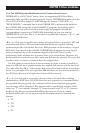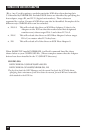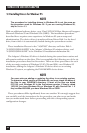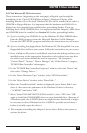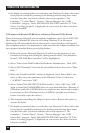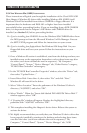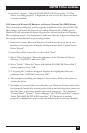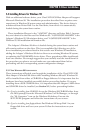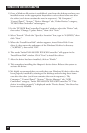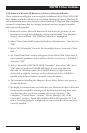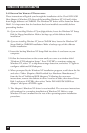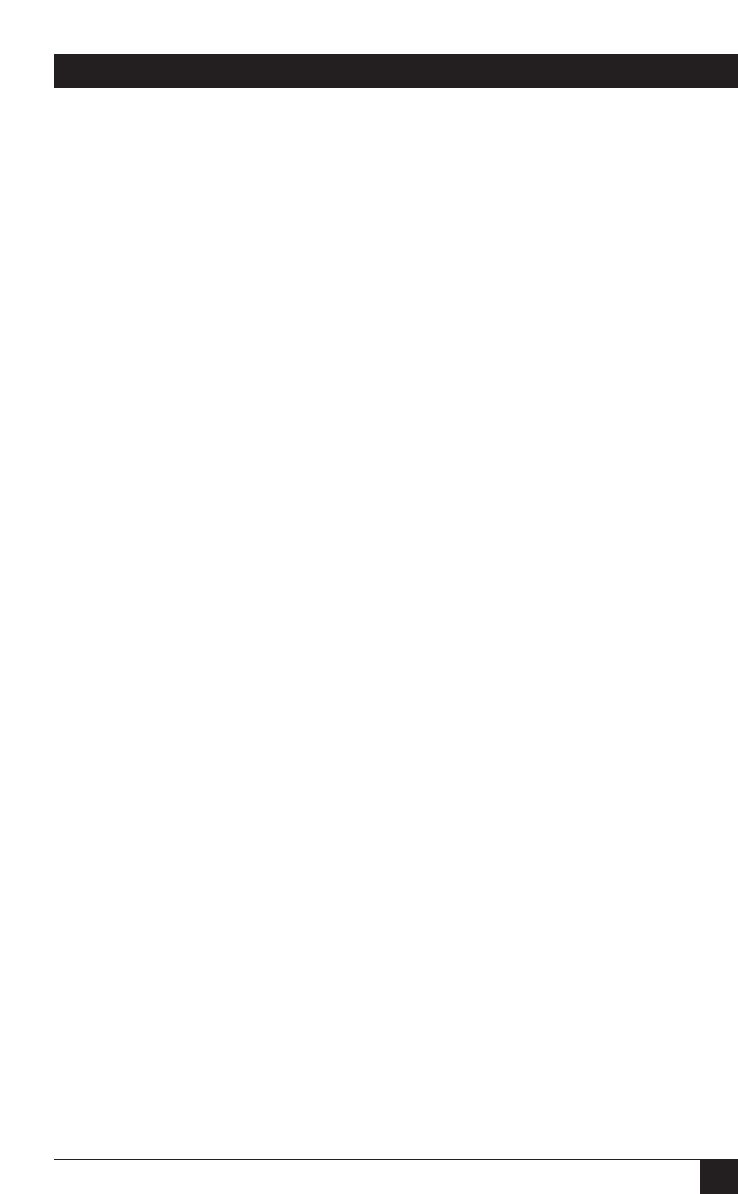
49
CHAPTER 5: Driver Installation
Controllers” category, “Initio INI-A100U2W PCI SCSI Controller.” If “This
device is working properly” is displayed on your screen, the driver has been
correctly installed.
5.2.5 A
DDING THE
W
INDOWS
95 D
RIVER TO AN
E
XISTING
W
INDOWS
95
B
(OSR2) S
YSTEM
These instructions will guide you through the installation of the
Ultra2 LVD SCSI
Host Adapter
’s Windows 95 driver in an existing Windows 95b (OSR2) system.
Windows 95 will automatically detect the presence of new hardware in Plug-and-
Play compliant systems. It is important to make sure that the Adapter hardware has
been properly installed before proceeding further.
1. Reboot the system. Microsoft Windows 95 will detect the presence of new
hardware at bootup and will display a dialog window titled “Update Device
Driver Wizard”.
2. Insert Driver Disk 1 into drive A:, then click “Next.”
3. Select “Other Location.” Enter the pathname of the Windows 95 driver’s
directory (“A:\WIN95”) and select “OK”.
4. Select “Finish.” When the “Insert disk labeled IN-A100U2W Driver Disk 1”
window appears, select “OK”.
5. A “Copying file” window will appear. Replace the highlighted directory
pathname with “A:\WIN95” and select “OK”.
6. This completes installing the Adapter’s device driver. Reboot the system to
activate the driver.
7. We highly recommend that you verify that your Windows 95 device driver has
been properly installed by starting at the desktop and selecting these items one
after the other (each item contains the next in sequence): “My Computer,”
“Control Panel,” “System,” “Device Manager” tab, “SCSI Controllers” category,
“Initio INI-A100U2W PCI SCSI Controller.” If “This device is working
properly” is displayed on your screen, the driver has been correctly installed.