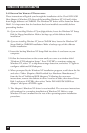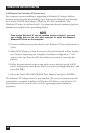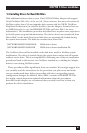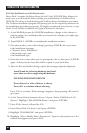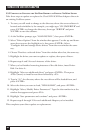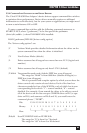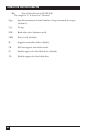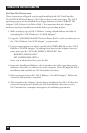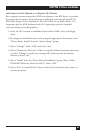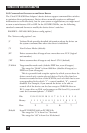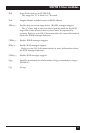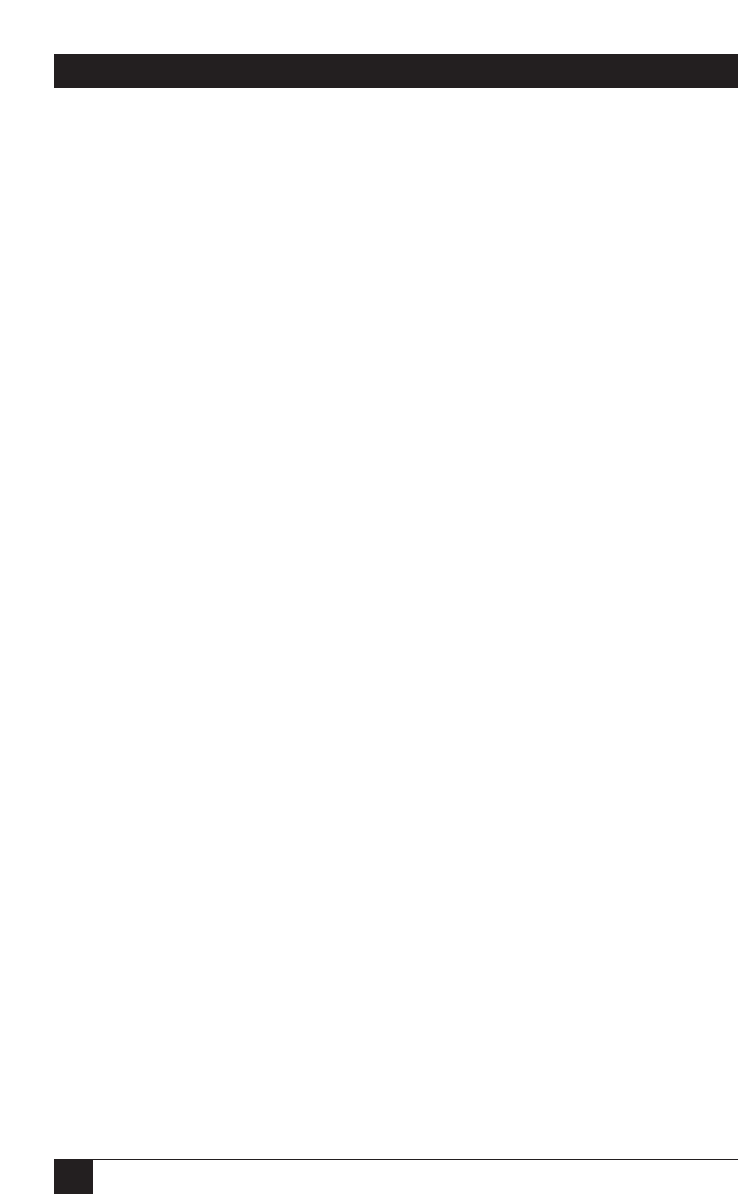
64
ULTRA2 LVD SCSI HOST ADAPTER
5.5.3 U
PDATING OR
C
HANGING THE
N
ET
W
ARE
D
RIVER IN AN
E
XISTING
N
ET
W
ARE
S
YSTEM
Take these steps to update or replace the
Ultra2 LVD SCSI Host Adapter
drivers in
an existing NetWare system:
1. To start, you will need to change to the directory where the server software is
located and reinitialize it; for example, you might type “CD \NWSERVER” and
press <ENTER> to change the directory, then type “SERVER” and press
<ENTER> to run the software.
2. At the NetWare prompt, type “LOAD INSTALL”, then press <ENTER>.
3. Select “Driver Options” from the window that appears: Use the up- and down-
arrow keys to move the highlight to it, then press <ENTER>. Select
“Configure disk and storage device drivers” from the next window the same
way.
4. Choose “Deselect a selected driver” from the window after that, the same way.
5. Highlight the driver you want to update or replace, then press <Enter>.
6. Repeat steps 4 and 5 for each instance of the driver.
7. When you’ve finsished removing instances of the old driver, insert Driver
Disk 1 in drive A:.
8. Highlight “Select an additional driver” and press <ENTER>. Then press
<INS> (insert) to install a new driver followed by <F3>.
9. Type in “A:\”, the directory where the new drivers will be loaded from, and
press <ENTER>.
10. Select the driver you want to load, “INIA100.HAM”, and press <ENTER>.
11. Highlight “Select/Modify Driver Parameters”. Type the slot number in at the
window that appears and press <F10>.
12. Highlight “Save parameters and continue” and press <ENTER>.
13. Repeat steps 8 through 12 for each additional Adapter you’ve installed.
This completes your driver update or replacement.