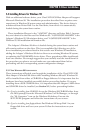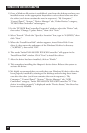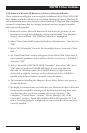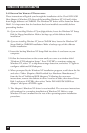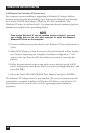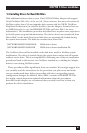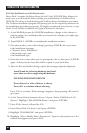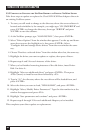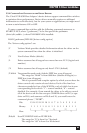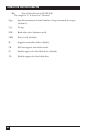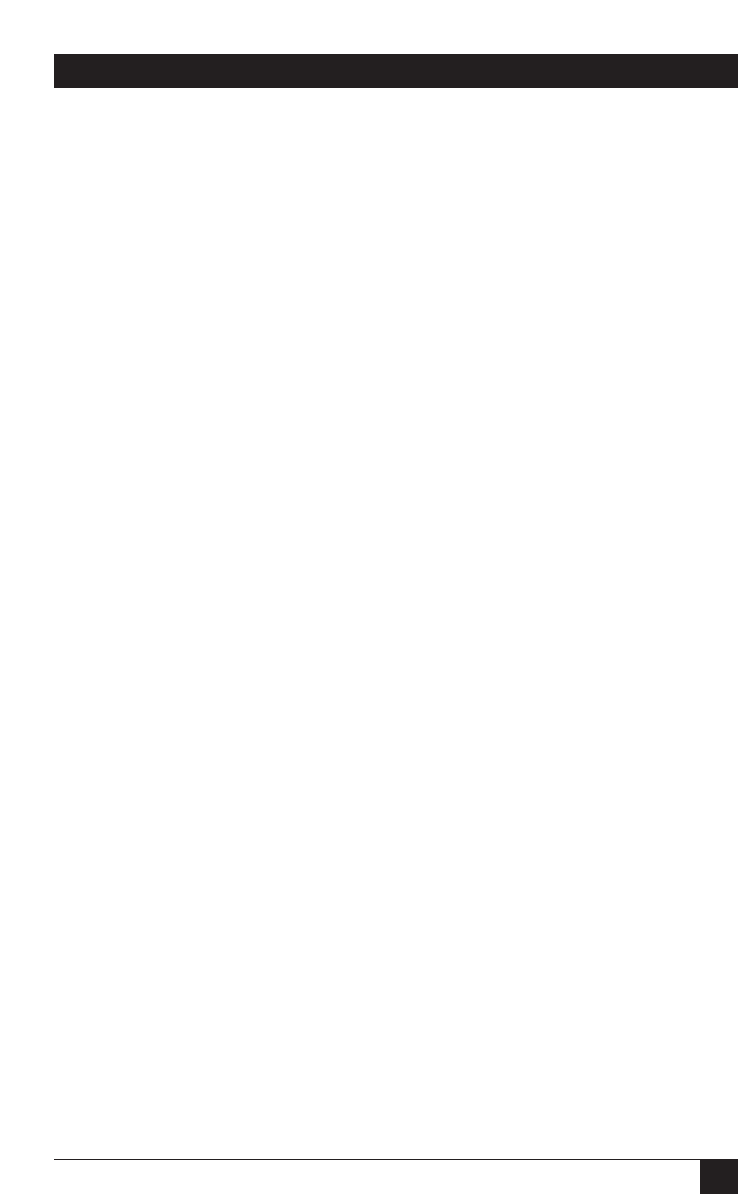
59
CHAPTER 5: Driver Installation
5.4.4 A
DDING OR
U
PDATING THE
W
INDOWS
NT D
RIVER TO AN
E
XISTING
W
INDOWS
NT
S
YSTEM
For computer systems using other SCSI host adapters or an IDE drive to provide
the system boot routine, these instructions will guide you through the INI-9XXX
Adapter driver installation. The Windows NT driver is on Driver Disk 1. It is
important that Windows NT be installed and configured before proceeding
further; we recommend that the Adapter be installed and configured as well.
1. Once a Windows NT session is established, start from the desktop and use
your installed mouse or the appropriate keystrokes to select these items one
after the other (each item contains the next in sequence): “My Computer,”
“Control Panel,” “SCSI Adapters,” “Drivers” tab, “Add.”
2. In the “Install Driver” window, select “Have Disk...”.
3. When the “Install from Disk” window is displayed, insert Driver Disk 1 into
drive A:, then enter the pathname of the Windows NT driver’s directory
(“A:\WINNT”) and select “OK”.
4. Select “Initio INI-A100U2W PCI SCSI Host Adapter”, then select “OK” to
install the INIA100.SYS driver on your hard disk drive.
5. When the “Windows NT Setup” window appears, enter “A:\WINNT”, then
select “Continue.”
6. This completes updating the
Ultra2 LVD SCSI Host Adapter
driver. Follow the
on-screen directions to restart your computer and activate the new driver.
7. We highly recommend that you verify that the new device driver has been
properly installed by starting at the desktop and selecting these items one
after the other (each item contains the next in sequence): “My Computer,”
“Control Panel,” “SCSI Adapters,” “INI-A100U2W SCSI Host Adapter.” If
“This device is working properly” is displayed on your screen, the driver has
been correctly installed.