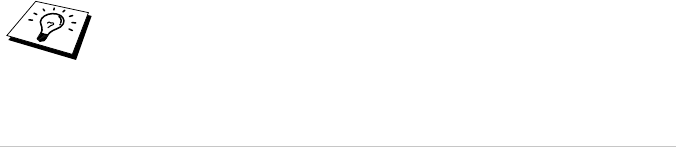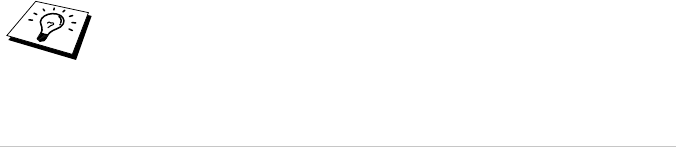
93 Chapter 15
Scan Type
Gray Scale: Set the image Type to Black & White for text or line art. For photographic images, set
the image type to Gray (Error Diffusion) or True Gray.
Gray (Error Diffusion) is used for documents that contain photographic images or graphics. (Error
Diffusion is a method for creating simulated gray images by placing black dots in a specific matrix
instead of true gray dots.)
True Gray mode is used for documents containing photographic images or graphics. This mode
requires the most memory and longest transfer time.
Brightness
Adjusting the brightness settings to obtain the best image. The Brother Multi-Function Link
®
Pro
Suite offers 100 brightness settings (-50 to 50). The default value is 0, representing an “average”
setting.
You can set the brightness level by dragging the slidebar to the right to lighten the image or to the
left to darken the image. You can also type a value in the box to set the settings.
If the scanned image is too light, set a lower brightness value and scan the document again.
If the image is too dark, set a higher brightness value and scan the document again.
Contrast
The contrast setting is adjustable only when you have selected one of the gray scale settings, but it
is not available when Black & White is selected as the gray Scale.
Increasing the contrast level (by dragging the slidebar to the right) emphasizes dark and light areas
of the Image, while decreasing the contrast level (by dragging the slidebar to the left) ravels more
detail in gray areas. Instead of using the slidebar, you can type a value in the box to set the contrast.
Custom
Size
Set the Size to one of the following:
◆
Letter (8 1/2 x 11 inches)
◆
A4 (210 x 297 mm)
◆
Legal (8 1/2 x 14 inches)
◆
A5 (148 x 210 mm)
◆
B5 (182 x 257 mm)
◆
Executive (7 1/4 x 10 1/2 inches)
◆
Business Card (60 x 90 mm)
◆
Custom (User adjustable from 0.35 x 0.35 in. to 8.5 x 14 inches)
After you select a custom size, you can adjust the scanning area further by using the left mouse
button to drag the dotted outline of the scanning area. This is required when you want to crop an
image when scanning.
Business Card Size
To scan business cards, select the Business Card (60 x 90 mm) size setting and place the business
card at the top centre of a carrier sheet.
Carrier sheets are available from your Dealer.