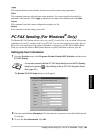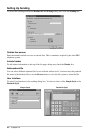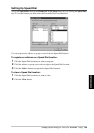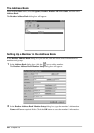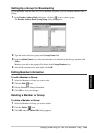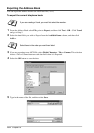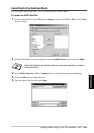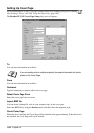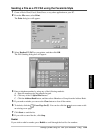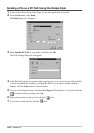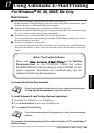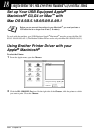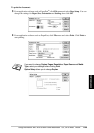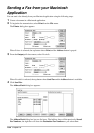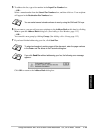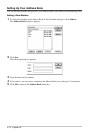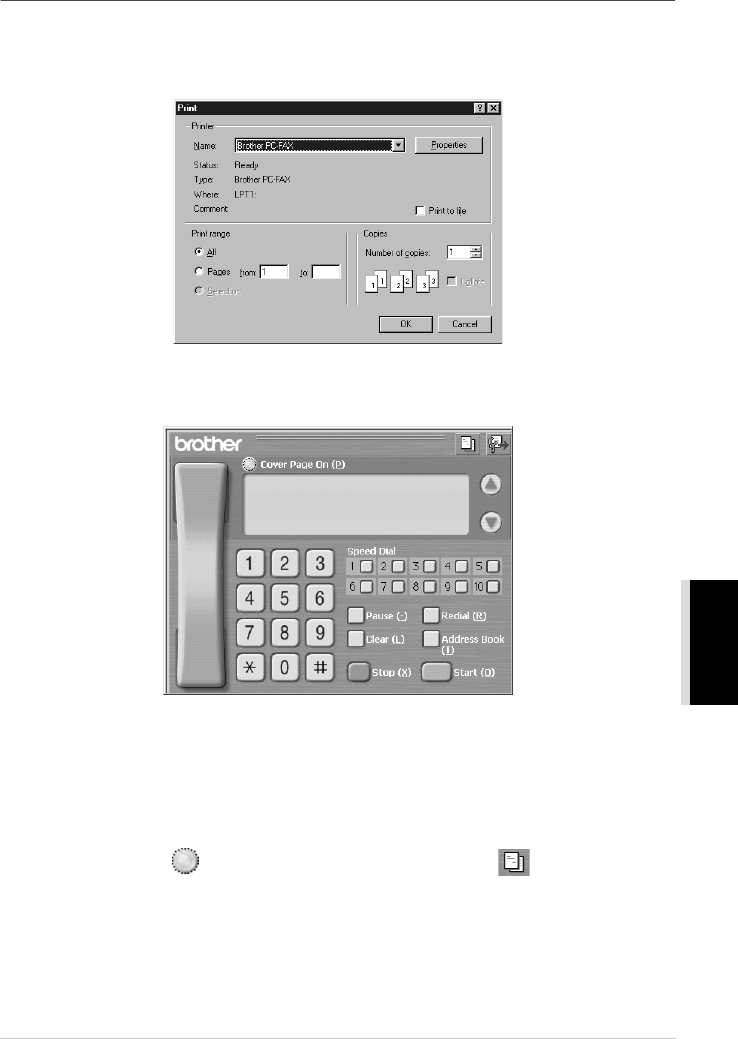
Setting Up and Using PC FAX (For Windows
®
Only) 104
PRINTER/SCANNER
Sending a File as a PC FAX using the Facsimile Style
1
Create a file in Word, Excel, Paint, Draw, or any other application on your PC.
2
From the File menu, select Print.
The Print dialog box will appear:
3
Select Brother PC-FAX as your printer, and then click OK.
The FAX Sending dialog box will appear:
4
Enter a telephone number by using any of the following methods:
A. Enter the number using the numeric keypad.
B. Click any of the 10 Speed Dial buttons.
C. Click the Address Book button, and then select a Member or Group from the Address Book.
5
If you make a mistake you can use the Clear button to clear all the entries.
6
To include, click the Cover Page On (P). You can also click the icon to create or edit
an existing cover page.
7
Click Start to send the fax.
8
If you wish to cancel the fax, click Stop.
Redial:
If you wish to redial a number, press Redial to scroll through the last five fax numbers.