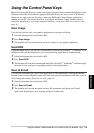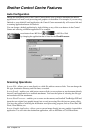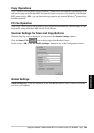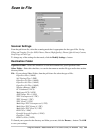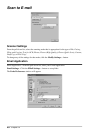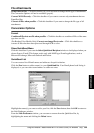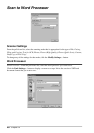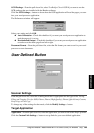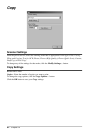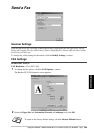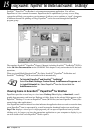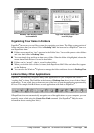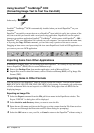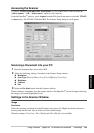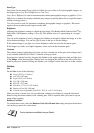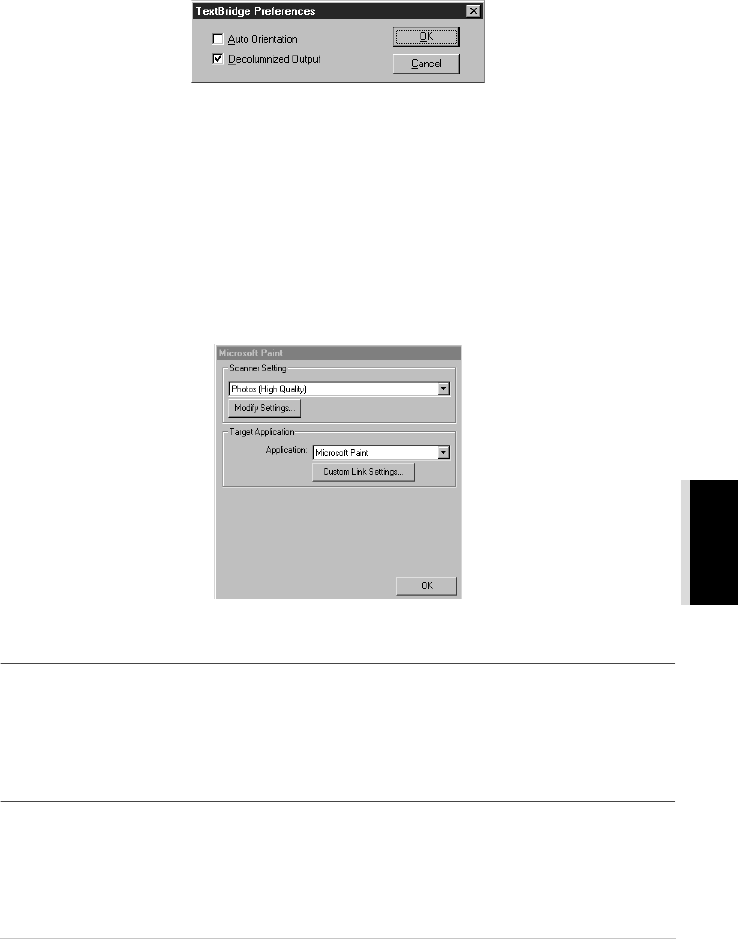
Using the Windows
®
-Based Brother MFL-Pro Control Centre (For Windows
®
Only)
86
PRINTER/SCANNER
OCR Package—From the pull-down list, select TextBridge Classic OCR if you want to use the
OCR package that was installed with the Brother software.
Click the OCR Settings… button to choose how the OCR application will read the pages you scan
into your word processor application.
The Preferences window will appear:
Select your setting and click OK.
◆ Auto Orientation—Check this checkbox if you want your word processor application to
read the page as it is set up.
◆ Decolumnized Output—Check this checkbox if you want your word processor application
to read across the entire page from left to right.
Document Format—From the pull-down list, select the file format you want to use for your word
processor or text documents.
User Defined Button
Scanner Settings
From the pull-down list, select the scanning mode that is appropriate for the type of file: Faxing,
Filing and Copying; Text for OCR; Photos; Photos (High Quality); Photos (Quick Scan); Custom;
Draft Copy or Fine Copy.
To change any of the settings for that mode, click the Modify Settings… button.
Target Application
Application—From the pull-down list, select the application you want to add to this Pop-Up screen.
Click the Custom Link Settings… button to set up links for your user-defined application.