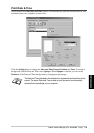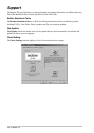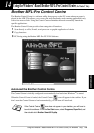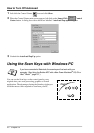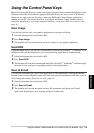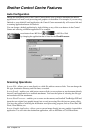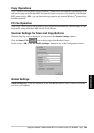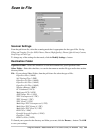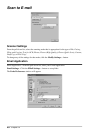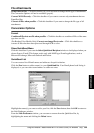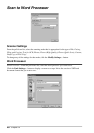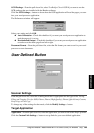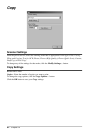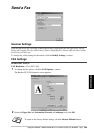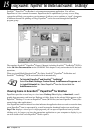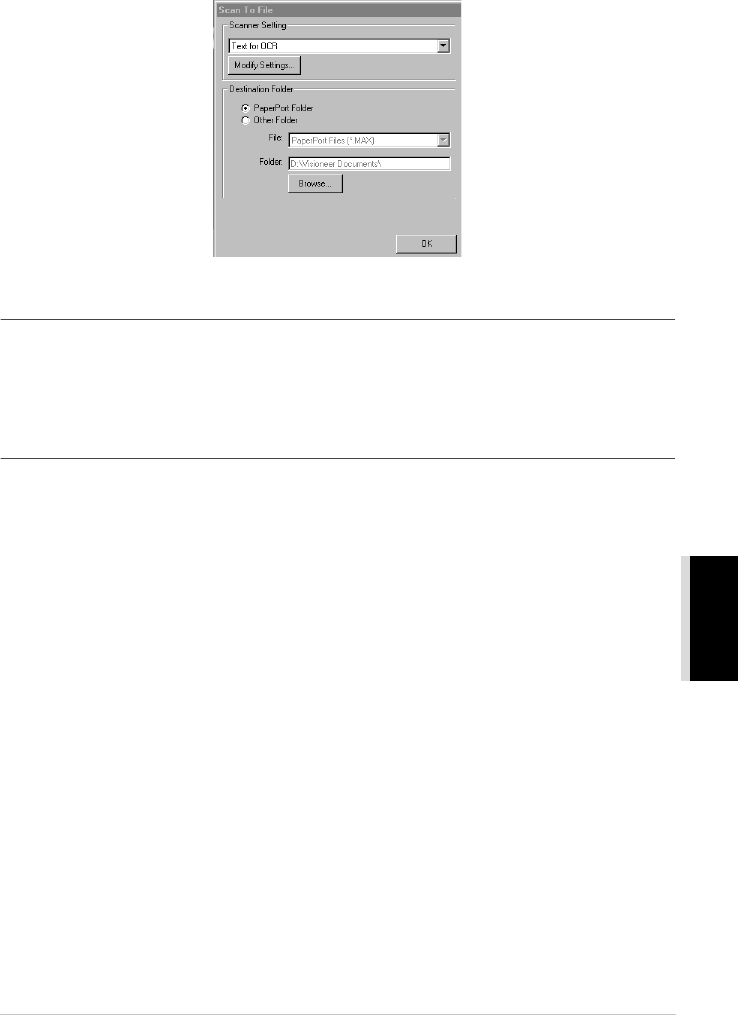
Using the Windows
®
-Based Brother MFL-Pro Control Centre (For Windows
®
Only)
82
PRINTER/SCANNER
Scan to File
Scanner Settings
From the pull-down list, select the scanning mode that is appropriate for the type of file: Faxing,
Filing and Copying; Text for OCR; Photos; Photos (High Quality); Photos (Quick Scan); Custom;
Draft Copy or Fine Copy.
To change any of the settings for that mode, click the Modify Settings… button.
Destination Folder
PaperPort Folder—Select this checkbox to scan the document into your PaperPort folder.
Other Folder—Select this checkbox, to scan the document as another file type and/or into another
directory/folder.
File—If you selected Other Folder, from the pull-down list select the type of file:
PaperPort Files (*.MAX)
Self Viewing Files (*.EXE)
PaperPort 5.0 Files (*.MAX)
PaperPort 4.0 Files (*.MAX)
PaperPort 3.0 Files (*.MAX)
Windows Bitmap (*.BMP)
PC Paintbrush (*.PCX)
Multi-page PCX (*.DCX)
JPEG Image Files (*.JPG)
TIFF-Uncompressed (*.TIF)
TIFF Group 4 (*.TIF)
TIFF Class F (*.TIF)
Multi-Page TIFF-Uncompressed (*.TIF)
Multi-Page TIFF Group 4 (*.TIF)
Multi-Page TIFF Class F (*.TIF)
PDF Files (*.PDF)
Portable Network Graphics (*.PNG)
FlashPix (*.FPX)
HFX Fax Files (*.HFX)
To Search your system for the directory and folder you want, click the Browse… button. Click OK
to save your settings.