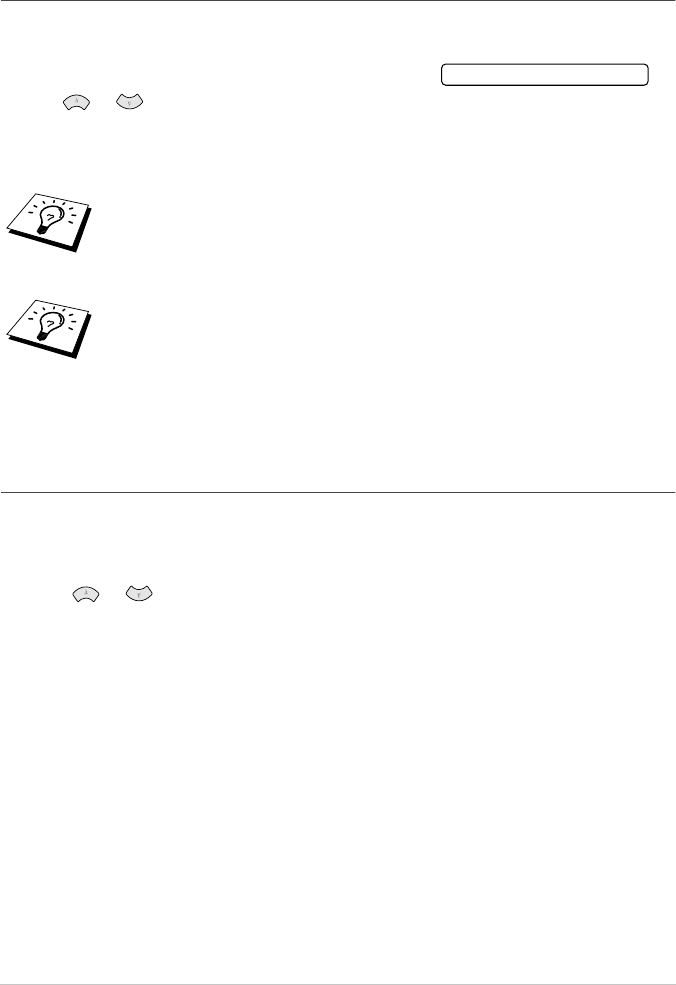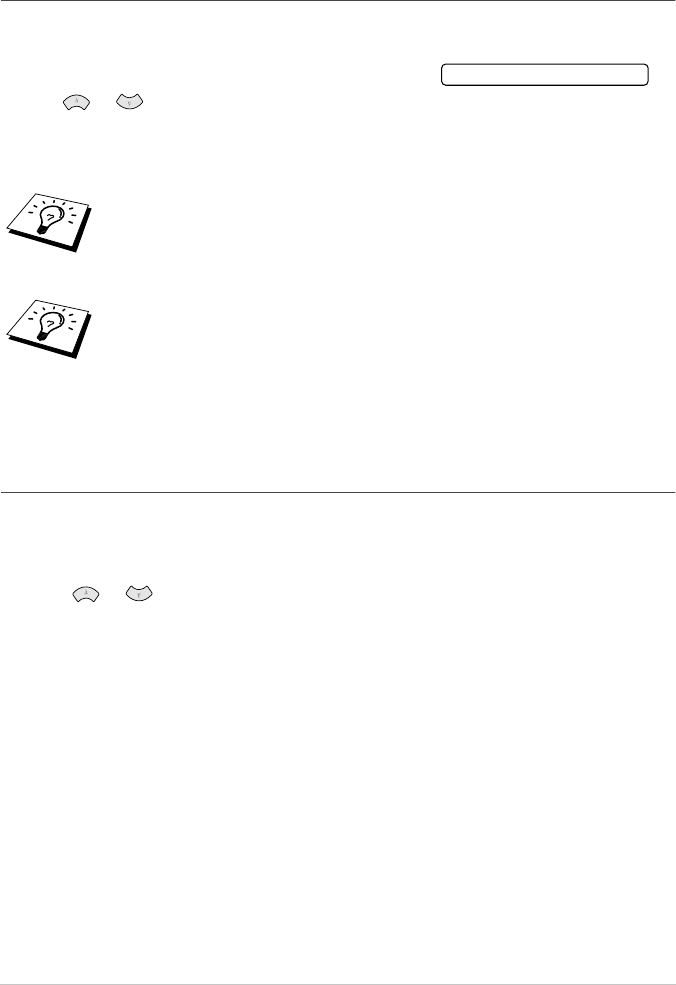
23 Chapter 3
Receiving a Fax
Printing a Reduced Incoming Document (Auto Reduction)
If you choose ON, the machine reduces an incoming document automatically, so that it fits on one
page of A4 recording paper, regardless of the size of the original document.
1
Press Menu/Set, 2, 1, 5. The screen displays
2
Use or to select ON (or OFF).
3
Press Menu/Set when the screen displays your selection.
4
Press Stop/Exit.
Setting the Print Density
If the machine is printing too light or too dark, you can adjust the print density level. The new setting
will remain until you change it again.
1
Press Menu/Set, 2, 1, 7.
2
Press or to select your setting. Each key press changes the print density to the next
setting.
3
When the screen shows the setting you want, press Menu/Set.
4
Press Stop/Exit.
If you receive faxes that are split on two pages, change this setting ON.
■ When you use Auto Reduction to reduce incoming documents to fit on one page
of recording paper, you can do so only as long as the original document is not
longer than
35
cm. If the original is longer than 35 cm, the data will not be
reduced and will carry over to print on a second page.
■ When you use Auto Reduction and you receive an incoming document that is
smaller than your recording paper, no reduction will take place, and you will get
the same size recorded as the original.
5.AUTO REDUCTION