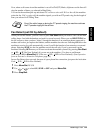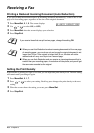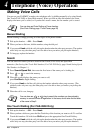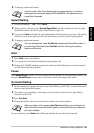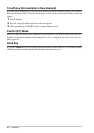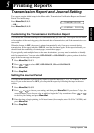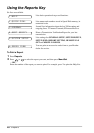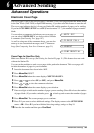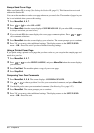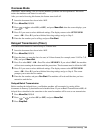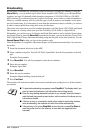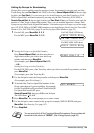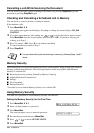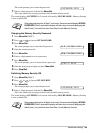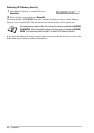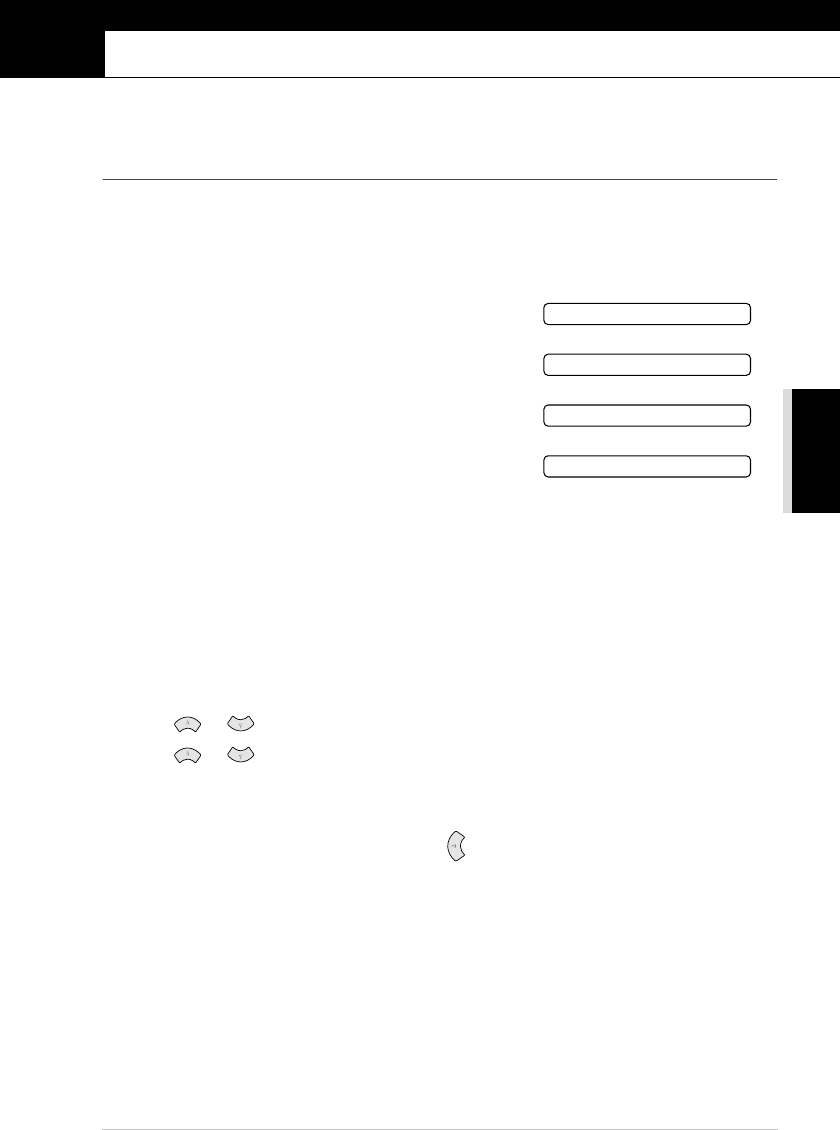
ADVANCED FAX USE
Advanced Sending 30
6
Advanced Sending
Advanced Operations
Electronic Cover Page
The cover page is sent to the receiving party’s machine. Your cover page includes the name stored
in the One Touch (FAX-2850) or Speed Dial memory, if you have used this feature to start the call.
The cover page indicates the fax is from your Station ID, and the number of pages you’re sending.
If you have COVERPG SETUP set to ON (Function menu 2-2-7), the number of pages remains
blank.
You can select a comment to include on your cover page, or
you can select 1.NOTE OFF if you do not wish to include
a comment. (See Entering Text, page 147.)
As well as using one of the comments above, you can also
enter up to two customized messages, each 27 characters
long. (See Composing Your Own Comments, page 31.)
Cover Page for Next Fax Only
Make sure Station ID is set up. (See Setting the Station ID, page 11.) This feature does not work
without the Station ID.
You can set the machine to send a cover page with a particular document. This cover page will
include the number of pages in your document.
1
Insert the document face down in the ADF.
2
Press Menu/Set, 2, 2, 7.
3
Press Menu/Set when the screen displays NEXT FAX ONLY.
4
Press or to select ON (or OFF), and press Menu/Set.
5
Press or to view the comment selections.
6
Press Menu/Set when the screen displays your selection.
7
Enter two digits to indicate the number of pages you are sending. (Enter 00 to leave the number
of pages blank.) If you make a mistake, press to back up and re-enter the number of pages.
8
Press Menu/Set. The screen prompts you to continue.
9
Press 1 if you want to select additional settings. The display returns to the SETUP SEND
menu—OR—Press 2 if you have finished choosing settings, and go to Step 10.
10
Enter the fax number and then press Fax Start.
1.NOTE OFF
2.PLEASE CALL
3.URGENT
4.CONFIDENTIAL