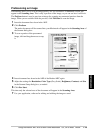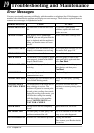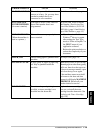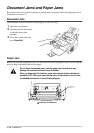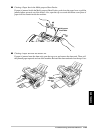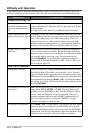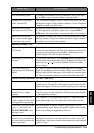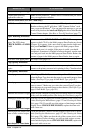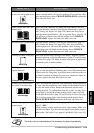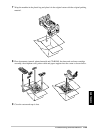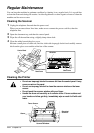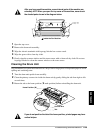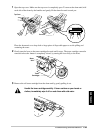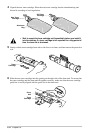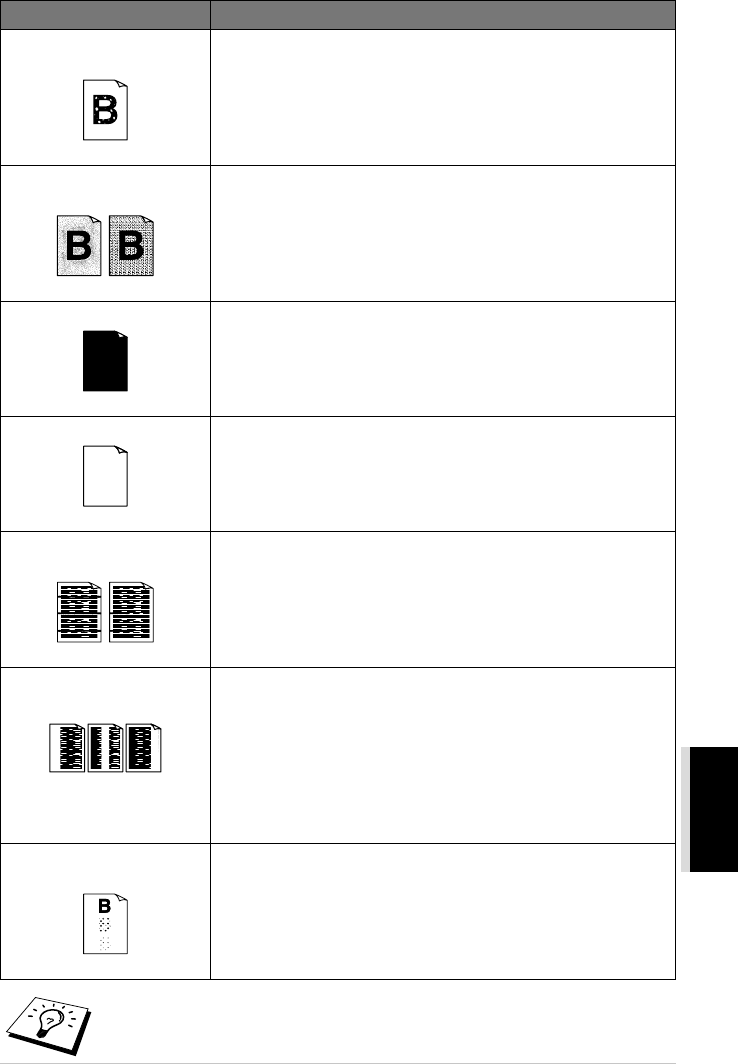
Troubleshooting and Maintenance 124
MAINTENANCE
Printed pages have white spots
in black text and graphic areas.
White Spots
Make sure that you use paper that meets the specifications. Rough
surface or thick media can cause the problem. If you still see white
spots and the display shows CHANGE DRUM SOON, replace the
drum unit with a new one.
Toner scatters and stains the
printed page.
Scattering Toner
Adjust the print conditions by setting the Print Density function.
Clean the machine’s interior. (See Regular Maintenance, page 127
and Cleaning the Drum Unit, page 128.) Make sure that you use
paper that meets specifications. (See Acceptable Paper, page 65.) If
you still have scattered toner and the display shows CHANGE
DRUM SOON, replace the drum unit with a new one.
The whole page is printed black.
Black Page
Wipe the electric terminals. (See Regular Maintenance, page 127
and Cleaning the Drum Unit, page 128.) Also, do not use heat-
sensitive paper as it will cause this problem. After cleaning, if the
printed pages are still black and the display shows CHANGE
DRUM SOON, replace the drum unit with a new one.
Nothing is printed on the page.
White page
Make sure that the toner cartridge is not empty. Wipe the electric
terminals referring to Regular Maintenance, page 127 and Cleaning
the Drum Unit, page 128. Make sure that a torn piece of paper does
not remain on the scanner window.
Printed pages are marked
regular intervals.
Example of Regular Marking
Markings may disappear by themselves. Try copying at multiple
pages to clear this problem. Markings may occur if the machine has
not been used for a long time. A possible cause is that the surface of
the drum is marked or damaged by excessive exposure to light. In
this case, replace the drum unit with a new one.
Printed pages are blurred at
the centre or at either edge.
Blurred Page
Certain environmental conditions such as humidity, high temperatures,
etc. may cause this condition to occur. Make sure the machine is placed
on a flat, horizontal surface. Remove the drum unit with the toner
cartridge installed. Try rocking them from side to side. You may clear a
blurred page by wiping the scanner windows with a clean soft cloth.
(See Regular Maintenance, page 127 and Cleaning the Drum Unit, page
128.) If a blurred page occurs after cleaning and the display shows
CHANGE DRUM SOON, replace the drum unit with a new one.
Ghost images appear on
printed pages.
Ghost Images
Adjust the print conditions by changing the Print Density setting,
page 23. -OR-
Rough surfaces or thick media can cause a ghost image. Make sure
you select the Paper Type that suits the paper in your multi-purpose
sheet feeder. (See Paper Type, page 61 and Media Type, page 68.)
The drum unit is a consumable and it is necessary to replace it periodically.
DIFFICULTY SUGGESTIONS